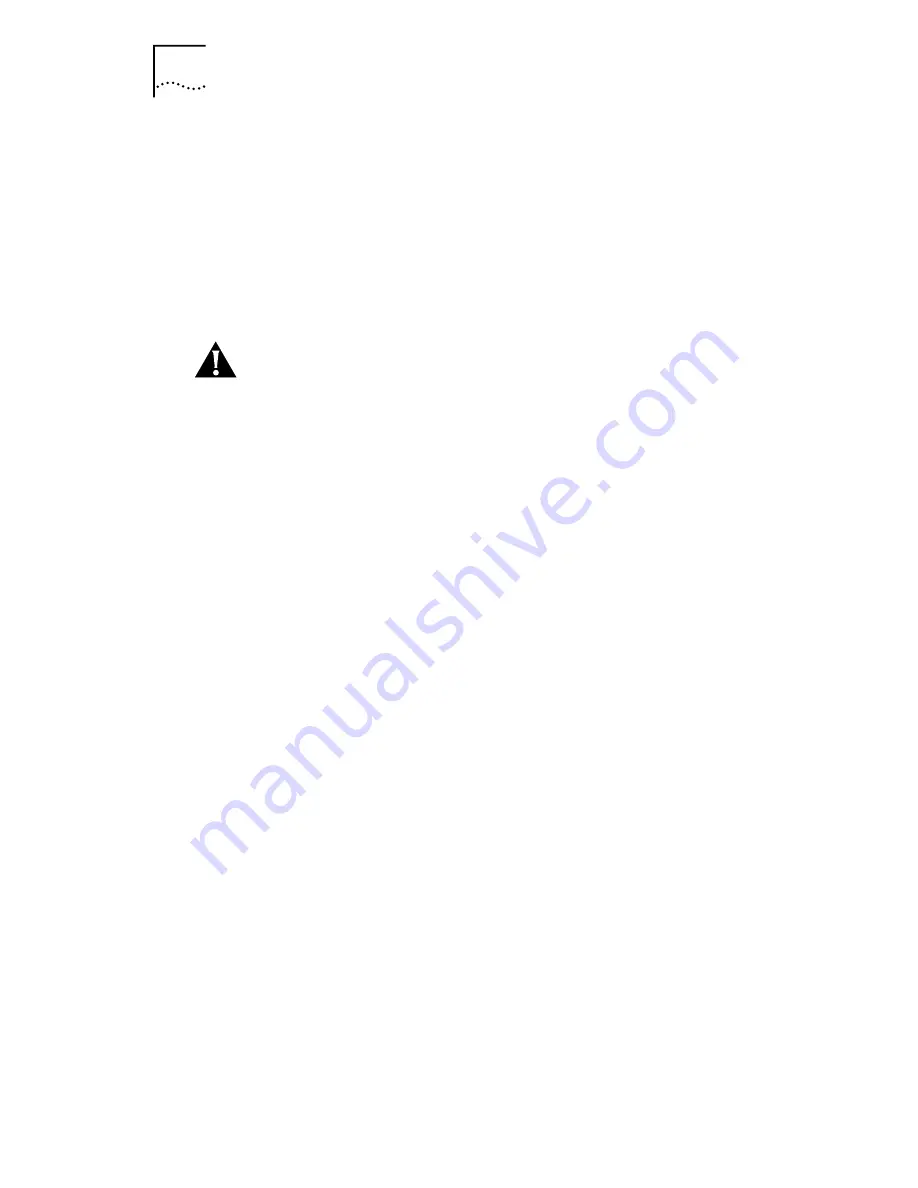
6-6
C
HAPTER
6: W
INDOWS
3.
X
T
ROUBLESHOOTING
Getting Help If a Test Fails
If a diagnostic test fails, the NIC may not be defective. The
problem may be incorrect configuration settings, settings that
conflict with other NICs, or improper installation.
For more information about a failed diagnostic test:
■
Select the test that failed in the Run Tests dialog box and
press Enter.
■
Select the
Zoom
button and press Enter.
CAUTION:
If you intend to remove the NIC from your PC, make
sure to turn the power off before removing or reinserting the NIC.
Summary of Contents for EtherLink III ISA 3C509B-COMBO
Page 12: ......
Page 22: ......
Page 54: ......
Page 64: ......
Page 84: ......
Page 100: ......
Page 105: ...NOTES ...
Page 106: ...NOTES ...
Page 107: ...NOTES ...
Page 108: ...NOTES ...
Page 109: ...NOTES ...
Page 110: ...NOTES ...
















































