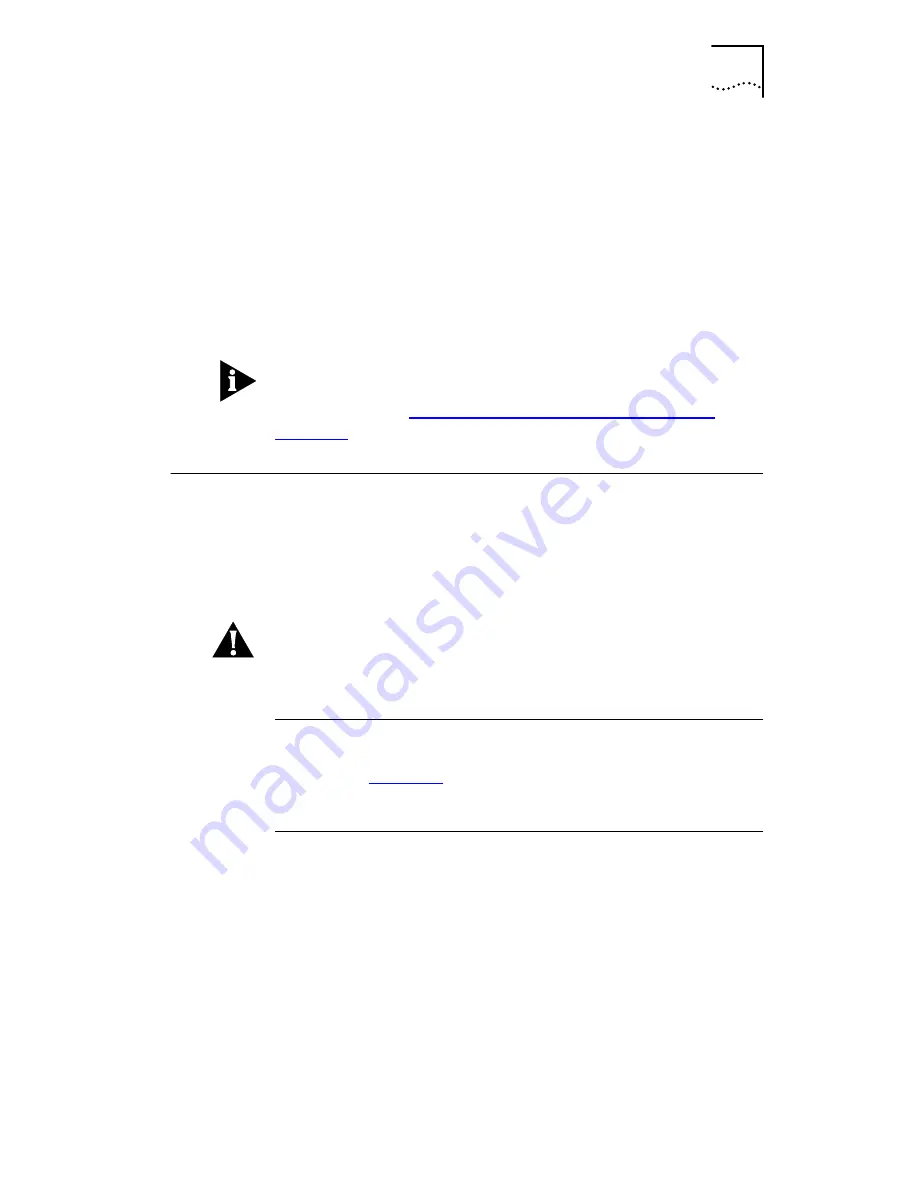
Installing the NIC
1-3
You also need to know the following about your network
environment:
■
The kind of network cabling that is used to connect to the
network at your site. You must use the same kind of network
cable, and the NIC that you install in your PC must have a port
that matches the connector on the network cable that
you use.
■
Your network protocol (IPX, IP, NetBEUI, or TCP/IP).
The next step is to install the NIC in the PC.
If your PC is running Windows 95, before you install the NIC
in your PC, be sure to perform the preinstallation procedure for
Windows 95. See
“Performing the Preinstallation Procedure
” in
Chapter 2
.
Installing the NIC
The following instructions apply to installing the 3C509B NIC
in most PCs. If the instructions are not appropriate for your PC,
refer to the documentation that accompanied your PC. You must
have one ISA or EISA slot available in your PC in which to install
the NIC.
CAUTION:
Each NIC is packed in antistatic packaging to protect it
during shipment. Before handling the NIC, touch the bare metal
case of your PC. While you are handling the NIC, wear a wrist
strap attached to the PC chassis.
If your PC is running Windows 95, do
not
install the NIC in your
PC until you have run the Windows 95 preinstallation procedure
described in
Chapter 2
. If you do not run the preinstallation
procedure, Windows will install the default driver and the 3Com
NIC Diagnostics program will not be installed on your hard disk.
Remove all jewelry from your hands and wrists and use only
insulated or nonconducting tools.
Follow these steps to install the NIC in your PC:
1
Turn off power to the PC, and remove the power cord from
the PC.
2
Unscrew the cover screws and remove the cover.
On some PCs, it may be necessary to remove all cables before the
cover can be removed.
Summary of Contents for EtherLink III ISA 3C509B-COMBO
Page 12: ......
Page 22: ......
Page 54: ......
Page 64: ......
Page 84: ......
Page 100: ......
Page 105: ...NOTES ...
Page 106: ...NOTES ...
Page 107: ...NOTES ...
Page 108: ...NOTES ...
Page 109: ...NOTES ...
Page 110: ...NOTES ...
















































