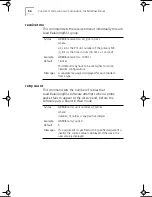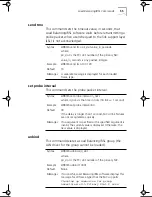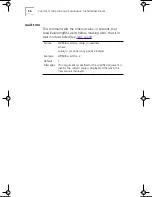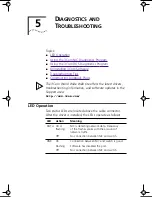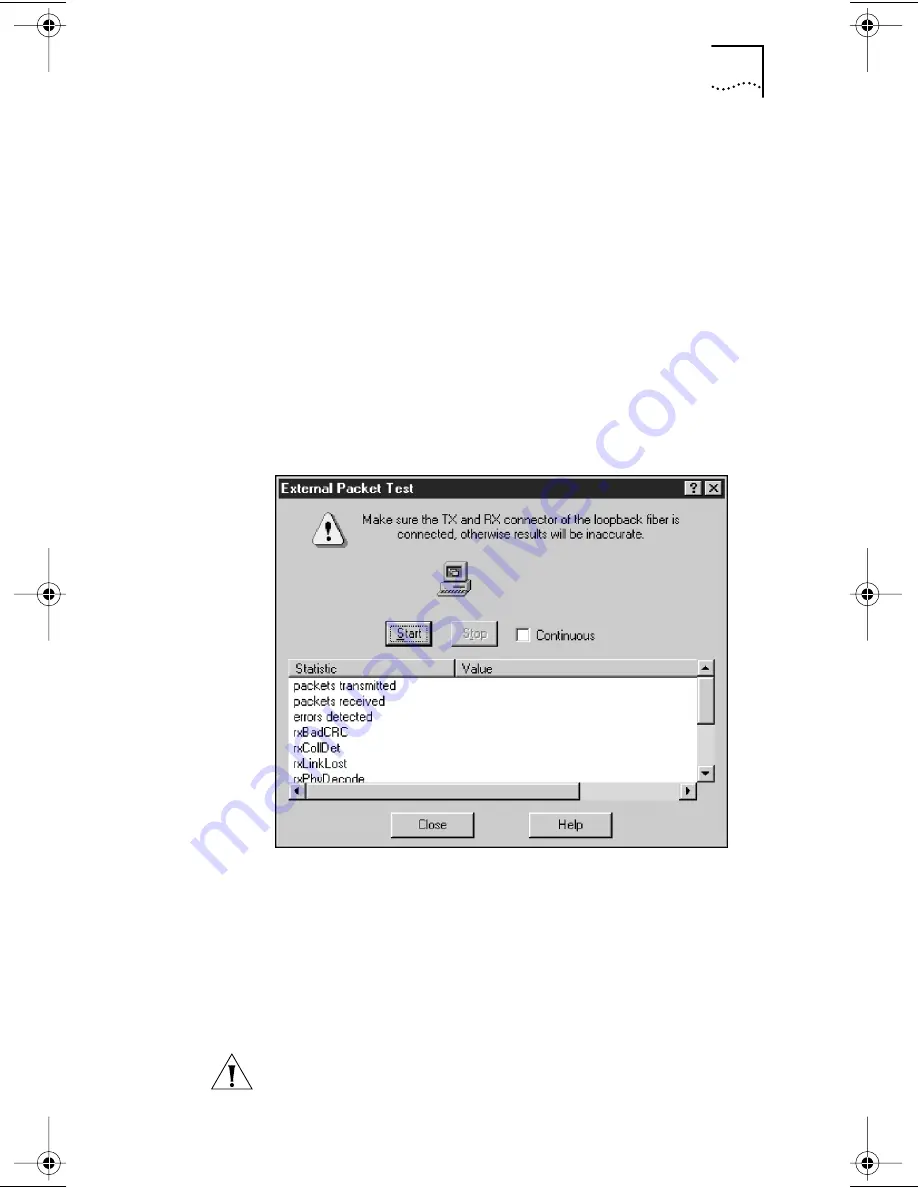
Using the 3Com NIC Diagnostics Program
65
4 In the External Packet Test window:
a
To run the test continuously, click the
Continuous
check
box. To run the test just once, clear the
Continuous
check box.
b
Click
Start
.
c
If you chose to run the test continuously, click
Stop
to
halt the test.
d
To exit the External Loopback Test window, click
Close
.
5 When the test is finished, remove the loopback plug
from the NIC and insert the network cable.
Figure 21
External Packet Test Window
Running the Transmit/Receive Test
The transmit/receive test checks the NIC’s ability to transmit
or receive packets from another computer. To run the
transmit/receive test, two servers with 3C985B-SX
server NICs installed are required. One server sends data
and the other receives data. Both servers must be running
Windows NT 4.0.
CAUTION:
Running the transmit/receive test while
connected to an active network can cause intermittent
failures. Connect to an inactive network on which only
the PCs being tested are operating.
Book Page 65 Monday, June 7, 1999 2:14 PM