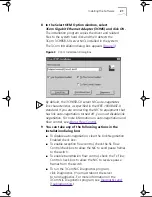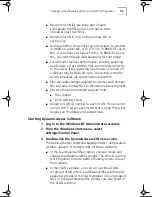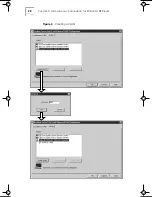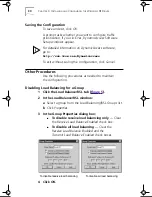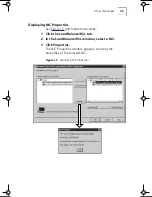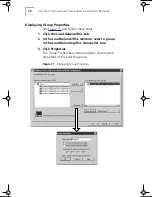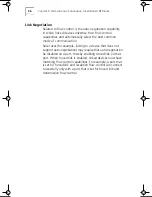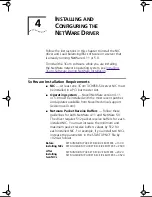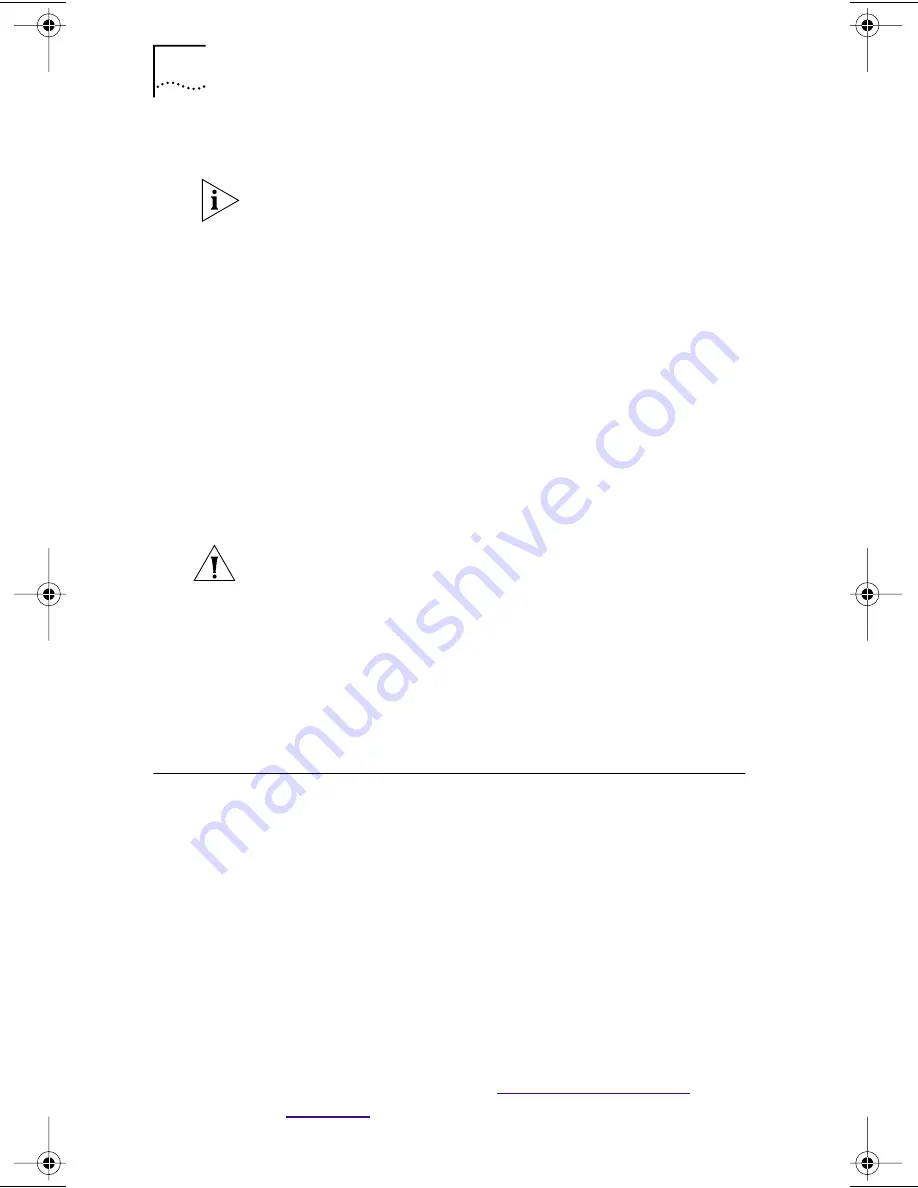
22
C
HAPTER
3: I
NSTALLING
AND
C
ONFIGURING
THE
W
INDOWS
NT D
RIVER
10 To save entries and exit the Installation dialog box,
click
Save & Exit
.
Entries are saved only by clicking Save & Exit.
11 In the Network window, click
Close
.
Bindings messages appear.
If IP services are installed, the TCP/IP Configuration dialog
box appears.
12 Configure IP parameters as appropriate for
the network.
Refer to the
Microsoft Windows NT System Guide
for
information on TCP/IP configuration values. Contact the
network administrator for appropriate IP addresses and
subnet masks.
13 Remove the 3Com EtherLink Server CD from the
CD-ROM drive.
CAUTION:
To avoid system failure on multiprocessor
servers running Windows NT Service Pack 4, you must
install a Microsoft TCP/IP hot fix patch and reboot the
server before installing DynamicAccess software.
For more information on the patch, see the Gigabit
EtherLink Server NIC Release Notes and the README file
in the root directory on the Gigabit EtherLink Server CD.
14 Restart Windows NT.
Creating a Load Balancing/RSL and VLAN Configuration
Dynamic
Access
software allows you to create and edit Load
Balancing/RSL groups and VLANs.
Planning the Configuration
Consider these items when planning Load Balancing/RSL
groups and VLANs:
■
Decide whether you want to use bidirectional load
balancing, or transmit-only load balancing.
To use bidirectional load balancing, you must assign a
dedicated IP address for each load balancing group. This
address must be unique (not used elsewhere on the
network.) For details, see
Specifying a Dedicated
IP Address
.
Book Page 22 Monday, June 7, 1999 2:14 PM