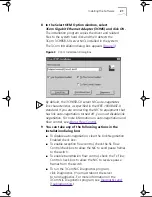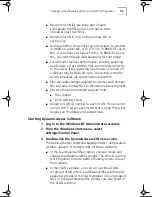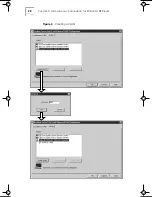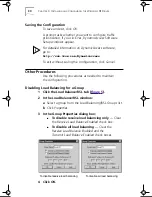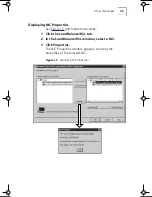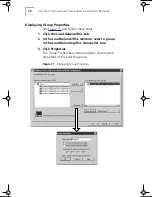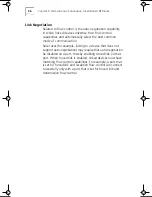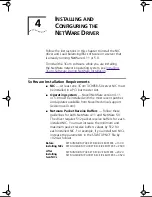Creating a Load Balancing/RSL and VLAN Configuration
23
■
Decide which NICs are to be part of each
Load Balancing/RSL group. Each group must
include at least two NICs.
■
Decide which NIC is to be the primary NIC in
each group.
■
Decide whether you want to specify failover to another
3C985B-SX server NIC or to a 3Com 3C980B-TX server
NIC. If you choose to failover to the 3C980B-TX server
NIC, you must disable load balancing for that group.
■
For optimum failover performance, turn the spanning
tree feature off at switches that are connected directly
to the server. If the spanning tree feature is turned on,
a failover may be delayed up to 30 seconds while the
switch processes the spanning tree algorithm.
■
Plan the cable changes required to connect each primary
NIC and all secondary NICs to the same network segment.
■
Observe the recommended support limits:
■
Four groups
■
64 VLANs per server
■
Assign a VLAN ID number to each VLAN. If you are not
using a DHCP server, each VLAN that is using IP services
requires an IP address and subnet mask.
Starting Dynamic
Access
Software
1 Log in to the Windows NT Administrator account.
2 From the Windows
Start
menu, select
Settings/Control Panel
.
3 Double-click the Dynamic
Access
SW Server icon.
The Resilient Server Link/Load Balance/VLAN Configuration
window appears. It contains tabs for these windows:
■
In the Load Balance/RSL window, you can create and
change Load Balancing/RSL groups. The NICs in a group
work together to route traffic efficiently and to recover
from failures.
■
In the VLANs window, you can set up virtual LANs.
All groups listed on the Load Balance/RSL window also
appear as groups in the VLAN window. Any ungrouped
NICs in the Load Balance/RSL window are also listed in
the VLAN window.
Book Page 23 Monday, June 7, 1999 2:14 PM