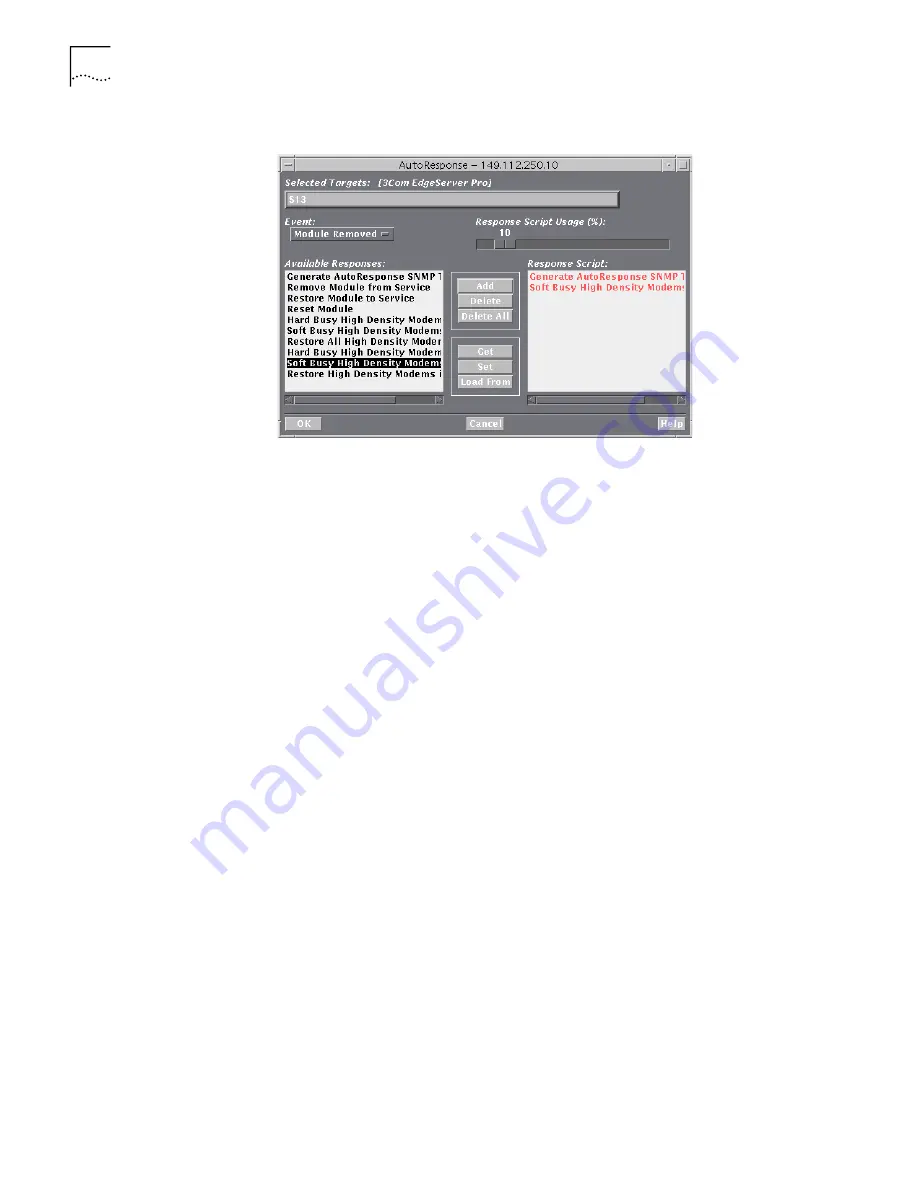
62
C
HAPTER
3: N
AVIGATING
AND
U
SING
THE
S
YSTEM
Figure 37
Auto Response Window
The AutoResponse dialog box contains the following fields and buttons:
■
Selected Targets
—This box shows the slot(s) or channel(s) selected in the
chassis display.
■
Event
—Click this box to select an event. If you select an event that requires
a descriptor, make sure that you have programmed the descriptor.
■
Response Script Usage %
—This indicator shows the percentage of
available script space you have programmed. Each response may take up a
different amount of script space. Monitor this gauge to avoid programming
too many responses to a single event.
■
Available Responses/Response Script
—The responses available for the
event appear on the left, and the responses configured for the event appear
on the right. Refer to AutoResponse Editing for information about
configuring the list. When you select a response that has descriptors, a
window of descriptor options appears .
■
Add—Assigns the selected response to an event.
■
Delete—Removes the selected response.
■
Delete All—Removes all the selected responses from the Responses
Configured list.
■
Get—Queries the NMC for the response script associated with the event.
■
Set—Assigns the selected response script to the event.
■
Load From—Displays the Load From Device window.
Summary of Contents for CommWorks 5210
Page 1: ...CommWorks 5210 IP Telephony Manager User Guide Release 2 3 Part Number 10044879 ...
Page 2: ......
Page 3: ...CommWorks 5210 IP Telephony Manager User Guide Release 2 3 Part Number 10044879 ...
Page 12: ......
Page 16: ......
Page 68: ......
Page 82: ......
Page 128: ...128 APPENDIX COMMAND LINE INTERFACE ...
Page 143: ......






























