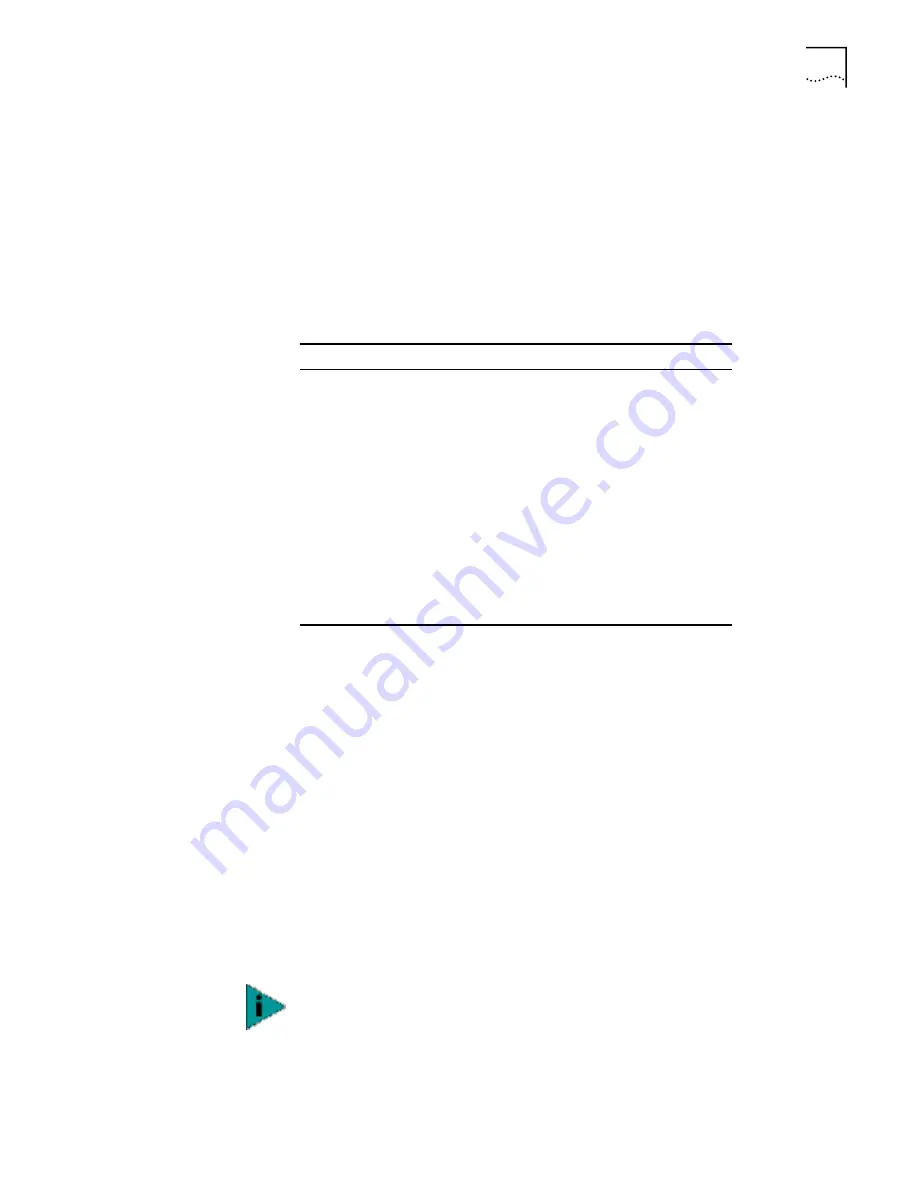
Navigating the UI
59
■
You can use function keys to enable commands in some windows. For
example, statistic windows include
Refresh [F1
]
and
Timed [F2]
command/key
combinations to update the display.
■
Some options listed at the bottom of screens indicate possible commands for a
selected item. For example, in the Known APs window, highlighting an AP on
the list and pressing
F1
brings up the Ping function to ping that AP.
■
To exit from submenus, press
Esc
.
Administration screens include options for saving or clearing data that appear on
the bottom line of the screen. Confirmation prompts are listed below.
Entering Admin Mode
The UI defaults to User mode, allowing read-only access to the AP’s functions
(view statistics, for example). Switching to
Admin
mode provides access to
configuration menus and allows you to configure the AP.
To enter Admin
mode requires the administration password. To enter Admin
mode, do the following:
1
Select
Enter Admin Mode
from the Main Menu. The AP prompts for the
administration password:
Enter System Password:
2
If a password has been set, enter it now (case sensitive). The default password is
comcomcom
.
■
If the password is correct, the AP displays the Main Menu with the Enter Admin
Mode
menu item changed to Exit Admin Mode.
■
If the password is incorrect, the AP continues to display the Main Menu with
the Enter Admin Mode menu item.
Prompt
Description
OK
Registers settings but does not save them in
nonvolatile memory (NVM). A reset command returns
to previously saved settings.
Save
Saves all settings (including ones not on that screen) to
NVM. This is the same as Save Configuration in the
Special Functions screen.
Save ALL APs
To save the
AP installation
configuration information to
all APs with the same WLAN Service Area. This option
saves the configuration changes for the current AP on
the
Known APs
table to update their configurations and
reset after the configuration has been modified. Users
can perform this option only among the same hardware
platforms and same firmware versions. Example:
AP-3020 running FW 4.01-xx.
Cancel
Does not register settings changed in a screen.
Set the System password in the Set System Configuration screen. See “Changing
the Access to the UI” for more details.






























