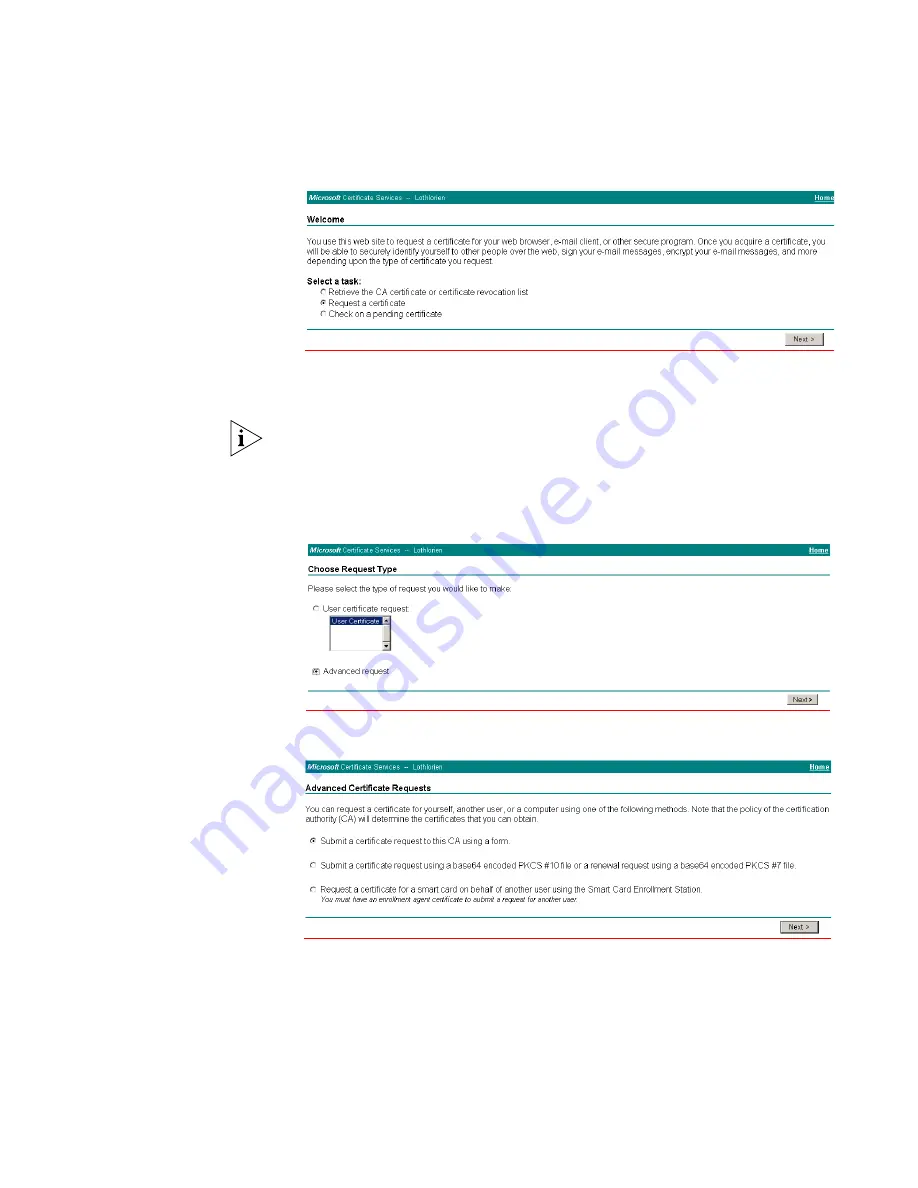
636
C
HAPTER
B: RADIUS S
ERVER
AND
RADIUS C
LIENT
S
ETUP
b
When you are prompted for a login, enter the user account name and
password that you will be using for the certificate.
c
Select
Request a certificate
and click
Next >
There are two ways to request a certificate: the Advanced Request or the
Standard Request. The following steps show an Advanced Request.
The Standard Request differs in the way the certificate is stored on the local
computer, it allows you to install the certificate on your computer directly after it is
generated and does not require the complex configuration of the Advanced
Request. You will, however, still need to map the certificate to the username in the
Active Directory Services for the Standard Request, see step u.
d
Select
Advanced request
and click
Next >
e
Select the first option and click
Next >
Summary of Contents for 5500 SI - Switch - Stackable
Page 24: ...24 ABOUT THIS GUIDE...
Page 50: ...50 CHAPTER 1 GETTING STARTED...
Page 54: ...54 CHAPTER 2 ADDRESS MANAGEMENT CONFIGURATION...
Page 78: ...78 CHAPTER 3 PORT OPERATION...
Page 88: ...88 CHAPTER 4 XRN CONFIGURATION...
Page 122: ...122 CHAPTER 8 VLAN VPN CONFIGURATION...
Page 216: ...216 CHAPTER 15 SSH TERMINAL SERVICES...
Page 268: ...268 CHAPTER 16 IP ROUTING PROTOCOL OPERATION...
Page 308: ...308 CHAPTER 17 NETWORK PROTOCOL OPERATION...
Page 349: ...349...
Page 350: ...350 CHAPTER 18 MULTICAST PROTOCOL...
Page 522: ...522 CHAPTER 22 FILE SYSTEM MANAGEMENT...
Page 584: ...584 CHAPTER 30 PASSWORD CONTROL CONFIGURATION OPERATIONS...
Page 600: ...600 CHAPTER 31 MSDP CONFIGURATION...
Page 614: ...614 CHAPTER 32 CLUSTERING...
Page 670: ...670 CHAPTER C AUTHENTICATING THE SWITCH 5500 WITH CISCO SECURE ACS...
















































