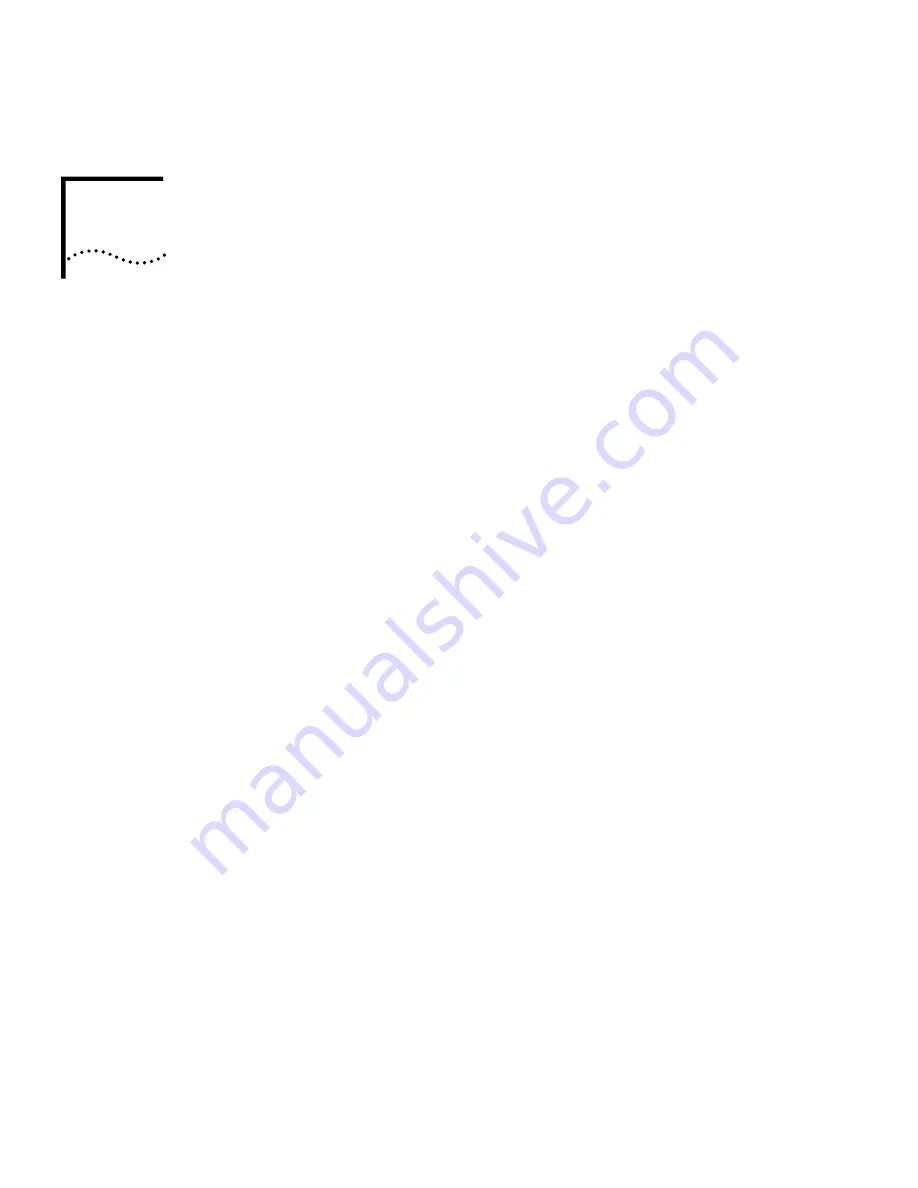
24
3
S
YSTEM
C
ONFIGURATION
The access point can be configured using a Web browser that has Java support
(Internet Explorer 5.0 or newer). Using the Web management interface, you can
configure the access point and view statistics to monitor network activity.
The 3Com Wireless Infrastructure Device Manager helps you locate 3Com
wireless LAN devices on the network, select a device and view its properties, and
launch the device’s configuration in your Web browser. To configure a device, the
device manager must be installed on a computer that has an Ethernet adapter
and is running a supported Windows operating system and Web browser.
U
SING
THE
3C
OM
W
IRELESS
D
EVICE
M
ANAGER
After the 3Com Wireless Device Manager is installed, ensure that the device to be
configured is either wired to the network, associating with the wireless network,
or connected directly to the computer, and connected to power. If more than one
device using the factory default name is connected, make a note of the MAC
address of the device you want to select so that you can identify it in the
device manager.
L
AUNCHING
A
W
IRELESS
D
EVICE
C
ONFIGURATION
If you do not have a DHCP server on your network, it can take up to one minute
for a device to become discoverable after it has been powered up.
1
To launch the 3Com Device Manager, select
Start /Programs /3Com
Wireless/Wireless Infrastructure Device Manager
.
If you have more than one network adapter installed on your computer, you
may be prompted to choose a network adapter. Choose the appropriate
adapter and click
OK
.
The Wireless Network Tree appears in the 3Com Wireless Infrastructure
Device Manager window. The tree lists all WLAN service areas on the network
and expands to show the 3Com wireless LAN devices that are associated to
each service area. Devices in a different subnet than your computer are






























