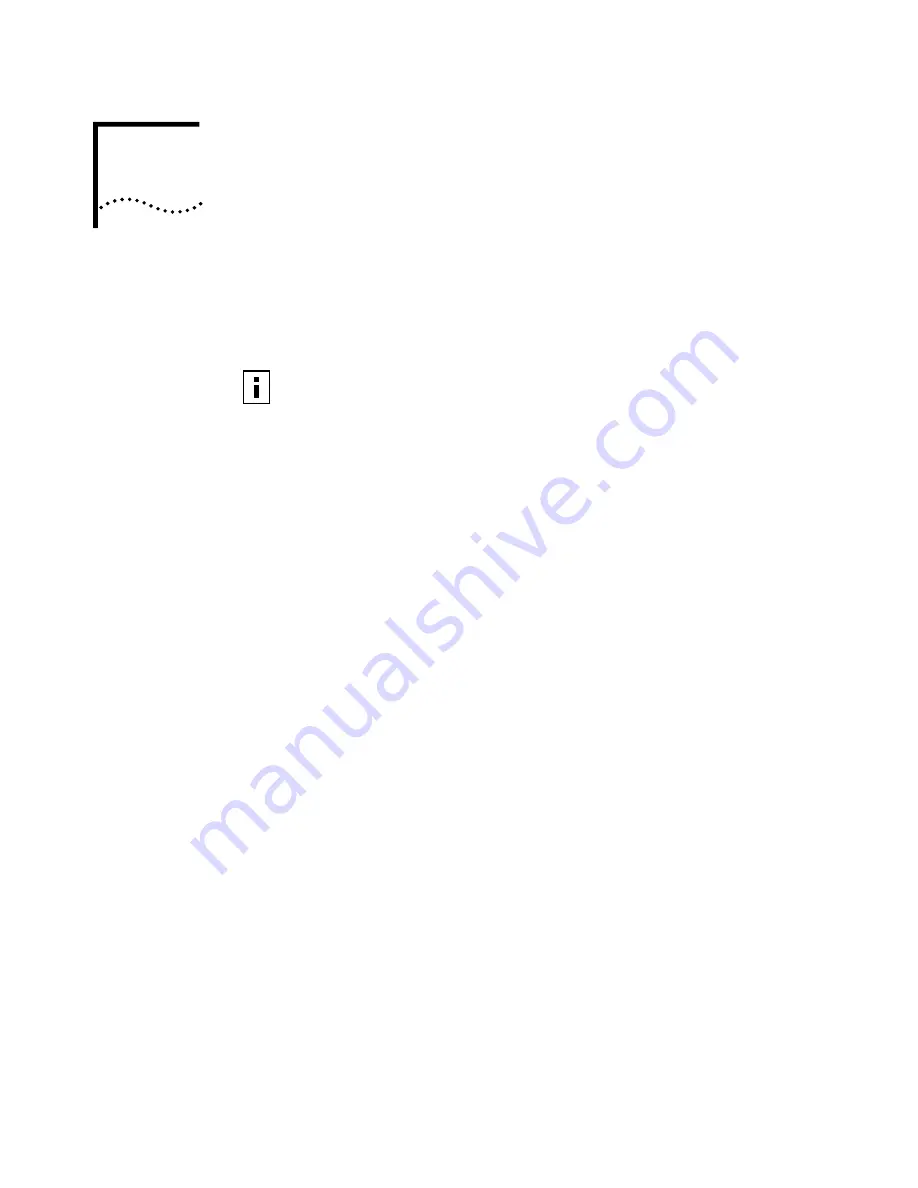
A
W
INDOWS
NT I
NSTALLATION
W
ITHOUT
N
ETWORKING
I
NSTALLED
Use the following procedure to install the PC Card software while you are
installing Windows NT Networking. For details on installing networking, see your
Windows NT documentation.
Installation Under
Service Pack 4
It is recommended that you upgrade to the latest service pack. If you are using
Service Pack 4, you must install CardWizard before inserting the PC Card into the
computer, using the following procedure:
1
Put the
3Com CD
in the CD-ROM drive.
2
If the 3Com 11 Mbps WLAN menu appears, click
Exit
.
3
From the Windows Start menu, select
Start/Run
.
4
In the run dialog box, type the path to the CardWizard installer on the 3Com CD.
For example:
d:\cw\disk1\setup.exe
5
Follow the prompts to install CardWizard.
At the prompt to restart, shut down the computer.
6
Insert the PC Card, restart the computer, and continue with the installation.
Refer to “Installation Under Service Pack 5 and Above” for detailed instructions.
Installation Under
Service Pack 5 and
Above
The installation procedure consists of installing files and networking, installing
CardWizard, setting up the PC Card, and installing utilities.
Install Files and
Networking
1
Make sure that the computer is running and the PC Card is inserted.
2
Put the
3Com CD
in the CD-ROM drive.
If the 3Com 11 Mbps WLAN menu appears, click
Exit
.
3
From the Windows Start menu, select
Settings/Control Panel/Network
.
4
The system notifies you that “Windows NT Networking is not installed. Do you
want to install it now?” Click
Yes
. This opens the Network Setup Wizard.
Either CardWizard or Softex Card Executive (utilities that help Windows NT load
and manage software) must be installed on your computer to use the PC Card. If
the installation program does not detect one of the utilities, it asks whether you
want to install CardWizard from the
3Com CD
.
Internet Explorer version 4 is required to view help files. It is recommended that
you install Internet Explorer version 5 or later.






























