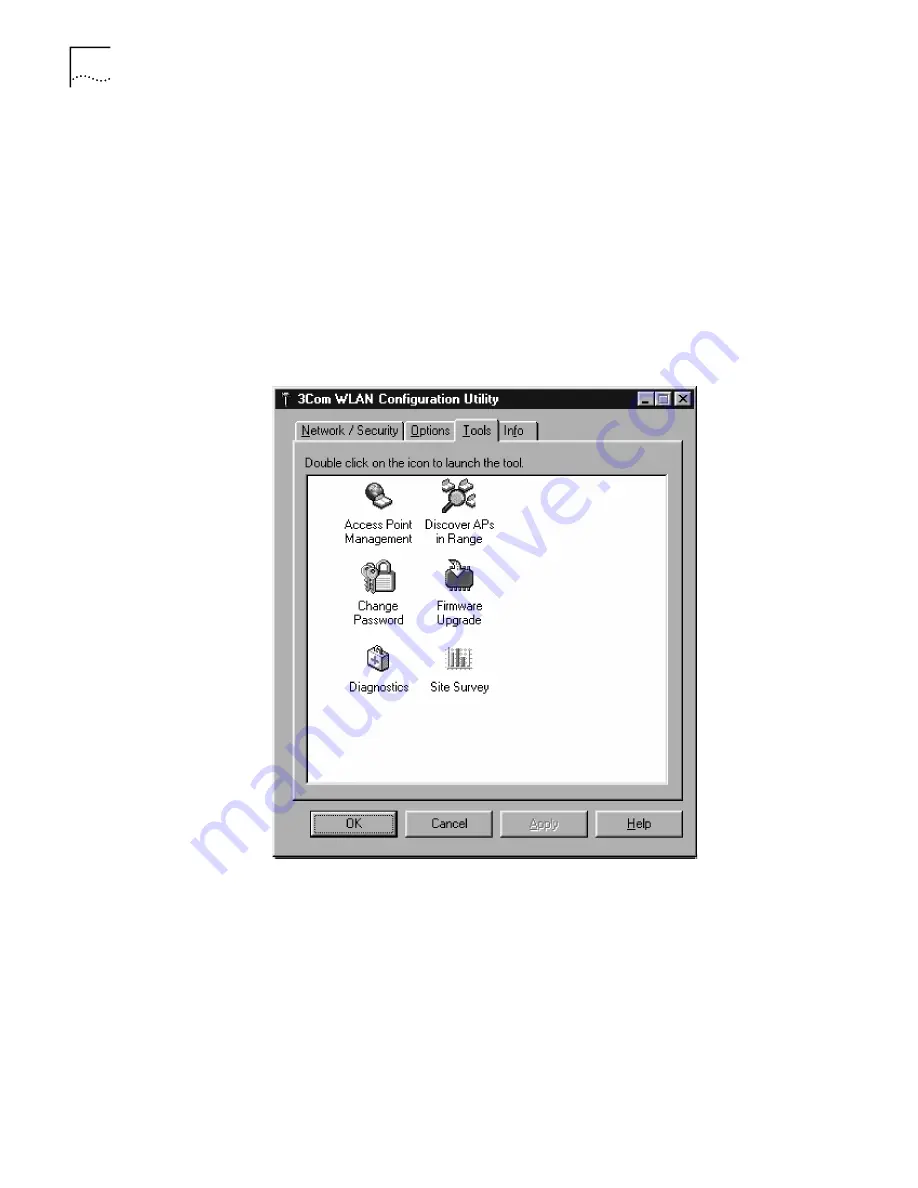
26
C
HAPTER
3: U
SING
THE
W
IRELESS
LAN
Using 3Com
Administrator Utilities
The
3Com CD
contains tools for managing the PC Card. With the tools installed
on a wireless client, you can change your password, check for firmware upgrades,
or perform a diagnostic test. To install the tools, use the
3Com CD
when you install
the client on your computer. The installed tools are located on the 3Com WLAN
Configuration Utility window:
1
In the Windows system tray, click the 3Com icon to display the
3Com WLAN Launcher.
If the 3Com WLAN Launcher is not already running, you can start it from the
Windows Start menu. Select
Start/Programs/3Com 11 Mbps Wireless LAN/3Com
WLAN Launcher
.
2
In the 3Com WLAN Launcher, click the
Hammer
icon to display the Tools tab in
3Com WLAN Configuration Utility window.
The Tools tab contains these tools:
n
Change Password—Changes the wireless client password. See “Changing Your
Password”.
n
Firmware Upgrade—Upgrades the firmware on the wireless client. See
“Upgrading PC Card Firmware”.
n
Diagnostics—Runs diagnostics on the wireless client. See “Running
Diagnostics”.






























