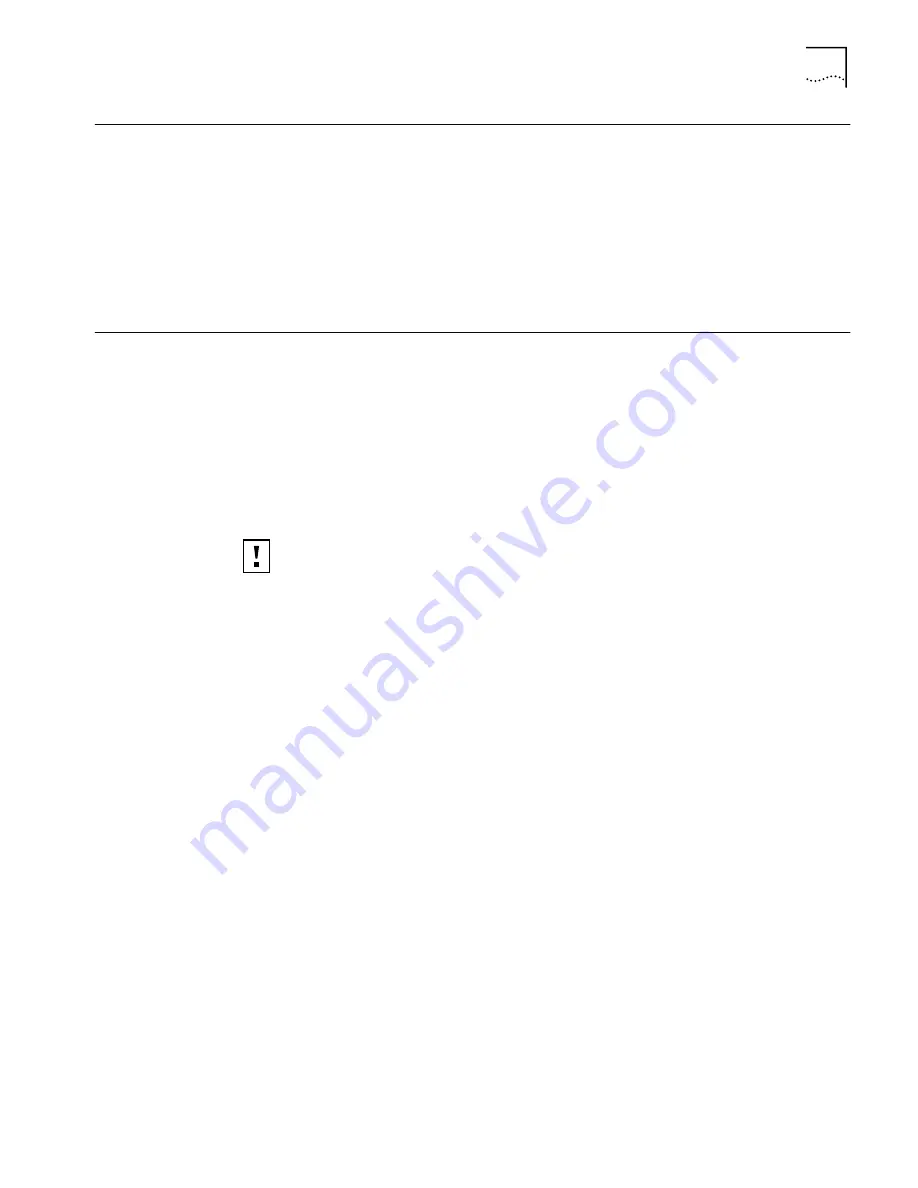
Using the Tools Window
39
Using the Tools
Window
In the Tools window you can change your password, run diagnostics, or upgrade
the PC card firmware. If you have 3Com Administrator Utilities, you can also
connect to the access point and perform management administration functions.
See the following topics for more information:
n
“Changing Your Password”
n
“Running Diagnostics”
n
“Upgrading PC Card Firmware”
Uninstalling the Card
Previous installations or interrupted installation attempts sometimes leave
problems that affect card operation. Possible problems include:
n
PC Card fails to function.
n
Operating system does not detect the PC Card.
n
System issues a warning tone at startup.
If the installation is unsuccessful, your best course may be to completely uninstall
the card and repeat the installation procedure.
1
Make sure that you have exited any networking applications.
2
Use the standard operating system procedure to remove the card driver.
The procedure for Windows Me, Windows 98, and Windows 95 is shown below.
Refer to your Windows documentation for the exact procedure under
Windows 2000 and Windows NT.
a
From the Windows
Start
menu, select
Settings
and then
Control Panel
.
b
In the Control Panel, double-click the
System
icon.
c
In the next window, click the
Device Manager
tab.
d
Double-click
Network Adapters
.
e
Select
3Com 3CRWE62092A Wireless LAN PC Card
from the list and
click
Remove
.
3
Gently press and release the antenna to retract it.
4
Remove the card.
CAUTION:
Exit any networking applications and remove the PC Card driver
before uninstalling the card.






























