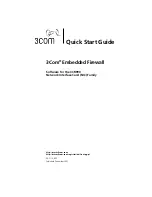Creating and retaining a recovery diskette
5
To add the activation keys, follow the steps below.
1
In the Management Console
Tools
menu, select
License Manager
.
The License Summary window appears.
2
Click
Add Keys
. The Add Activation Key window appears. Enter the
activation key and click
Add
for each activation key that you want to add.
3
When you have finished adding activation keys, click
Close
to close the
Add Activation Key window.
4
Click
Close
to close the License Summary window. All EFW system
functionality is now available.
For more information on license-activation keys, refer to the section “Licensing
Overview” in the
3Com Embedded Firewall Administration Guide.
Creating and retaining a recovery diskette
Communication is encrypted between EFW devices and the Policy Server,
between the Management Console and the Policy Server, and between Policy
Servers. Policy Servers identify themselves to each other, to the Management
Console, and to their EFW devices (NICs) using two public/private key pairs
generated upon creation of a new EFW domain.
After installing your first policy server in an EFW domain, it is critical to make a
copy of the files named
public.key
and
server.keystore
from your installation.
Save this data indefinitely in a safe, secure location.
In the unlikely event of a disaster, such as a disk crash on all of your policy
server machines and a simultaneous loss of all disk backups for these
machines, this recovery diskette allows you to “clone” your policy server and
regain management control of your NICs. A clean installation of the policy
server cannot communicate with your EFW NICs (which is the intended design,
for security reasons).
If you do not create a recovery diskette and you lose all policy server
installation data, you will not be able to recover your NICs.
They
continue to enforce the fallback mode specified in their last EFW policy,
indefinitely. These NICs must be replaced in order to obtain a different policy.
To create a recovery diskette, follow the steps below.
1
Insert a formatted 3.5” diskette into the a: drive of the computer hosting
the Policy Server.
2
Save the
public.key
and
server.keystore
files to diskette. (These files are
located in
Program Files -> 3Com Corporation
->
3Com EFW.)