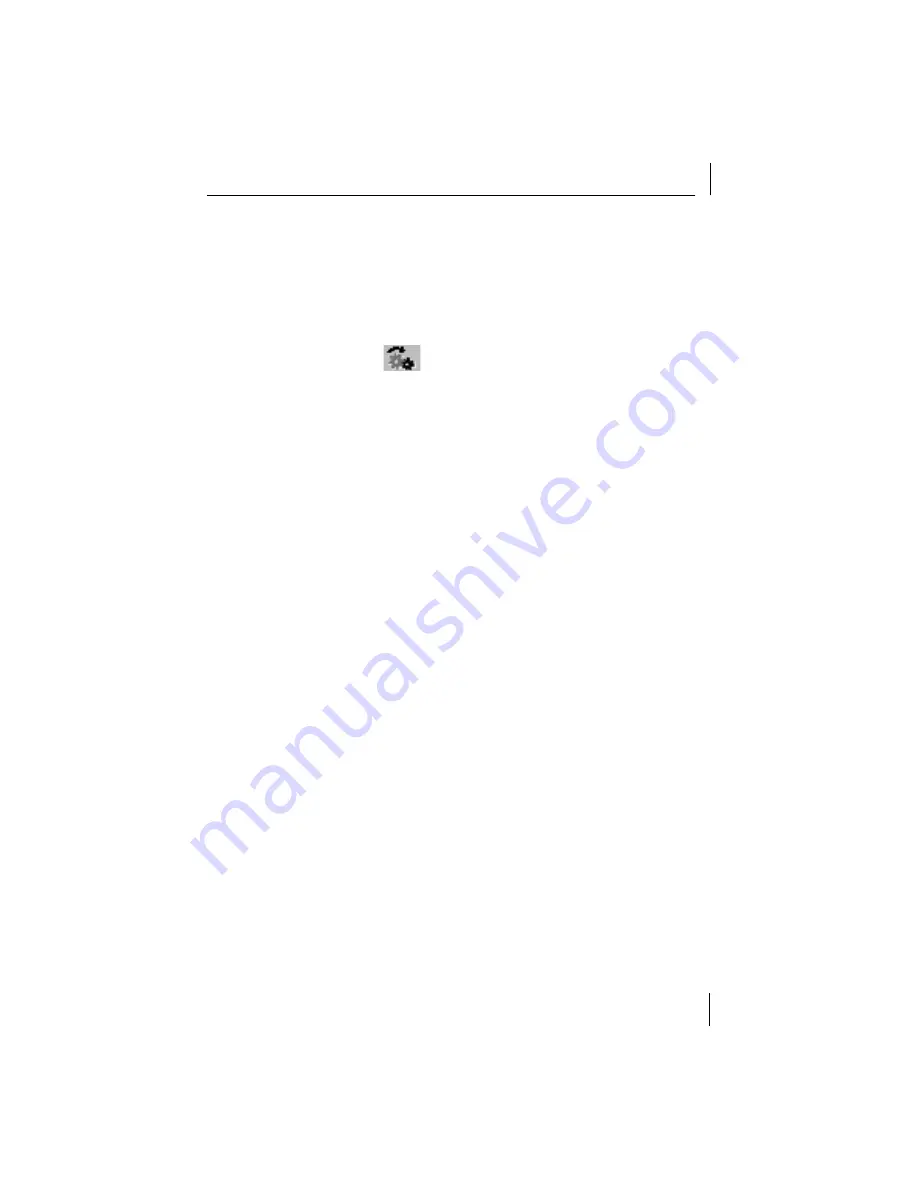
Expanding Your EFW Configuration
13
f
In the Administrator tab, select the
All administrator components
check
box in the For area, and the
All administrator events
check box in the
Show area.
g
Click
OK.
h
In the Audit Browser window in the List of Queries, click on the
All
Recent Audit Records
query you just created. In the Query menu, select
Execute
(or click the
icon).
Double-click on any event in the table to see detailed information for
that event.
The audit results should appear in table format. For information on
viewing audit results, refer to the section “Audit Information” in the
3Com Embedded Firewall Administration Guide
.
Expanding Your EFW Configuration
Now that you have a basic EFW system configured and running, you can
expand your configuration as needed to best suit your organization’s security
needs. The following list provides some sectional references to the
3Com
Embedded Firewall Administration Guide
that will assist you in expanding
your configuration.
■
To add additional EFW NICs to your system, refer to”
Distributing and
Installing the EFW NIC Firmware
.”
■
To create additional policies, refer to “
Creating Policies and Rules.”
■
To add additional Policy Servers for redundancy, refer to “
Configuring
Policy Servers for Redundancy.”
■
To install additional remote Management Consoles, refer to “
Installing and
Uninstalling EFW Software
.”
■
For an overview of EFW and its basic components, concepts, and
operations, refer to Chapter 1, “Planning and Overview.”
















