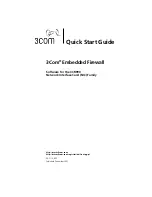Quick Start Guide
6
3
Remove and label the diskette, and store it in a secure location for as long
as any EFW NIC remains in the domain for this Policy Server.
Importing the “No sniffing, no spoofing” Pre-defined
Policy and Assigning it to the Default Device Set
After you have added the appropriate license-activation keys, you can import
or create policies to assign to your EFW NICs. In this section you will import a
single pre-defined policy (the “No sniffing, no spoofing” policy) and assign it
to the existing default device set. After this policy is assigned to the default
device set, any NICs that automatically register with the Policy Server receive
the “No sniffing, no spoofing” policy because these NICs are automatically
placed in the default device set upon registration.
To import the “No sniffing, no spoofing” pre-defined policy, follow the
steps below.
1
From the
Main
menu, select
Import Policy/Rule set
. The Import Policy/Rule
Set window appears.
2
Select
Policy
and click
Next
.
3
Click
Browse
and navigate to
Program Files
->
3Com Corporation
->
3Com
EFW
->
predefined-policies-rulesets.xml
. Click
Next
. A list of the policies
contained in the file appears.
4
Select the
No sniffing, no spoofing
pre-defined policy and click
Next
.
A summary window appears, showing the policy you selected.
5
Click
Import
. A message appears indicating whether the import was
successful.
6
Click
Finish
.
After you have imported the “No sniffing, no spoofing” policy, you can assign
it to the default device set by following the steps below.
1
In the Management Console, click the
Device Sets
tab in the bottom left
portion of the window.
2
Click
Default Device Set
in the tree-view frame. An information window
for the default device set appears in the working frame.
3
Click the Policy drop-down list, and select
No sniffing, no spoofing policy
.
4
Click
Save
.