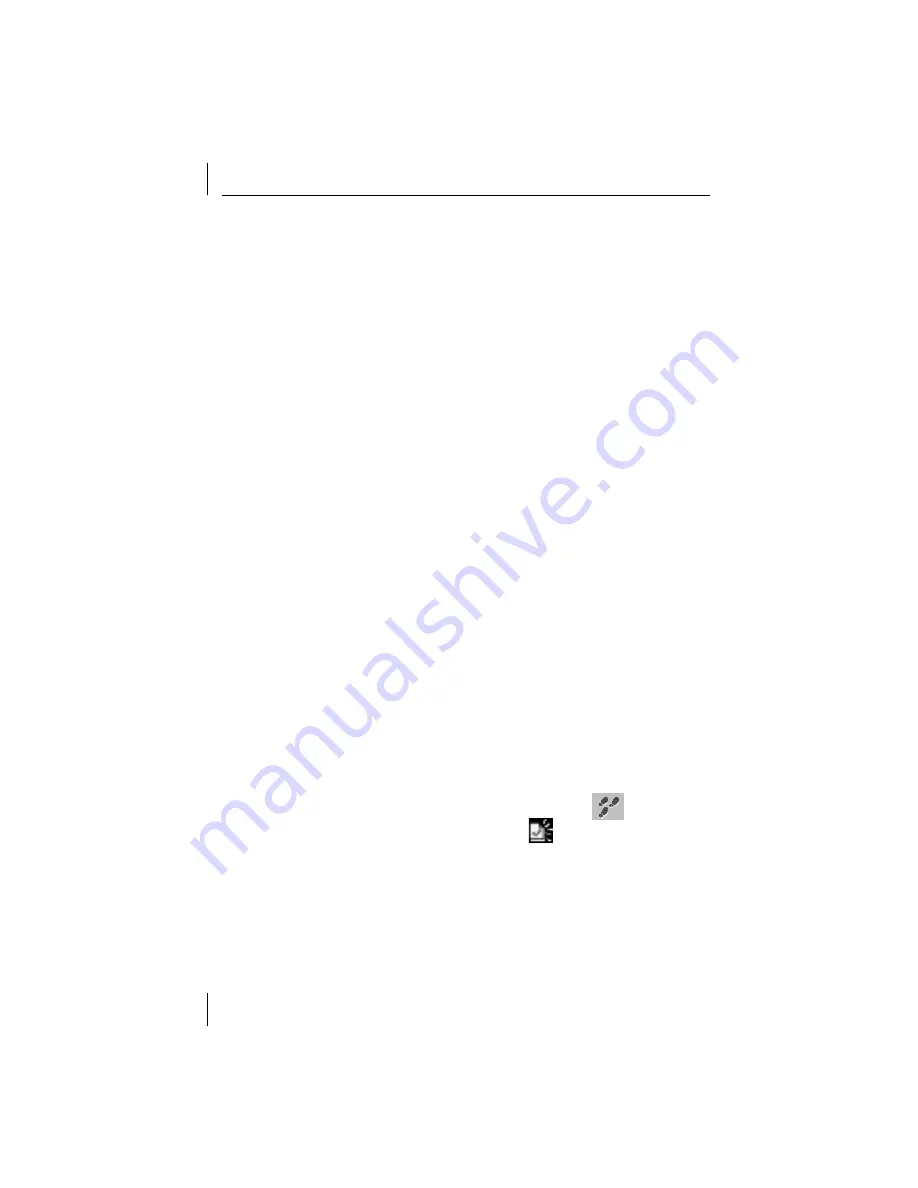
Quick Start Guide
12
Moving the EFW NIC to the New Device Set
Now that you have multiple device sets, you can move the EFW NIC from
the default device set to the
No IP Initiation
device set that you created in
the previous section by following the steps below.
1
In the Management Console, click the
Device Sets
tab in the
tree-view frame.
2
Click
Default Device Set
. This device set contains the EFW NIC that you
added earlier in this guide.
3
In the Device box, highlight the EFW device, and then click
Move
.
4
A list of alternative device sets appears. Select the
Sample
device set that
you created in the previous section, and click
OK
. You will see a feedback
window indicating that the new policy has been distributed to the
embedded firewall. The EFW device is moved to the new device set and
now enforces the new policy.
Testing Policy Enforcement and Viewing Audit Data
At this point you should have an EFW NIC enforcing the
No IP Initiation
policy.
To ensure that the policy is functioning as expected, the following steps
attempt to connect to the Internet by initiating the TCP protocol HTTP, which
should be denied by the policy being enforced. You will then view the audit
generated by the failed attempt.
1
On the machine hosting the EFW NIC, attempt to connect to
www.3com.com
. If you were denied access to the site, the EFW NIC
is correctly enforcing the “No IP Initiation” policy. If you were able to
connect to the site, go back to the “Creating a Policy” section in this
guide and verify that you correctly set up the policy rules.
2
To view the audit generated by this access attempt using the Management
Console, follow the steps below:
a
In the
Audit
menu, select
Audit Browser
(or click the
icon).
b
In the
Query
menu, select
New
(or click the
icon). The Query Editor
window appears.
c
Type
All Recent Audit Records
in the Query Name field.
d
In the Rule tab, select the
All Devices
check box in the For area, and the
All rule matches
check box in the Show area.
e
In the Policy tab, select the
All Policies
check box in the For area, and
the
All policy event
s
check box in the Show area.

















