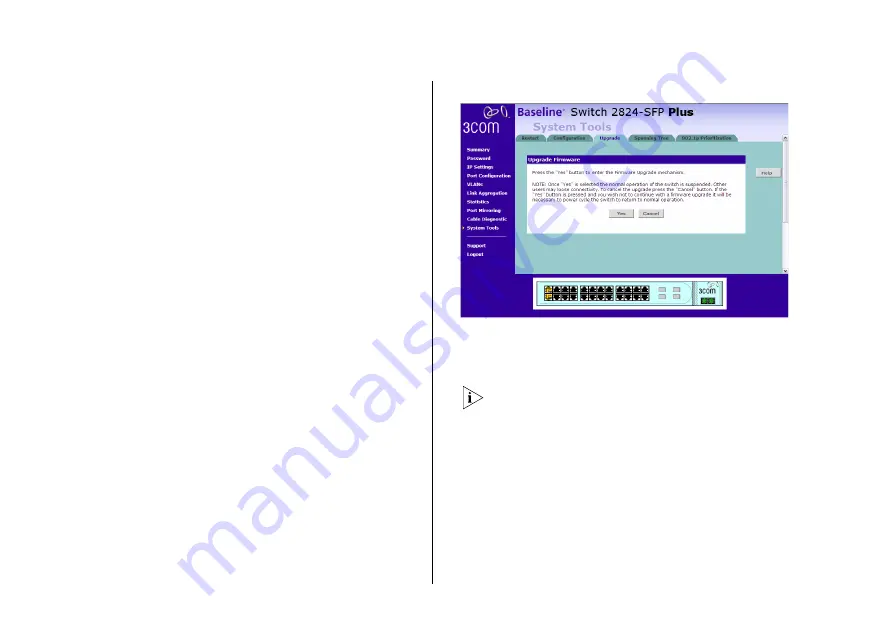
44
C
HAPTER
4: C
ONFIGURING
THE
S
WITCH
need to restart your computer to re-establish
communication with the Switch.
Backing Up and Restoring Configuration
To back up the Switch’s setting to a configuration file,
click
Backup
. You will be prompted to download and
save a file to disk.
To reload configuration settings that you previously
saved to a file, scroll down the page, and then click
Browse
to locate the backup file on your computer, and
then click
Restore
to copy the configuration back to the
Switch.
For security purposes, restoring the configuration does
not change the password.
Upgrade
The Upgrade facility allows you to install on the Switch
any new releases of system software that 3Com may
make available.
The newer version of software can be downloaded via
HTTP and once copied to the Switch; the Switch will
restart and apply the newer system software version.
Figure 27
Upgrade Tab
Once you have downloaded the software, use the
Browse
button to locate the file on your computer, and
then click on
Apply
.
You may need to change the file type in the dialog box
displayed by your Web browser to *.* to be able to see
the file.
The file will be copied to the Switch, and once this has
completed, the Switch will restart. Although the
upgrade process has been designed to preserve your
configuration settings, 3Com recommends that you
make a backup of the configuration beforehand, in case
the upgrade process fails for any reason (for example,
the connection between the computer and the Switch is
















































