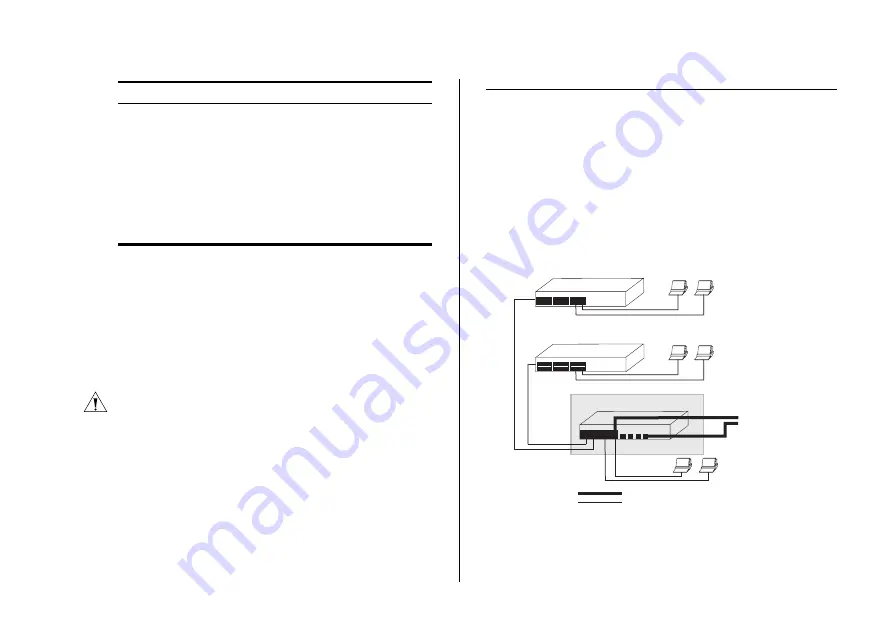
Connecting a Network Device
17
If POST fails, try the following:
■
Power off the Switch, and then power it on again.
Check the Power LED and see if POST was
successfully completed.
■
Reset the Switch. See “Resetting to Factory Defaults”
on page 43.
CAUTION:
Resetting the Switch to its factory defaults
erases all your settings. You will need to reconfigure the
Switch after you reset it.
If these do not resolve the issue:
■
Check the 3Com Knowledgebase for a solution. To
visit the 3Com Knowledgebase Web site, start your
Web browser, and then enter
http://knowledgebase.3com.com
.
■
Contact your 3Com network supplier for assistance.
Connecting a Network Device
To connect a network device to the Switch, use
Category 5 unshielded or shielded (screened) 100 Ohm
TP cables (or Category 3 cables for 10 Mbps
connections).
For optimal connections, ensure that the cable length
for each connection is not longer than 100 m (328 ft).
Figure 3
Connecting Devices to the Switch
To connect a device to the Switch:
1
Connect one end of the cable to an RJ-45 port on the
Switch.
Yellow
Power-on self-test or loopback test failed. The
Switch is in fail-safe mode. This can happen if a
ports or ports fail when the Switch was powered
on.
Off
The unit is not receiving power:
■
Verify that the power cord is connected cor-
rectly, and then try powering on the Switch
again
■
If the Switch still does not operate, contact
your 3Com network supplier
Color
State
10 Mbps or 100 Mbps link
Baseline 10/100 Switch
Baseline 10/100 Switch
Endstations on switched
100 Mbps connections
Endstations on switched
100 Mbps connections
Endstations on
switched 100 Mbps or 1000 Mbps
connections
1000 Mbps copper or F iber
connection to backbone
or server/worksation
1000 Mbps link
Baseline Switch 2250
Baseline Switch 2816/2824-SFP Plus
















































