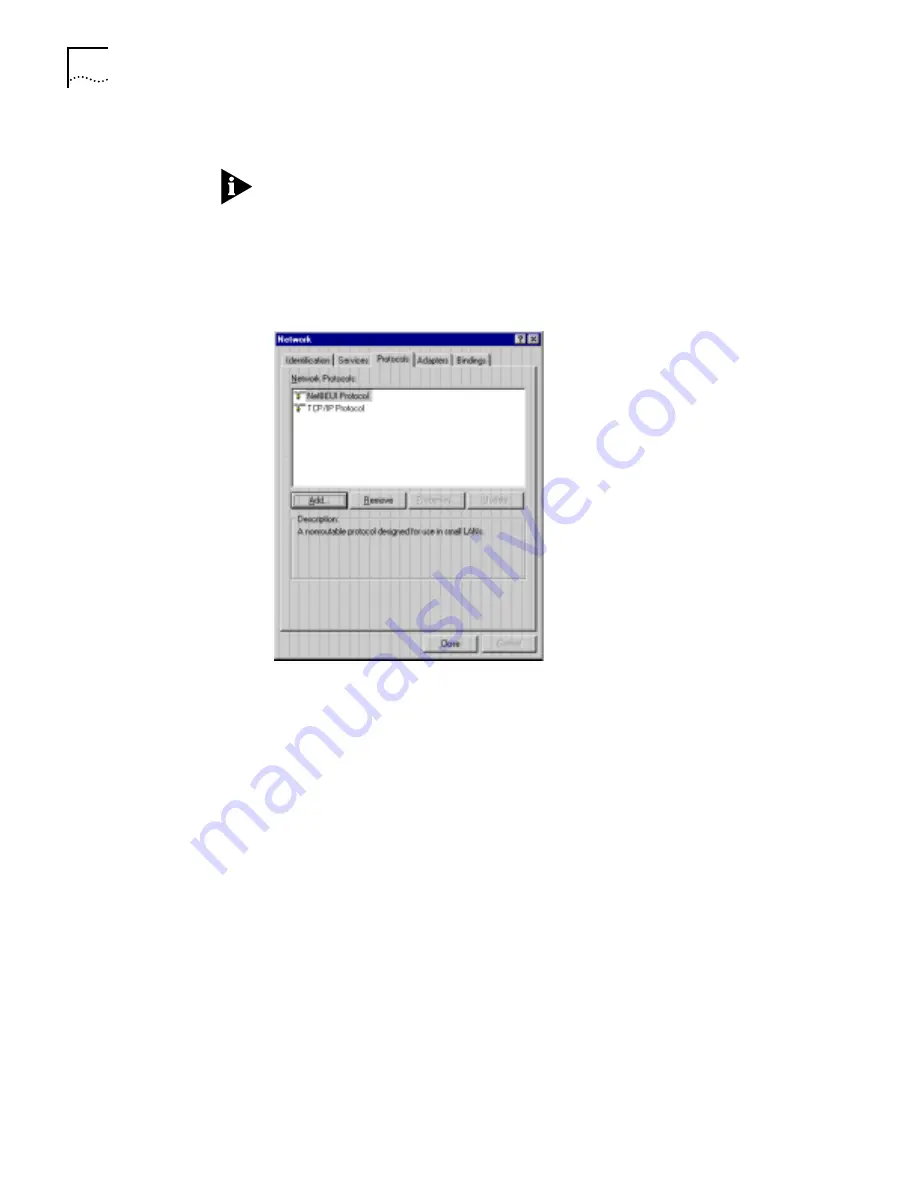
6
S
ETTING
U
P
THE
ISDN LAN M
ODEM
O
N
A S
TATIC
N
ETWORK
6
You are then prompted to insert your installation CD-ROM. Insert the Windows
NT 4.0 CD ROM and then click
Continue
.
If you have Remote Access Service (RAS) installed on your PC after the
appropriate files are copied to your PC, a message box asks whether or not you
would like TCP/IP installed for RAS. If you select
Yes
, you must select the device
you want to access remotely and then click
Close
.
7
After the appropriate files are copied to your PC, you will see TCP/IP Protocol
listed in the Network Protocols group box, as shown in Figure 8.
Figure 8
Network Protocols Window
8
Click
Close.
The Microsoft TCP/IP Properties window appears.
9
From the Adapter drop down list box, select the Ethernet card that is connected
to the ISDN LAN modem.
10
For static IP addresses,
Specify an IP Address
should be selected and an IP
address and subnet mask for your computer should be entered. (You can obtain
this information from your system administrator or ISP.)
11
Click
OK
.
12
Click
Yes
to restart your PC and allow the changes to take effect.
TCP/IP Setup Using
Windows 3.11
If you are using Windows 3.11, a TCP/IP stack is not provided as part of the
operating system. If you do not have a TCP/IP stack, you can use MS _TCP
which is provided on the
3Com Companion Programs
CD-ROM.
Setting up TCP/IP Using MS TCP
To set up MS_TCP, do the following.
1
Install MS_TCP, located on the
3Com Companion Programs
CD-ROM, onto your
hard drive.
































