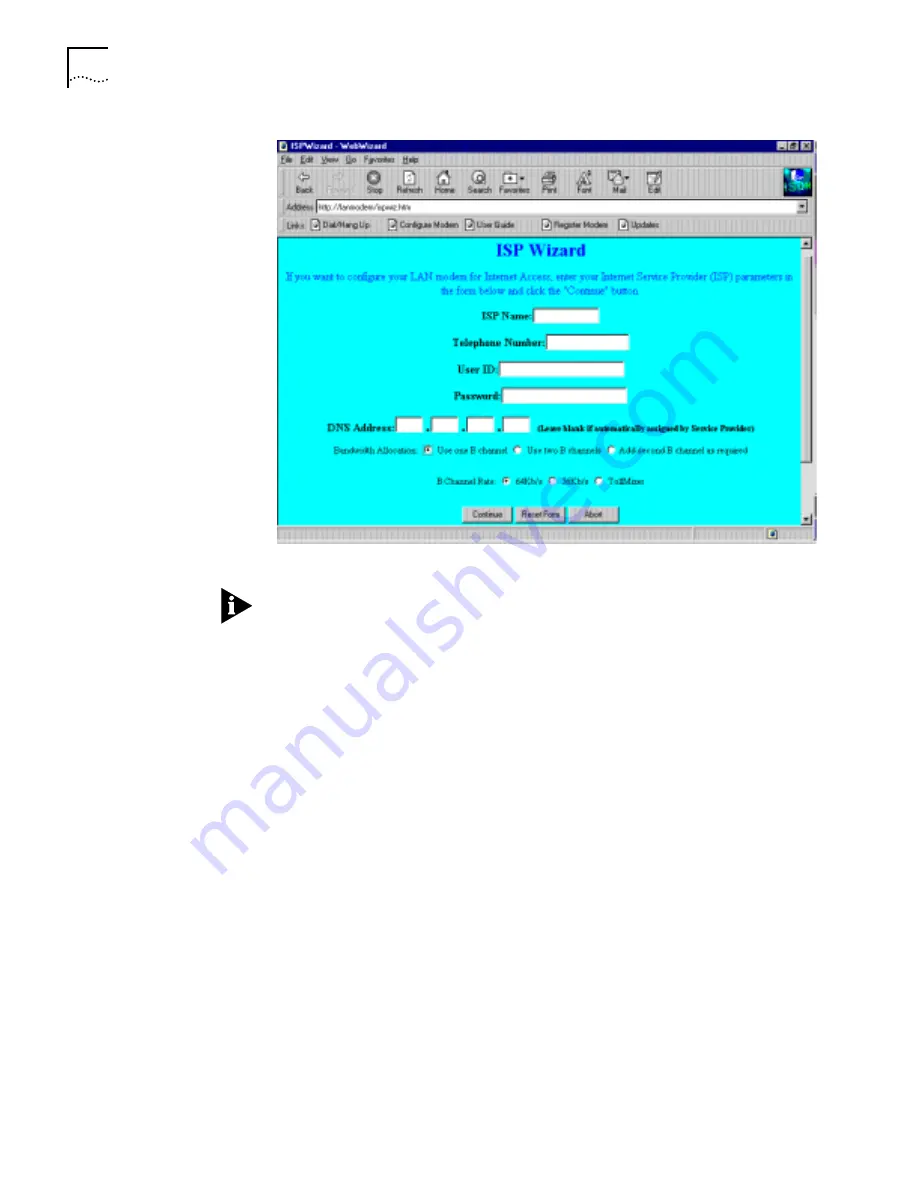
12
S
ETTING
U
P
THE
ISDN LAN M
ODEM
O
N
A S
TATIC
N
ETWORK
Figure 12
ISP Wizard Window
If you do not want to use the ISP Wizard, click
Abort
. The ISDN LAN modem
configuration main page appears. Refer to the
OfficeConnect ISDN LAN Modem
User Guide
for instructions on configuring your ISP connection manually.
8
In the Name field, enter the name of your ISP.
9
In the Telephone Number field, enter the telephone number of your ISP.
10
In the User ID and Password fields, enter your user ID and password for your ISP
account.
11
If your ISP requires a DNS address, enter it in the Primary field under DNS IP
Address(es).
12
Specify how you want the bandwidth allocated for this connection.
You can choose always to use just one B channel for this connection, always to
use two B channels for this connection (that is, always use Multilink PPP), or you
can specify that you only want the second B channel added when the first
B channel reaches a certain threshold you have defined. The threshold default is
60%. To change the threshold default, refer to the
OfficeConnect ISDN LAN
Modem User Guide
.
13
Specify the
B channel rate
or select
TollMizer
.
TollMizer sends a 56 Kbps data call over a voice circuit allowing you to save the
typical cost difference between a voice and data call. Note that the destination
you are calling must also support this feature (also referred to as Switched 56
Permissive or Data Over Voice).
Leave the B channel rate set to 64 Kbps unless your telephone company and
the locations you will be connecting to only support 56 Kbps.
































