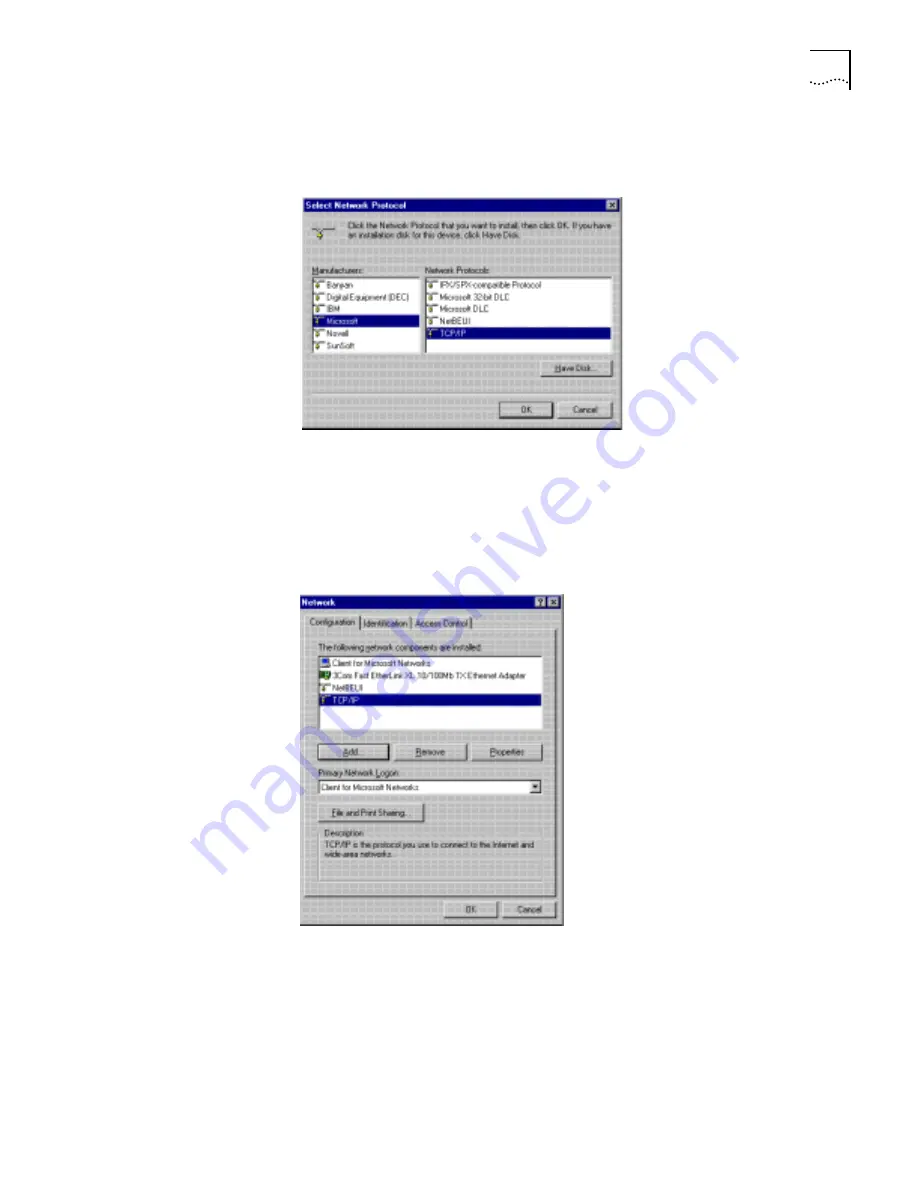
Setting Up TCP/IP for Windows and Macintosh
3
3
Select
Protocol
and then click
Add
.
The Select Network Protocol dialog box appears.
Figure 2
Select Network Protocol Dialog Box
4
From the Manufacturers list box, select
Microsoft
, and then from the Network
Protocols list box, select
TCP/IP
.
5
Click
OK
.
6
From the Network Configuration list box, select
TCP/IP
and then click
Properties
.
Figure 3
Network Dialog Box
7
Select
IP Address
.
The IP Address dialog box appears.
8
For static IP addresses,
Specify an IP Address
should be selected and an IP
address and subnet mask for your computer should be entered. (You can obtain
this information from your system administrator or ISP.)
9
Select
Advanced
and then check the box to set TCP/IP as the default protocol.
































