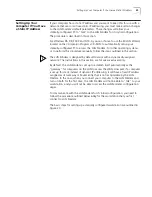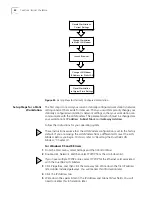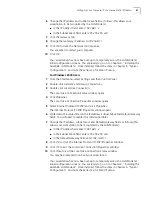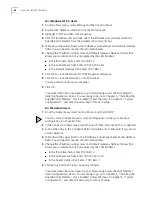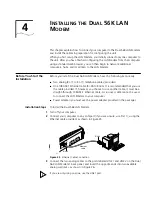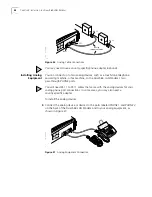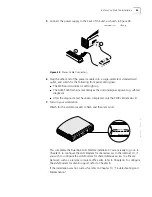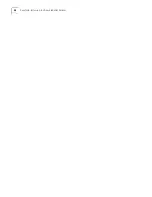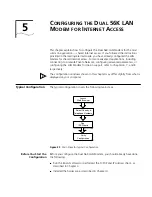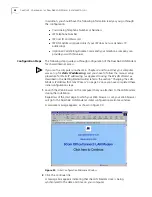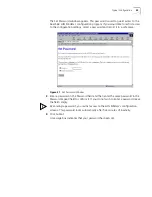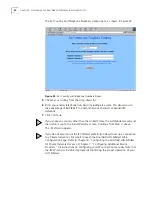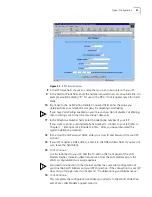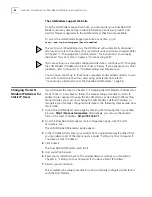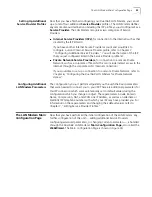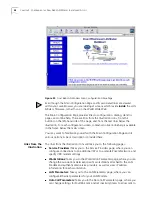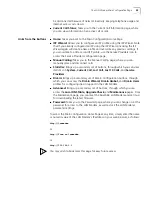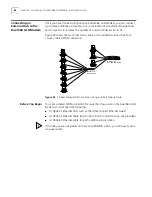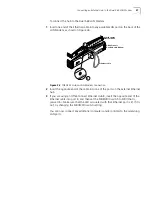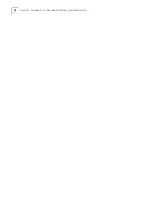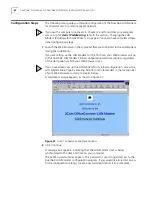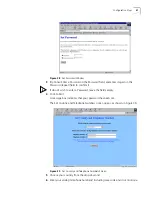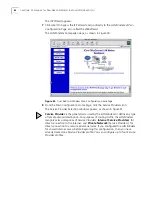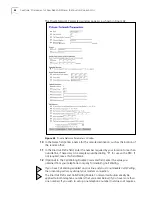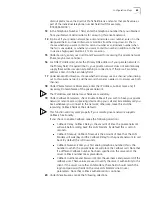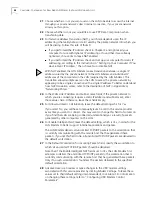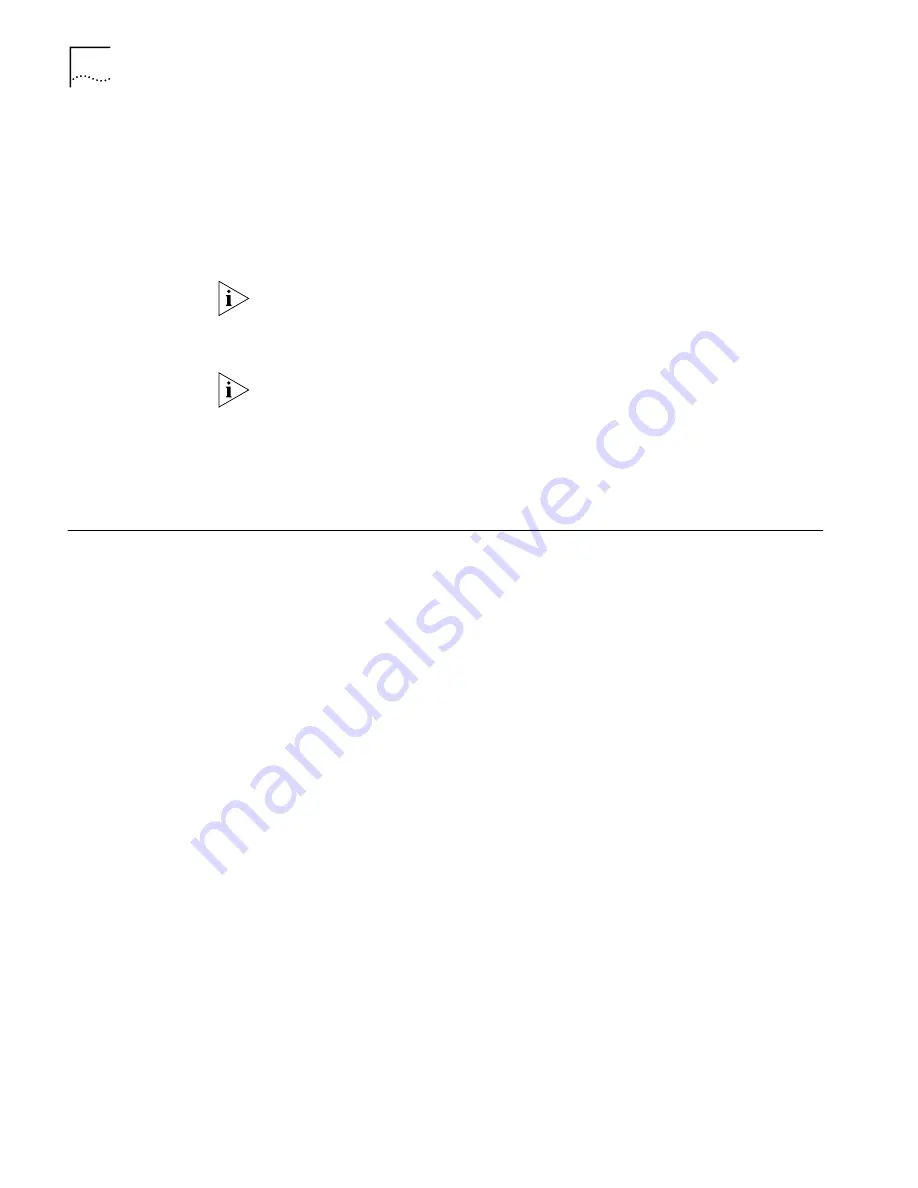
52
C
HAPTER
5: C
ONFIGURING
THE
D
UAL
56K LAN M
ODEM
FOR
I
NTERNET
A
CCESS
The LAN Modem Support Web Site
From the LAN Modem Support web site, you can register your Dual 56K LAN
Modem, read any new and up-to-date information about your product, and
perform firmware upgrades to the LAN Modem as they become available.
To access this LAN Modem Support web site at any time, go to:
http://www.3com.com/support/docs/lanmodem/
.
The call to your ISP established via the ISP Wizard will automatically disconnect
after seven minutes of inactivity. (This is a default value and can be changed. Refer
to Chapter 7, “Changing Data Call Parameters,” for instructions.) To manually
disconnect this call, refer to Chapter 5 “Disconnecting Calls”.
If you are setting up a statically-configured workstation, continue with “Changing
the LAN Modem IP Address for Static IP Users” below. If you experience any other
problems, refer to Chapter 10, “Troubleshooting and Maintenance.”
You can now connect up to three more computers and/or printers directly to your
new LAN. To add more than four users using an external hub, refer to
“Connecting an External Hub to the Dual 56K LAN Modem,” page 56.
Changing the LAN
Modem IP Address for
Static IP Users
If you followed the steps in Chapter 3 “Changing the LAN Modem IP Address for
Static IP Users”, and chose to follow the manual setup procedure for static IP
addressing (as opposed to using the EZ-LAN Wizard, as described in the
Getting
Started Guide)
, you must now change the LAN Modem’s default IP address to
recognize your statically configured workstation. The following steps explain how
this is done.
1
Access the LAN Modem’s main page by entering the following URL in your Web
browser:
http://3com.oc.lanmodem.
Alternatively, you can use the numeric
form of this same IP address:
http://192.168.1.1.
2
From the Dual 56K LAN Modem’s main configuration page, click the
LAN
Parameters
icon.
The LAN (Ethernet) Parameters page appears.
3
In the IP Address field, enter your workstation’s original Gateway IP address that
you recorded as part of the step sequence under “Setting Up Your Computer If
You Have a Static IP Address.”
4
Click
Submit
.
The Dual 56K LAN Modem resets itself.
5
Quit your Web browser.
6
Reset your workstation back to the original network settings you recorded in
Chapter 3, “Setting Up Your Computer If You Have a Static IP Address.”
7
Restart your workstation.
This completes the setup procedure for using a statically configured workstation
with the LAN Modem.
Summary of Contents for 3C888 - OfficeConnect Dual 56K LAN Modem Router
Page 10: ...GLOSSARY 3COM CORPORATION LIMITED LIFETIME WARRANTY REGULATORY AND APROVAL INFORMATION ...
Page 30: ...30 CHAPTER 2 DUAL 56K LAN MODEM FUNCTIONALITY DESCRIPTION ...
Page 46: ...46 CHAPTER 4 INSTALLING THE DUAL 56K LAN MODEM ...
Page 58: ...58 CHAPTER 5 CONFIGURING THE DUAL 56K LAN MODEM FOR INTERNET ACCESS ...
Page 124: ...124 CHAPTER 9 PLACING RECEIVING AND DISCONNECTING CALLS ...
Page 136: ...136 CHAPTER 10 TROUBLESHOOTING AND MAINTENANCE ...
Page 146: ...146 APPENDIX A NETWORKING PRIMER ...
Page 154: ...154 APPENDIX D FACTORY DEFAULTS ...
Page 156: ...156 APPENDIX E SPECIFICATIONS ...
Page 166: ......