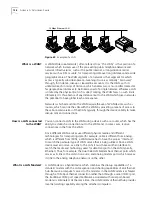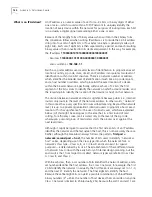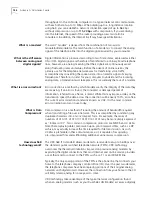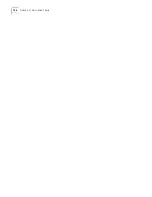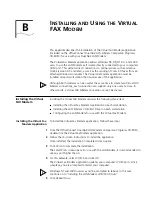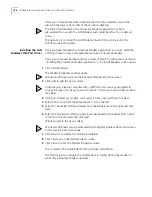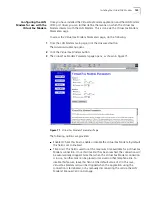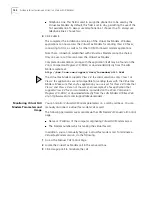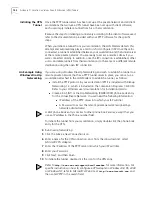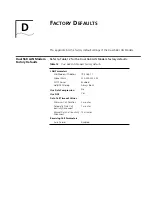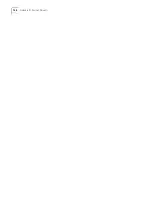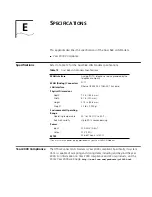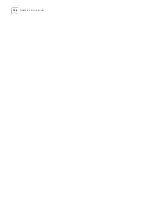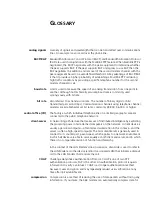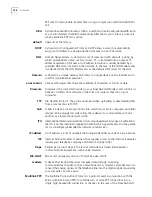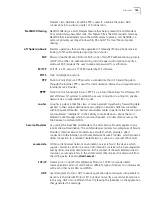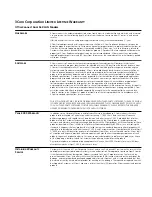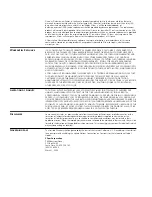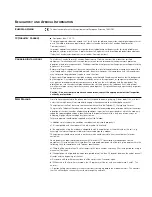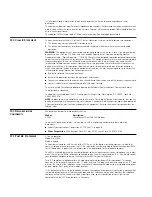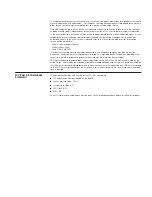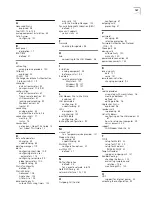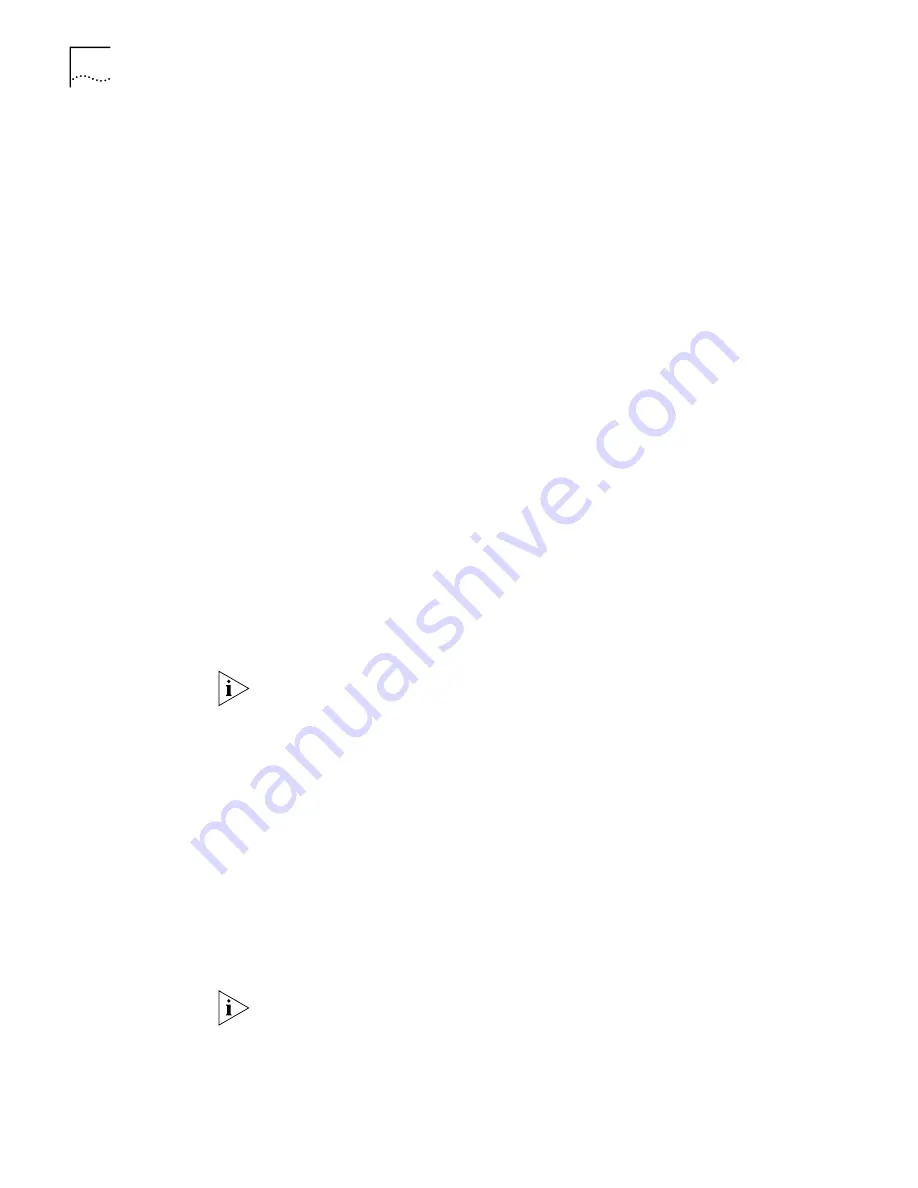
152
A
PPENDIX
C: C
REATING
A
V
IRTUAL
P
RIVATE
N
ETWORK
(VPN) T
UNNEL
Initiating the VPN
Tunnel
Once the PPTP tunnel server has been set up at the private network and all client
workstations that will use a VPN tunnel have been set up with client software,
each user simply initiates a tunnel from his or her workstation.
Because the steps for initiating a tunnel vary according to the client software used,
refer to the documentation provided with your PPTP software for the specific
steps.
When you initiate a tunnel from your workstation, the LAN Modem detects this
attempt and automatically places a call to its first configured ISP. Once the call is
connected, a tunnel is established between your workstation and the tunnel server
at the remote private network. You are ready to access a remote LAN as if you
were connected directly. In addition, once the ISP connection is established, other
users can initiate tunnels from their workstations to the same or a different remote
destination using the open ISP connection.
An Example Using
Windows Dial-Up
Networking
If you are using Windows Dial-Up Networking and wish to establish a tunnel to a
remote private network that has a PPTP tunnel server in place, you can set up a
workstation attached to the LAN Modem to establish a tunnel, as follows:
■
Install the PPTP protocol in your workstation (PPTP is included with Dial-up
Networking 1.3, which is included on the Companion Programs CD-ROM.
Refer to your Windows user documentation for installation details.)
■
Create a RAS (NT) or Dial-Up Networking (95/98/2000) phone book entry
for the Virtual Private Network. You will need the following information:
■
IP address of the PPTP server into which your ISP will dial
■
A Password to access the remote private network (assigned by a
network administrator)
A RAS phone book entry is similar to other phone book entries, except that you
use an IP address in the Phone number field.
To initiate the tunnel from your workstation, simply double-click the phone book
entry for the VPN.
4
Run
Dial-Up Networking
5
Click the
Make a New Connection
icon.
6
Enter a name for the VPN connection, and, from the drop-down list, select
Microsoft VPN Adapter.
7
Enter the IP address of the PPTP server into which your ISP will dial.
8
Enter your Password.
9
Click
Next,
and then
Finish.
10
To initiate the tunnel, double-click the icon for the VPN entry.
Refer to
http://www.com.com/support/docs/lanmodem
for more information. For
specific instructions on how to configure a VPN adapter in Windows 98, 95, 2000
or Windows NT, refer to Microsoft’s Web site at
http://www.microsoft.com
. and
then enter PPTP in the search field.
Summary of Contents for 3C888 - OfficeConnect Dual 56K LAN Modem Router
Page 10: ...GLOSSARY 3COM CORPORATION LIMITED LIFETIME WARRANTY REGULATORY AND APROVAL INFORMATION ...
Page 30: ...30 CHAPTER 2 DUAL 56K LAN MODEM FUNCTIONALITY DESCRIPTION ...
Page 46: ...46 CHAPTER 4 INSTALLING THE DUAL 56K LAN MODEM ...
Page 58: ...58 CHAPTER 5 CONFIGURING THE DUAL 56K LAN MODEM FOR INTERNET ACCESS ...
Page 124: ...124 CHAPTER 9 PLACING RECEIVING AND DISCONNECTING CALLS ...
Page 136: ...136 CHAPTER 10 TROUBLESHOOTING AND MAINTENANCE ...
Page 146: ...146 APPENDIX A NETWORKING PRIMER ...
Page 154: ...154 APPENDIX D FACTORY DEFAULTS ...
Page 156: ...156 APPENDIX E SPECIFICATIONS ...
Page 166: ......