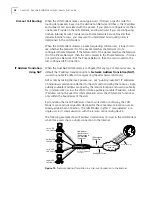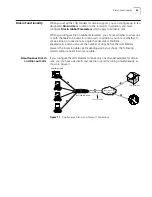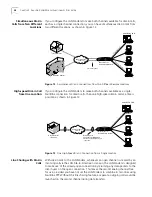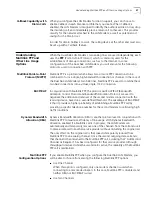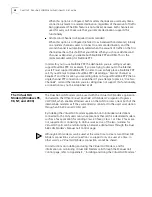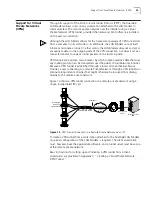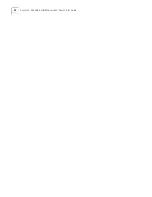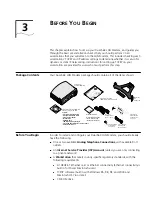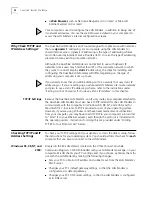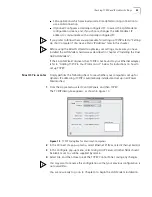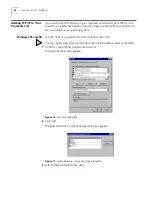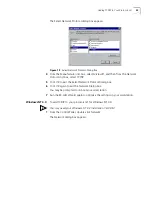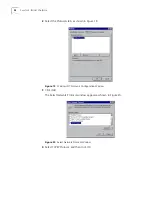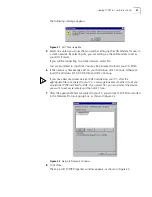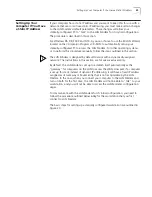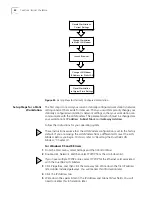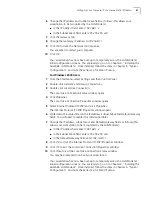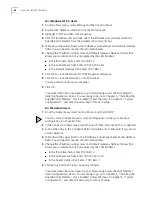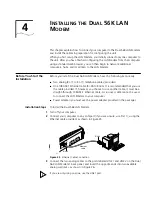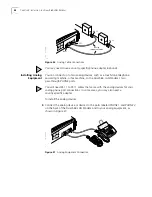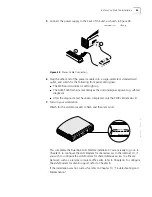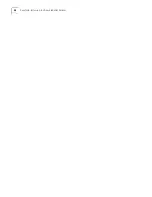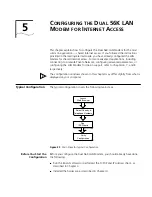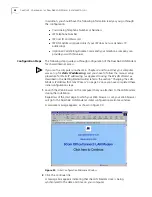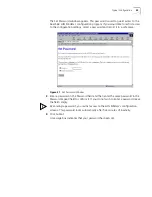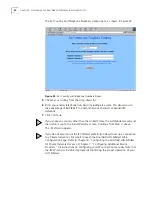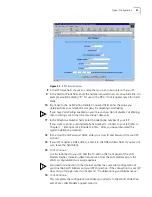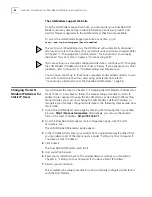Adding TCP/IP to Your Protocols List
37
The following message appears.
Figure 21
DHCP Message Box
5
Select
Yes
, unless you know that you will be setting up the LAN Modem for use on
a static network. By selecting Yes, you are setting up the LAN Modem to act as
your DHCP server.
If you will be connecting to a static network, select No.
You are prompted to copy files. You may be prompted to insert your CD ROM.
6
If the necessary files already exist on your hard drive, click
Continue
. Otherwise
insert the Windows NT 4.0 CD ROM and click
Continue
.
If you have Remote Access Service (RAS) installed on your PC, after the
appropriate files are copied to your PC, a message box asks whether or not you
would like TCP/IP installed for RAS. If you select
Yes
, you must select the device
you want to access remotely and then click
Close
.
7
After the appropriate files are copied to your PC, you will see TCP/IP Protocol listed
in the Network Protocols group box, as shown in Figure 22.
Figure 22
Network Protocols Window
8
Click
Close.
The Microsoft TCP/IP Properties window appears, as shown in Figure 23.
Summary of Contents for 3C888 - OfficeConnect Dual 56K LAN Modem Router
Page 10: ...GLOSSARY 3COM CORPORATION LIMITED LIFETIME WARRANTY REGULATORY AND APROVAL INFORMATION ...
Page 30: ...30 CHAPTER 2 DUAL 56K LAN MODEM FUNCTIONALITY DESCRIPTION ...
Page 46: ...46 CHAPTER 4 INSTALLING THE DUAL 56K LAN MODEM ...
Page 58: ...58 CHAPTER 5 CONFIGURING THE DUAL 56K LAN MODEM FOR INTERNET ACCESS ...
Page 124: ...124 CHAPTER 9 PLACING RECEIVING AND DISCONNECTING CALLS ...
Page 136: ...136 CHAPTER 10 TROUBLESHOOTING AND MAINTENANCE ...
Page 146: ...146 APPENDIX A NETWORKING PRIMER ...
Page 154: ...154 APPENDIX D FACTORY DEFAULTS ...
Page 156: ...156 APPENDIX E SPECIFICATIONS ...
Page 166: ......