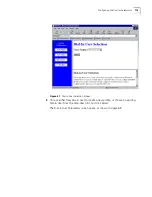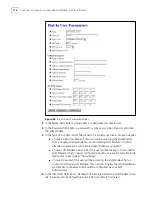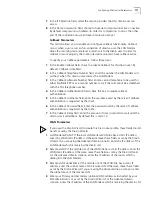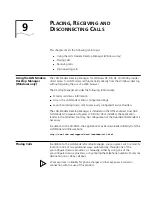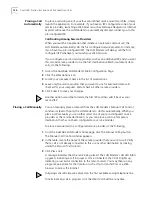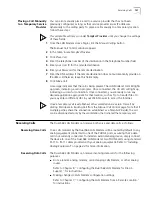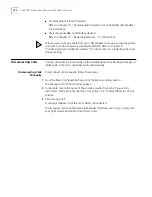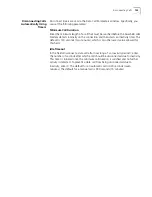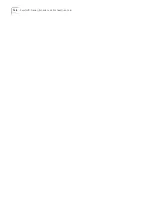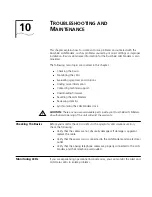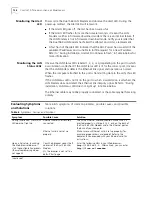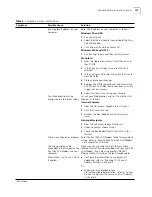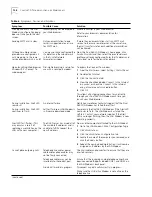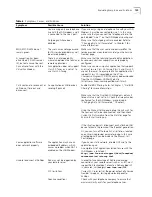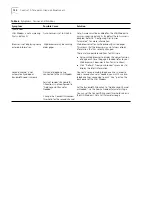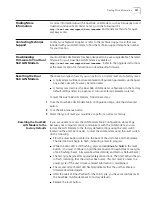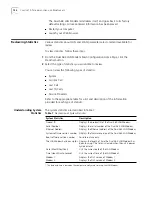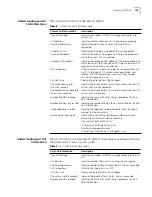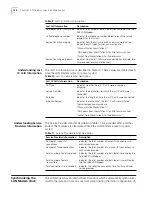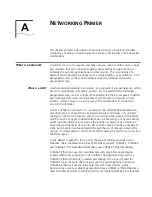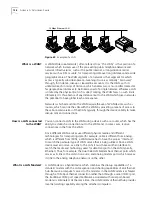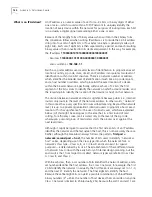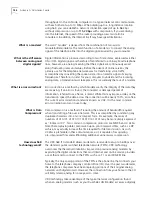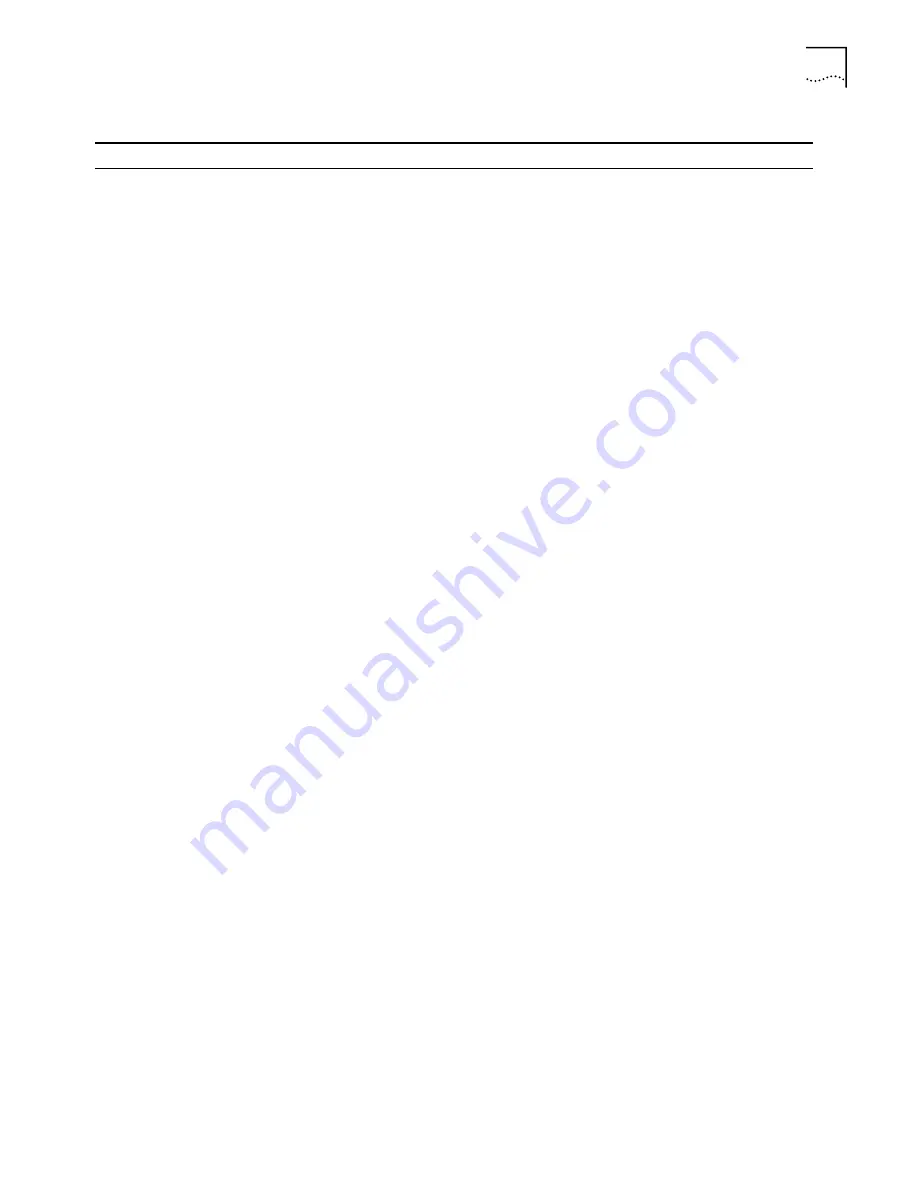
Evaluating Symptoms and Solutions
129
You are using only one telephone
line with the LAN modem, and it
is connected to the Line 2 port.
If you are only using one telephone line with your LAN
Modem, it must be connected to Line 1. In this case,
make sure that you connect the telephone line to the
port labeled “Line 1” on the LAN Modem’s back panel.
Outgoing calls have been
disabled.
Make sure that outgoing calls are enabled. Refer to
“Changing Data Call Parameters” in Chapter 7 for
more information.
MODEM CD LEDs do not
remain green.
The user name and/or password
for this service provider may not
be entered properly.
Make sure that the user name and password for this
service provider are entered accurately on the Service
Provider page.
A connection has been
established (CD LED remains
lit), but data cannot be sent.
There is an interoperability
mismatch between the local and
remote applications.
Make sure that the local and remote data applications
have communications capability and are properly
configured.
Cannot send faxes with the
Virtual Fax Modem
Fax application does not support
Class 2.0 faxes, or is not set to
use Class 2.0 faxing.
Make sure you are using a Fax application that supports
and is set to use Class 2.0 faxing (Class 2 and Class 2.0
are not the same). An example of a Fax application that
supports Class 2.0 is provided on the
3Com
Companion Programs
CD ROM, or may be downloaded
from the LAN Modem Utilities Web site
(http://www.3com.com/support/docs/util.html).
Calls continue to reconnect, or
calls do not time out and
disconnect.
An application or LAN device is
sending IP packets.
Enable NetBIOS filtering. Refer to Chapter 7, “NetBIOS
Filtering” for more information:
Make sure that the Dual 56K LAN Modem’s data call
timeout value is not set to 0. Check the timeout values
configured for the LAN Modem, as explained in
“Changing Data Call Parameters,” Chapter 7.
Using the Manual Calling page, drop the call, wait for
the spurious call to be re-connected, and then check
Current Call Information
from the Statistics page for
Reason for call coming up
.
If the situation persists, disconnect each attached LAN
device to locate the source of the IP packet generation.
Or, you can turn off Automatic Call Initiation, located
on each service provider parameter page. In this case,
all outgoing calls can be made via the Manual Call
Control page.
Some application software
does not work properly
The application may have an
embedded IP address, which
causes a problem when NAT is
enabled on the LAN Modem.
If you have a static network, disable NAT and try the
application again.
A complete list of applications tested for use with the
LAN Modem is located at
http://www.3com.com/support/docs/lanmodem/
documentation/interop.html
Unable to connect at 56Kbps
56K may not be supported by
your remote server
In order to take advantage of 56K-based analog
connections, your remote server (such as an ISP) must
support 56K technology. To locate a 56K-enabled ISP
in your area, visit
http://www.3com.com/56K
.
FCC limitations
Current FCC rules restrict the power output of a Service
Provider’s modems, limiting download speeds to
53Kbps.
Poor line conditions
Check with your telephone company to ensure that
maximum clarity exists for your telephone lines.
Table 6
Symptoms, Causes, and Solutions
Symptom
Possible Cause
Solution
Summary of Contents for 3C888 - OfficeConnect Dual 56K LAN Modem Router
Page 10: ...GLOSSARY 3COM CORPORATION LIMITED LIFETIME WARRANTY REGULATORY AND APROVAL INFORMATION ...
Page 30: ...30 CHAPTER 2 DUAL 56K LAN MODEM FUNCTIONALITY DESCRIPTION ...
Page 46: ...46 CHAPTER 4 INSTALLING THE DUAL 56K LAN MODEM ...
Page 58: ...58 CHAPTER 5 CONFIGURING THE DUAL 56K LAN MODEM FOR INTERNET ACCESS ...
Page 124: ...124 CHAPTER 9 PLACING RECEIVING AND DISCONNECTING CALLS ...
Page 136: ...136 CHAPTER 10 TROUBLESHOOTING AND MAINTENANCE ...
Page 146: ...146 APPENDIX A NETWORKING PRIMER ...
Page 154: ...154 APPENDIX D FACTORY DEFAULTS ...
Page 156: ...156 APPENDIX E SPECIFICATIONS ...
Page 166: ......