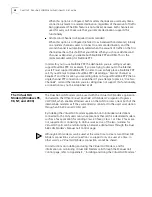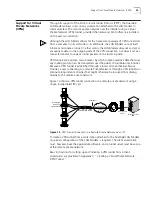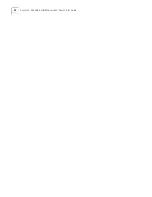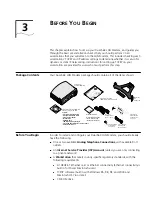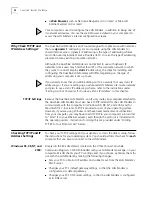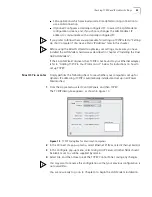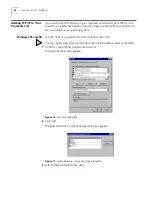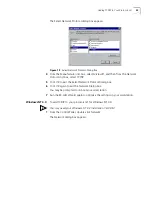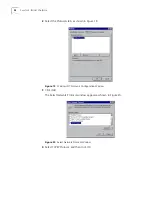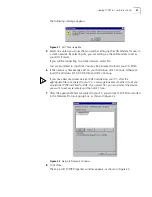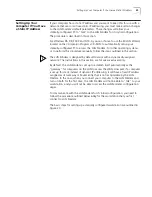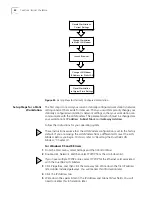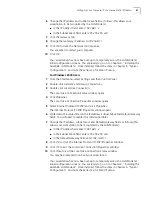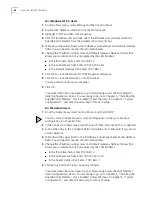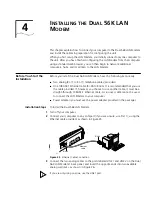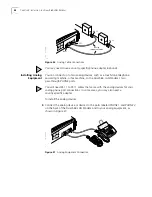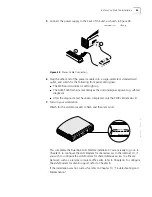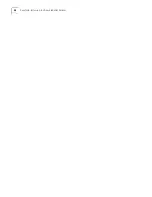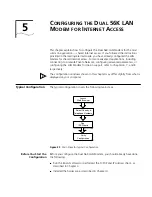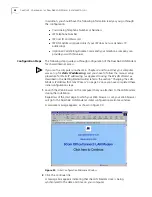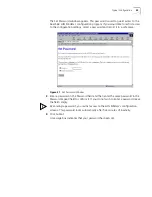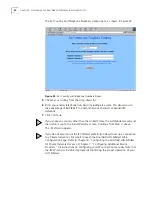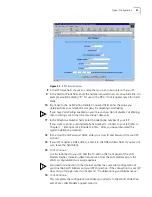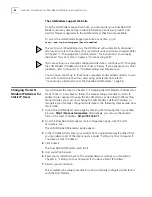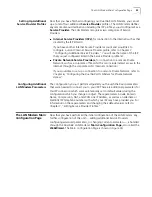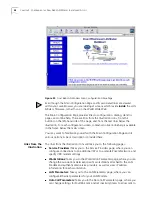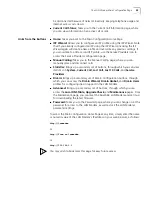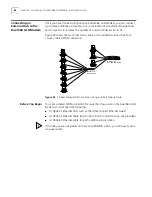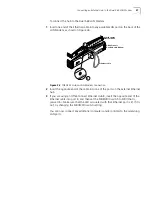42
C
HAPTER
3: B
EFORE
Y
OU
B
EGIN
For Windows NT 4.0 Users
1
From the Start menu, select
Settings
and then
Control Panel
.
2
Double-click
Network,
and then click the
Protocols
tab.
3
Highlight
TCP/IP,
and then click
Properties
.
4
Click the
IP Address
tab, and then select the Ethernet card associated with the
Dual 56K LAN Modem from the Adapter drop-down list box.
5
Write down the values listed in the
IP Address
,
Subnet Mask
and
Default Gateway
fields. You will need to reenter this information later.
6
Change the IP address, subnet mask and Default Gateway fields as follows (this
allows your workstation to be recognized by the LAN Modem):
■
In the IP Address field, enter
192.168.1.2
■
In the Subnet Mask field, enter
255.255.255.224
■
In the Default Gateway field, enter
192.168.1.1
7
Click
OK
to close the Microsoft TCP/IP Properties dialog box.
8
Click
OK
to close the Network Control Panel box.
You are asked to restart your computer.
9
Click
OK
.
Your workstation has now been set up to temporarily access the LAN Modem’s
initial configuration screens. You are ready to go on to Chapter 4, “Installing the
Dual 56K LAN Modem.” Once installed, follow the steps in Chapter 5, “Typical
Configuration”, and note the extra step for Static IP setup.
For Macintosh Users
1
From the Apple menu, select
Control Panels
, and then
TCP/IP
.
You may want to duplicate your current configuration so that your previous
configuration is not overwritten.
2
In the Connect Via
field, make sure
Ethernet
(if iMac,
Ethernet built-in)
is selected.
3
Look at the entry in the Configure field. It should be set to
Manually
if you are on
a static network.
4
Write down the values listed in the
IP Address
,
Subnet Mask
and
Router Address
fields. You will need to reenter this information later.
5
Change the IP address, subnet mask and Default Gateway fields as follows (this
allows your workstation to be recognized by the LAN Modem):
■
In the IP Address field, enter
192.168.1.2
■
In the Subnet Mask field, enter
255.255.255.224
■
In the Router Address field, enter
192.168.1.1
6
Choose
File,
and then
Close
, saving any changes.
Your workstation has now been set up to temporarily access the LAN Modem’s
initial configuration screens. You are ready to go on to Chapter 4, “Installing the
Dual 56K LAN Modem.” Once installed, follow the steps in Chapter 5, “Typical
Configuration”, and note the extra step for Static IP setup.
Summary of Contents for 3C888 - OfficeConnect Dual 56K LAN Modem Router
Page 10: ...GLOSSARY 3COM CORPORATION LIMITED LIFETIME WARRANTY REGULATORY AND APROVAL INFORMATION ...
Page 30: ...30 CHAPTER 2 DUAL 56K LAN MODEM FUNCTIONALITY DESCRIPTION ...
Page 46: ...46 CHAPTER 4 INSTALLING THE DUAL 56K LAN MODEM ...
Page 58: ...58 CHAPTER 5 CONFIGURING THE DUAL 56K LAN MODEM FOR INTERNET ACCESS ...
Page 124: ...124 CHAPTER 9 PLACING RECEIVING AND DISCONNECTING CALLS ...
Page 136: ...136 CHAPTER 10 TROUBLESHOOTING AND MAINTENANCE ...
Page 146: ...146 APPENDIX A NETWORKING PRIMER ...
Page 154: ...154 APPENDIX D FACTORY DEFAULTS ...
Page 156: ...156 APPENDIX E SPECIFICATIONS ...
Page 166: ......