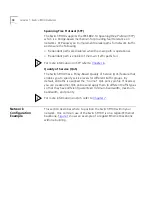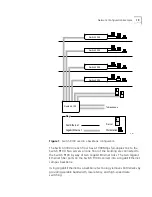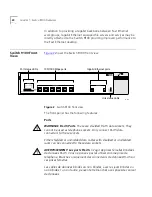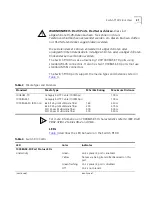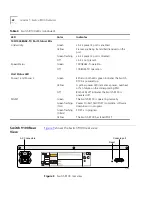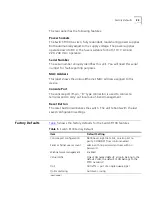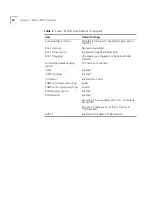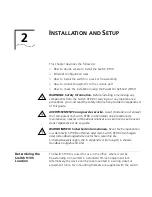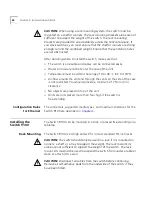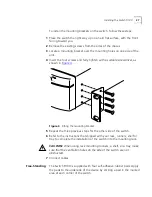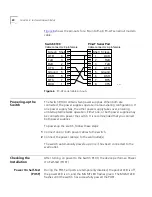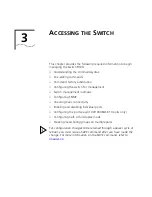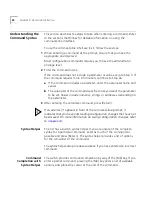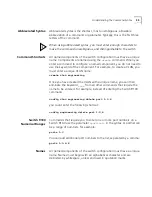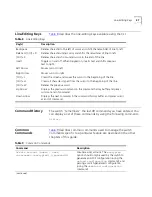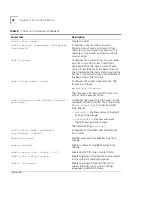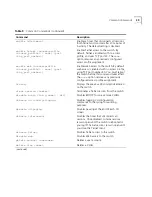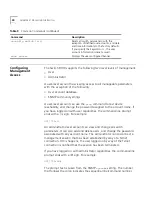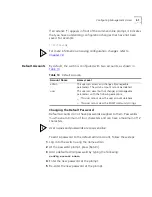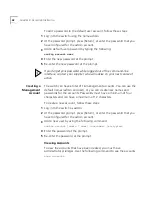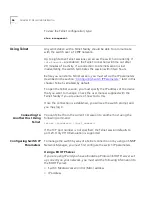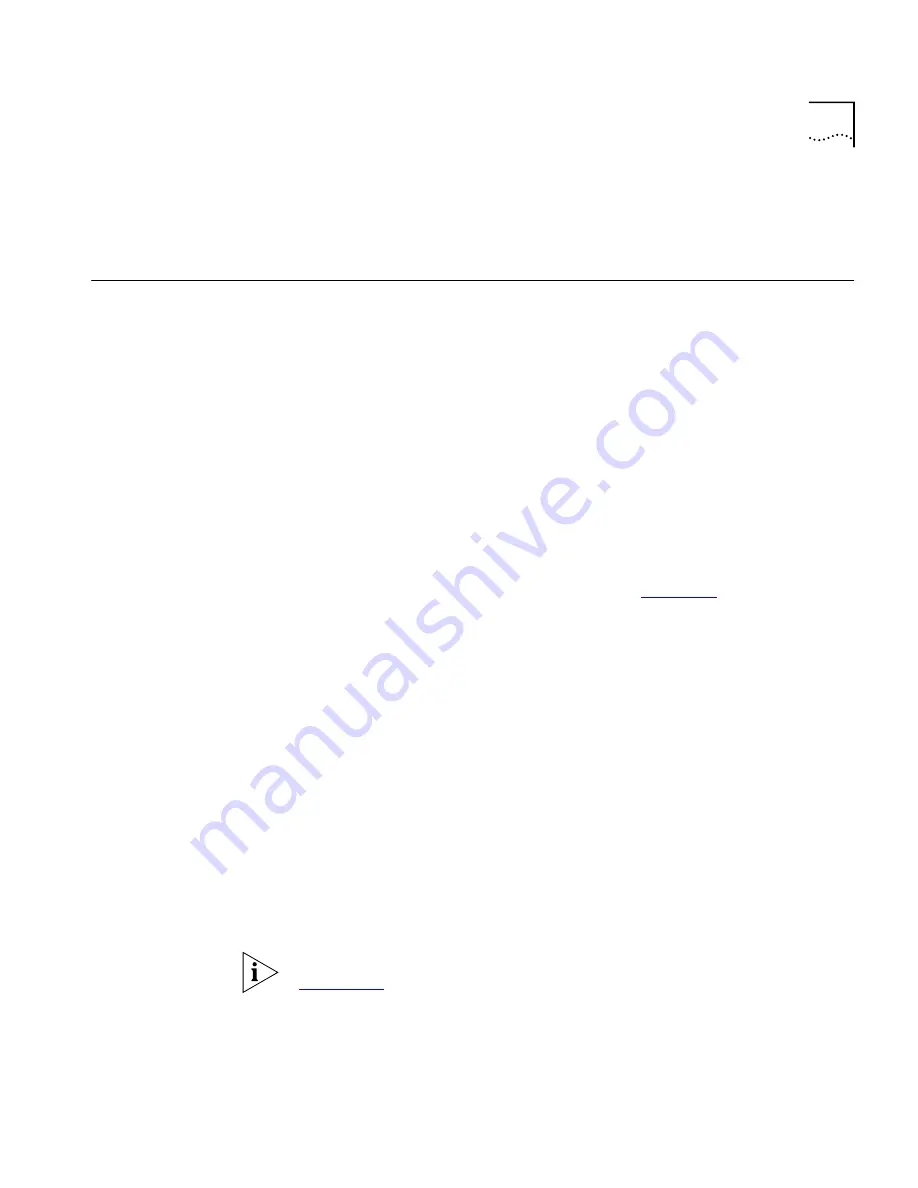
Logging on for the First Time
31
If the switch passes the POST, the MGMT LED stops blinking and remains
green. If the switch fails the POST, the MGMT LED shows a solid yellow
light.
Logging on for the
First Time
After the switch has completed the POST, it is operational. Once
operational, you can log on to the switch and configure an IP address for
the default VLAN (named
default
).
To manually configure the IP settings, perform the following steps:
1
Connect a terminal or workstation running terminal emulation software
to the console port.
2
At your terminal, press [Return] until you see the logon prompt.
3
At the logon prompt, enter the default user name
admin
to log on with
administrator privileges. For example:
login: admin
Administrator capabilities allow you to access all switch functions. For
more information on switch security, refer to
Chapter 3
.
4
At the password prompt, press [Return].
The default name,
admin,
has no password assigned. When you have
successfully logged on to the switch, the command-line prompt displays
the name of the switch in its prompt.
5
Assign an IP address and subnetwork mask for VLAN
default.
The
example below assigns an IP address of 123.45.67.8 and a subnetwork
mask of 255.255.255.0.
config vlan default ipaddress 123.45.67.8 255.255.255.0
Your changes take effect immediately.
6
Save your configuration changes so that they will be in effect after the
next switch reboot, by typing
save
For more information on saving configuration changes, refer to
Chapter 10
.
7
When you are finished using the facility, log out of the switch by typing
logout
Summary of Contents for 3C17705
Page 10: ...GLOSSARY INDEX INDEX OF COMMANDS 3COM CORPORATION LIMITED WARRANTY EMC STATEMENTS ...
Page 14: ...14 ABOUT THIS GUIDE ...
Page 32: ...32 CHAPTER 2 INSTALLATION AND SETUP ...
Page 62: ...62 CHAPTER 3 ACCESSING THE SWITCH ...
Page 80: ...80 CHAPTER 4 VIRTUAL LANS VLANS ...
Page 86: ...86 CHAPTER 5 FORWARDING DATABASE FDB ...
Page 98: ...98 CHAPTER 6 SPANNING TREE PROTOCOL STP ...
Page 110: ...110 CHAPTER 7 QUALITY OF SERVICE QOS ...
Page 124: ...124 CHAPTER 8 STATUS MONITORING AND STATISTICS ...
Page 130: ...130 CHAPTER 9 USING THE WEB INTERFACE ...
Page 136: ...136 CHAPTER 10 SOFTWARE UPGRADE AND BOOT OPTIONS ...
Page 156: ...156 APPENDIX C TROUBLESHOOTING ...
Page 162: ......
Page 176: ...176 INDEX ...
Page 180: ...180 INDEX OF COMMANDS ...