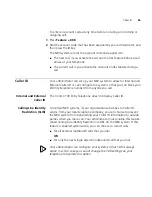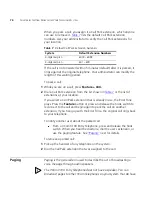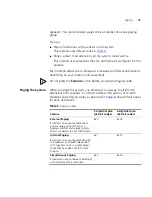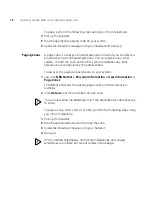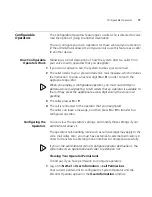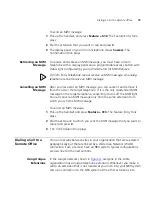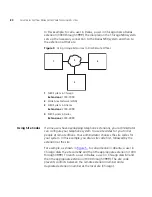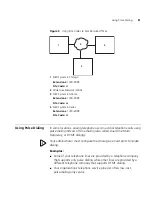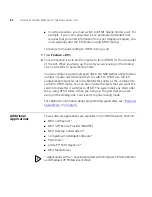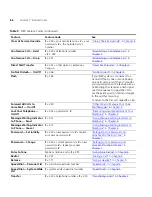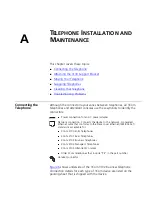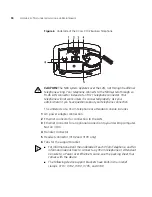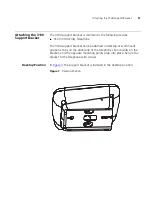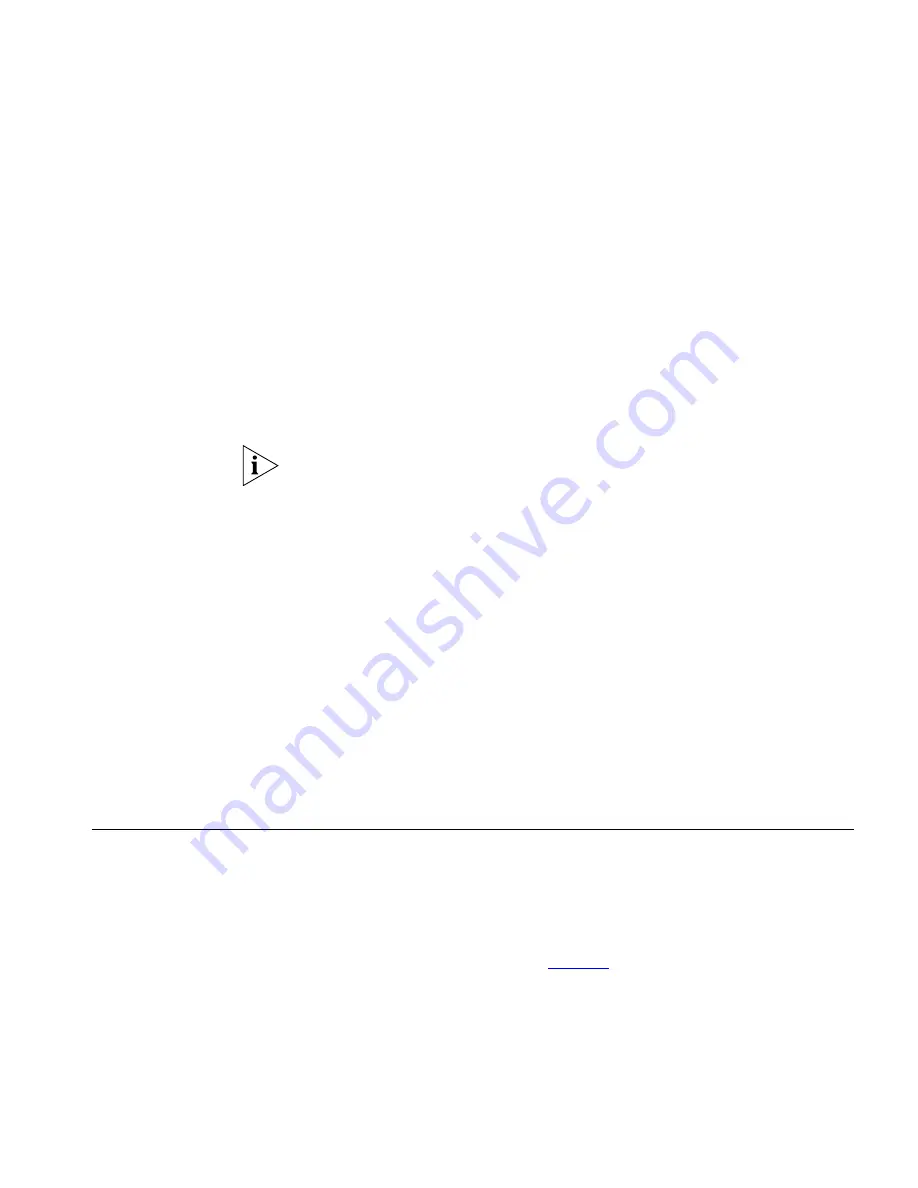
Dialing a Call to a Remote Office
79
To send an MWI message:
1
Pick up the handset, and press
Feature
+ 412.
The Feature Entry Tone
plays.
2
Dial the extension that you want to call and press
#
.
3
The display panel on your 3Com Telephone shows
Success.
The
Confirmation Tone plays.
Retrieving an MWI
Message
To receive and retrieve an MWI message, you must have a 3Com
Telephone with a display panel and a programmable access button with
status light configured (by your administrator) for MWI Retrieve.
A 3Com Entry Telephone cannot receive an MWI message. An analog
telephone cannot receive an MWI message.
Cancelling an MWI
Message
After you have sent an MWI message, you can cancel it and remove it
from the list on the target telephone. If it is the only unattended MWI
message on the target telephone, cancelling it turns off the MWI light.
You can cancel an MWI message only from the same extension from
which you sent the MWI message.
To cancel an MWI message:
1
Pick up the handset and press
Feature
+ 413.
The Feature Entry Tone
plays.
2
Dial the extension to which you sent the MWI message that you want to
cancel and press
#
.
3
The Confirmation Tone plays.
Dialing a Call to a
Remote Office
You can dial calls between sites in your organization that are separated
geographically but that are linked by a Wide Area Network (WAN)
connection. Each site must have an NBX system. Typical configurations
are described in the next sections.
Using Unique
Extensions
In the sample network shown in
Figure 4
, everyone in the entire
organization has a
unique
telephone extension. Whenever you make a
call to an extension that is not located at your own site, your NBX system
sets up a connection to the NBX system at the other extension’s site.
Summary of Contents for 3C10399A
Page 16: ...16 CHAPTER 1 GETTING STARTED...
Page 36: ...36 CHAPTER 3 NBX MESSAGING...
Page 62: ...62 CHAPTER 5 PERSONALIZING YOUR TELEPHONE...
Page 88: ...88 CHAPTER 7 FEATURE CODES...
Page 100: ...100 INDEX...