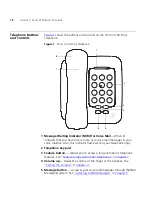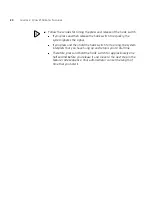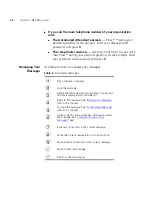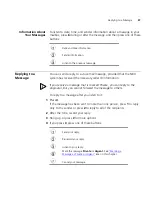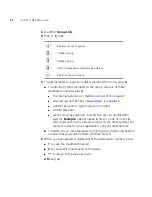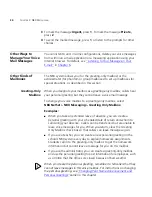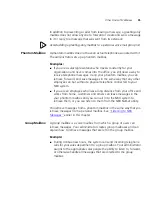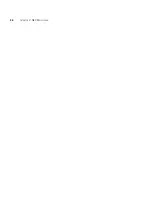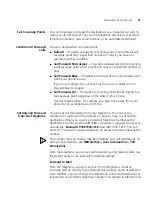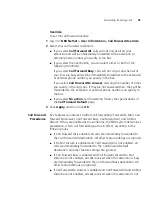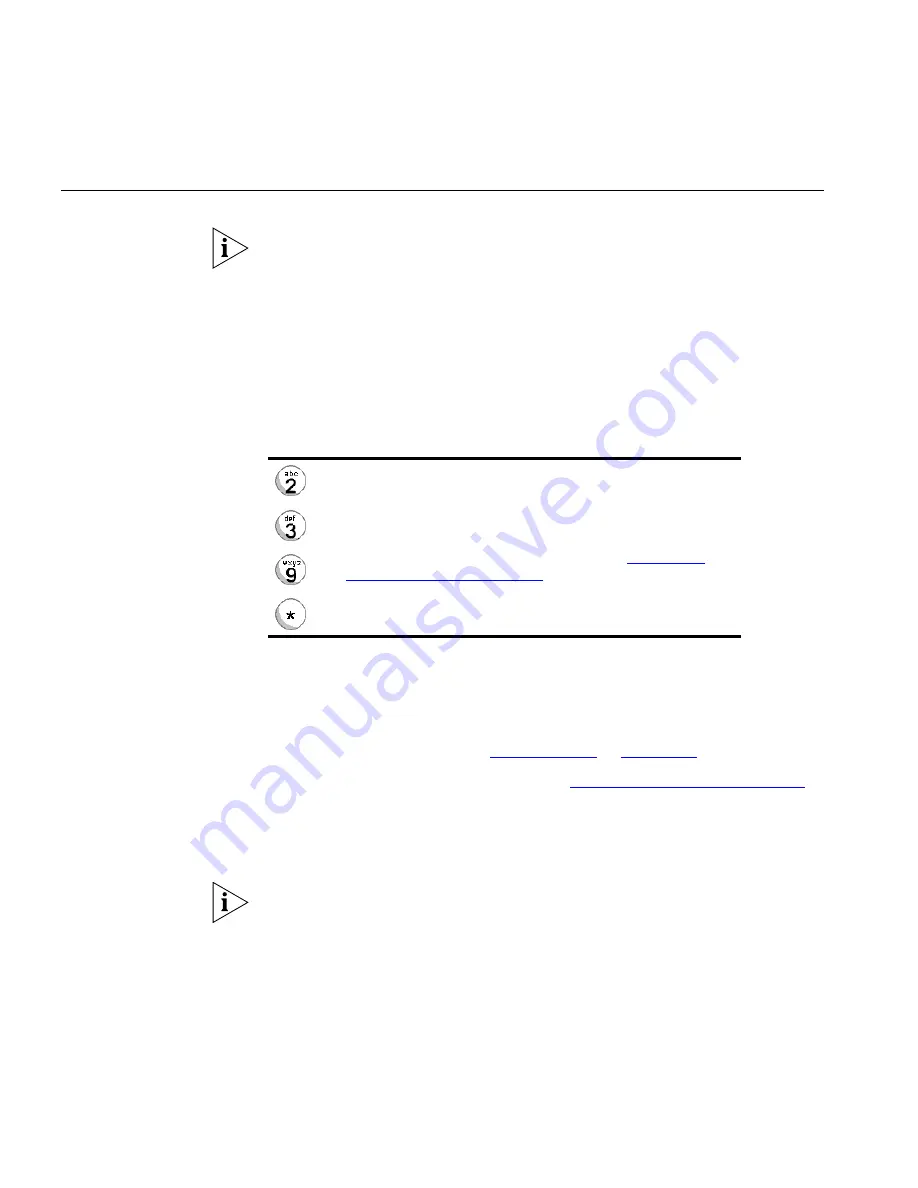
28
C
HAPTER
3: NBX M
ESSAGING
Forwarding a
Message
You can forward most messages, with or without comments.
If you receive a message that is marked Private, you cannot forward it.
To forward a message:
1
Log in to your voice mailbox at your telephone or remotely.
2
Listen to a message that you want to forward, and press
5
.
3
After the tone, record an introductory message and then press
#
OR if
you choose not to record a comment, press
#
when you hear the tone.
4
Optionally, press one of these buttons, OR proceed to step 5.
5
When you are ready to forward the message, press
1
.
6
Dial one of these destination numbers plus
#
:
■
The internal extension or mailbox number of the recipient
■
A speed dial number. See
“Speed Dials”
in
Chapter 5
.
■
A voice mail group list number. (See
“Using Voice Mail Group Lists”
later in this chapter.)
■
A site code plus extension (to send to a user on another NBX system in
your organization).
Example:
neee
or
neeee
(where
n
= one or more
site code digits and
e
= the extension digits on the other system).
For valid site codes in your organization, see your administrator.
7
To forward the message to several recipients, dial each destination
number followed by
#
.
8
After the last destination number and its
#
, press
#
again to send your
message.
9
Follow the prompts to delete or save the message you just forwarded.
Re-record your introductory comment.
Listen to your introductory comment.
Mark the message
Private
or
Urgent
. See
“Marking a
Message as Private or Urgent”
later in this chapter.
Cancel your message.
Summary of Contents for 3C10399A
Page 16: ...16 CHAPTER 1 GETTING STARTED...
Page 36: ...36 CHAPTER 3 NBX MESSAGING...
Page 62: ...62 CHAPTER 5 PERSONALIZING YOUR TELEPHONE...
Page 88: ...88 CHAPTER 7 FEATURE CODES...
Page 100: ...100 INDEX...