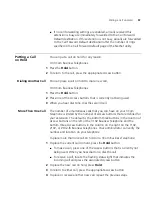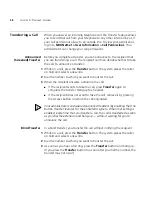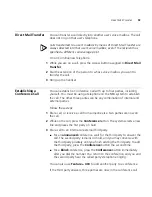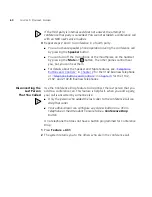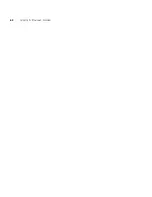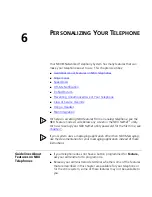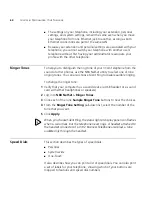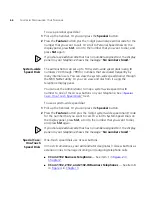Putting a Call on Hold
57
■
If no call forwarding settings are enabled, all calls received this
extension is busy are immediately forwarded to the Call Forward
Default destination. If this extension is not busy, all calls are forwarded
to the Call Forward Default destination after the number of rings
specified in the Call Forward Default page of the NetSet utility.
Putting a Call
on Hold
You can put a call on hold for any reason.
On 3Com Business Telephones:
1
Press the
Hold
button.
2
To return to the call, press the appropriate Access button.
Dialing Another Call
You can place a call on hold to dial a new call,
On 3Com Business Telephones:
1
Press the
Hold
button.
2
Press one of the Access buttons that is currently not being used.
3
When you hear dial tone, dial the second call.
More Than One Call
The number of simultaneous calls that you can have on your 3Com
Telephone is limited by the number of Access buttons that are defined for
your extension. The default is the bottom three buttons in the column of
Access buttons on the left of the 3102 Business Telephone and the
bottom three Access buttons in the column on the right on the 1102,
2102, or 2102-IR Business Telephones. Your administrator can verify the
number and location on your telephone.
To place more than one call on hold on a 3Com Business Telephone:
1
To place the current call on hold, press the
Hold
button.
■
To make a call, press one of the Access buttons that is currently not
being used. When you hear dial tone, dial the call.
■
To receive a call, locate the flashing status light that indicates the
incoming call and press the associated Access button.
2
To place the new call on hold, press
Hold
.
3
To return to either call, press the appropriate Access button.
4
To place or receive another new call, repeat the previous steps.
Summary of Contents for 3102
Page 18: ...18 CHAPTER 1 GETTING STARTED ...
Page 46: ...46 CHAPTER 4 NBX MESSAGING ...
Page 62: ...62 CHAPTER 5 STANDARD FEATURES ...
Page 106: ...106 CHAPTER 7 GETTING MORE FROM YOUR TELEPHONE SYSTEM ...
Page 112: ...112 CHAPTER 8 FEATURE CODES ...
Page 120: ...120 CHAPTER 9 3COM 3105 AND 1105 ATTENDANT CONSOLES ...
Page 138: ...138 INDEX ...