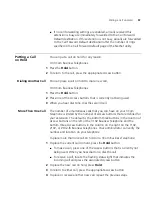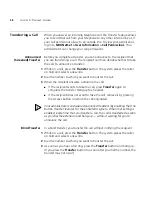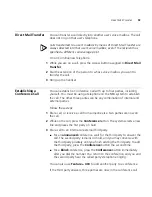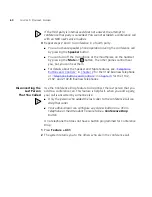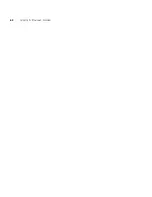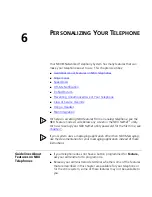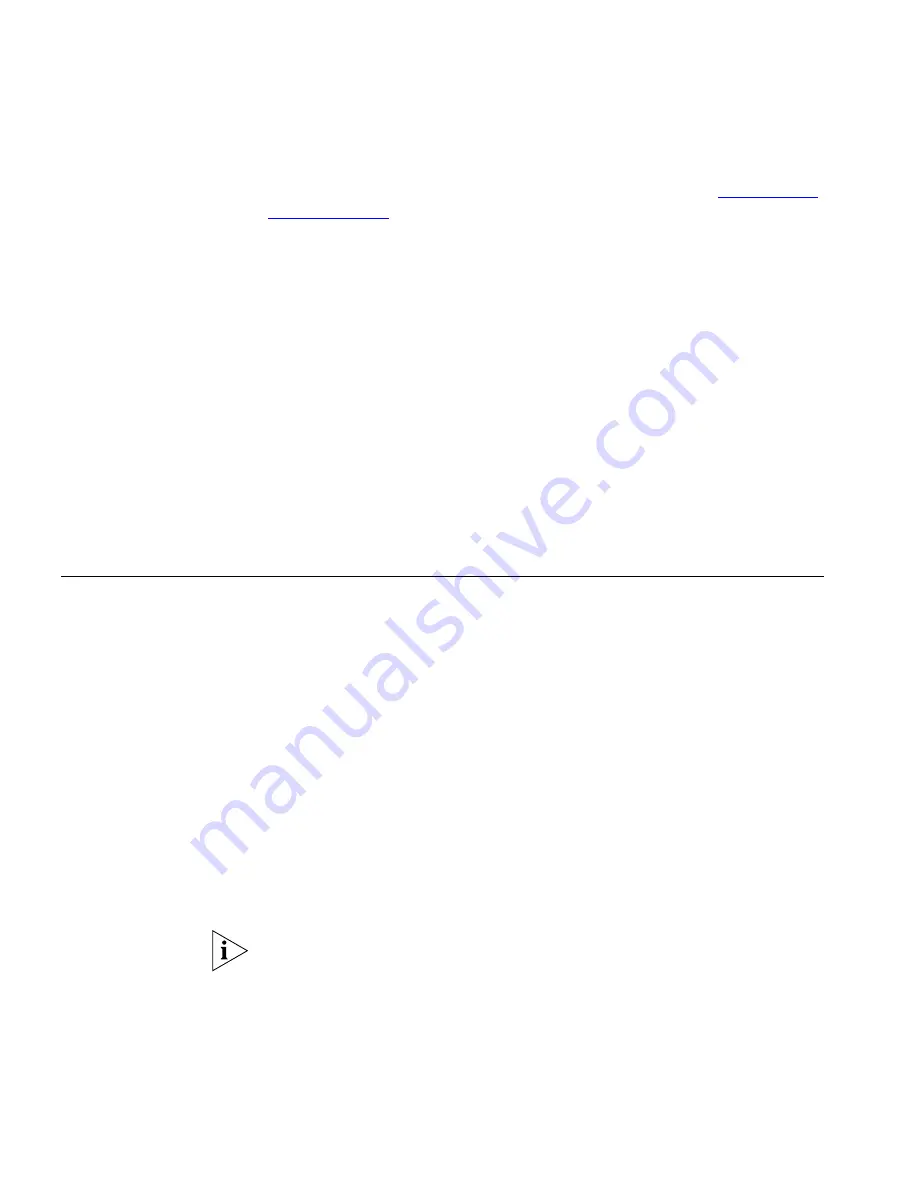
48
C
HAPTER
5: S
TANDARD
F
EATURES
forwarded or to specify where you want the call to go, see
“Forwarding
Incoming Calls”
later in this chapter.
Caller ID
The display panel on your 3Com Telephone shows the name and
extension of an internal caller. For an external caller, if your organization
purchases Caller ID service from your telephone company and if the
external caller allows Caller ID information to be broadcast, the display
panel shows the external caller’s name and telephone number.
Answering a
Second Call
On 3Com Business Telephones, when a new call arrives while you are on
a call:
1
Press
Hold
to put the current call on hold.
2
Press the Access button for the line on which the new call is arriving.
3
To return to the earlier call, hang up the new call, or put it on hold, or
transfer it, and then press the Access button for the original call.
Using the 3Com
Telephone
Display Panel
Use the telephone display panel of your 3Com Telephone to dial a
number:
■
Call Logs
— The logs of the most recent calls to and from your
telephone (Missed Calls, Answered Calls, Dialed Calls).
■
Directory
— A list of the users on your system and their extensions.
■
Personal Speed
Dials
— A list of personal speed dial numbers that
you have set in
NBX NetSet > Speed Dials
.
■
System-wide Speed Dials
— A list of the system-wide speed dial
numbers set by your administrator. You can print and view these
numbers in
NBX NetSet > System Speed Dials
.
To access the display panel lists:
1
Pick up the handset. Press the up or down scroll key to the right of the
display.
On 3Com Business Telephones, you can press a scroll key, select a
number, and dial without picking up the handset.
2
Use the scroll buttons to move through the lists. When you see the list
that you want to use, press the button under
Slct
(Select).
Summary of Contents for 3102
Page 18: ...18 CHAPTER 1 GETTING STARTED ...
Page 46: ...46 CHAPTER 4 NBX MESSAGING ...
Page 62: ...62 CHAPTER 5 STANDARD FEATURES ...
Page 106: ...106 CHAPTER 7 GETTING MORE FROM YOUR TELEPHONE SYSTEM ...
Page 112: ...112 CHAPTER 8 FEATURE CODES ...
Page 120: ...120 CHAPTER 9 3COM 3105 AND 1105 ATTENDANT CONSOLES ...
Page 138: ...138 INDEX ...