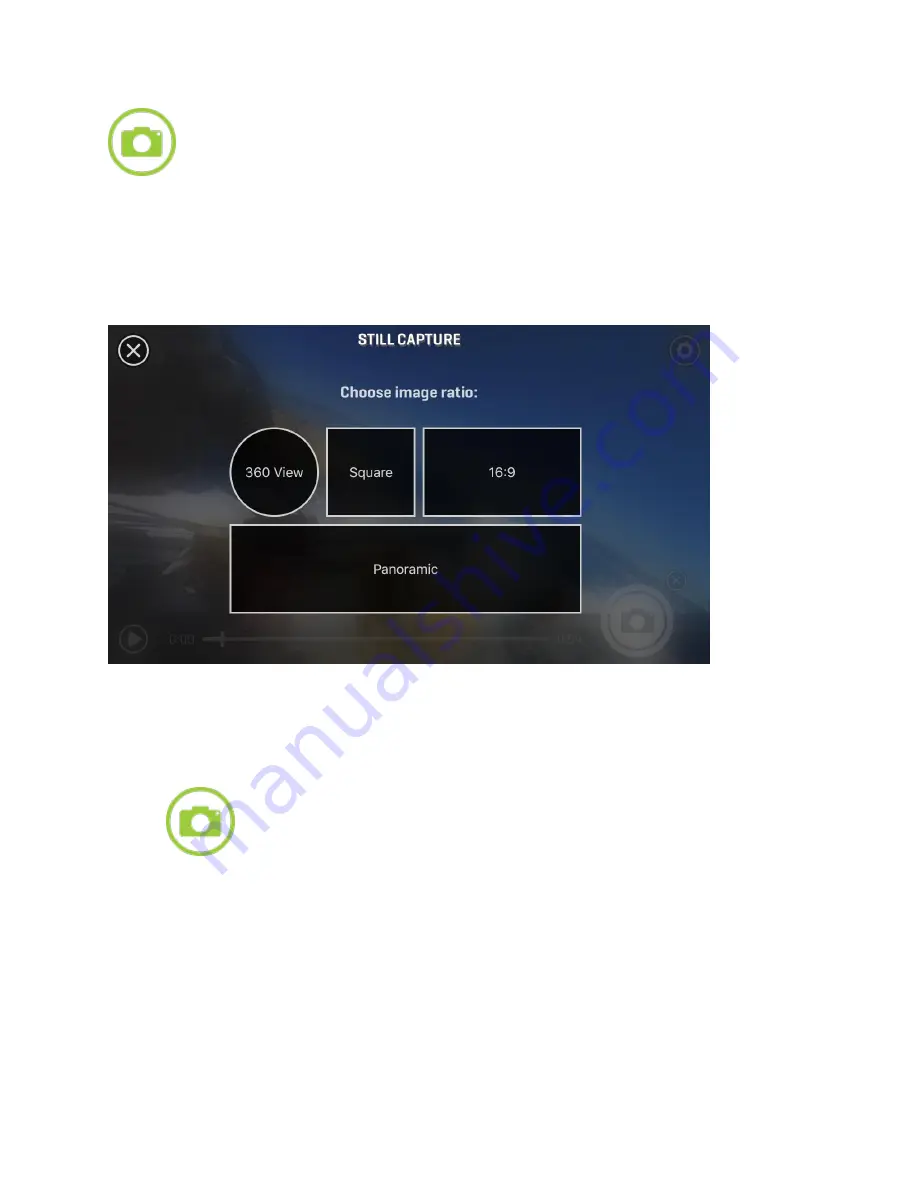
Still Capture Mode:
Create and export photos from your captured video moments.
You’re the photographer—select an area within your video, capture, and then save a still image
to your phone’s image gallery.
After launching the
Photo Capture
tool, you’ll be prompted to select your desired image ratio.
Your app will allow you to select from 360° view, square, 16:9, or panoramic output for your
photo capture.
After you have selected your image size, press the “Play” icon to begin playing the video. Pause
the video player at the location that you would like to capture your photo and align your image to
the desired orientation. You can also pinch to zoom in or out for a closer view within your image
prior to capturing your photo.
Tap the
button to capture your shot. You will see a flash and hear a shutter click. Next,
select from an array of filters and color enhancements for your new photo capture. Select and
preview your desired filter and tap “Apply” to confirm it or click “None” if you do not wish to
apply a filter. You can share your photo to any of your connected social media sites or store your
image to your phone’s photo library in a .jpeg file format.
Triggered Recording Modes
The
360fly 4K
camera features an array of automatic “triggered” recording options. Using this
feature, your camera can be set to automatically record when it senses audio, video motion, or
movement of the camera via the built-in accelerometer.




































