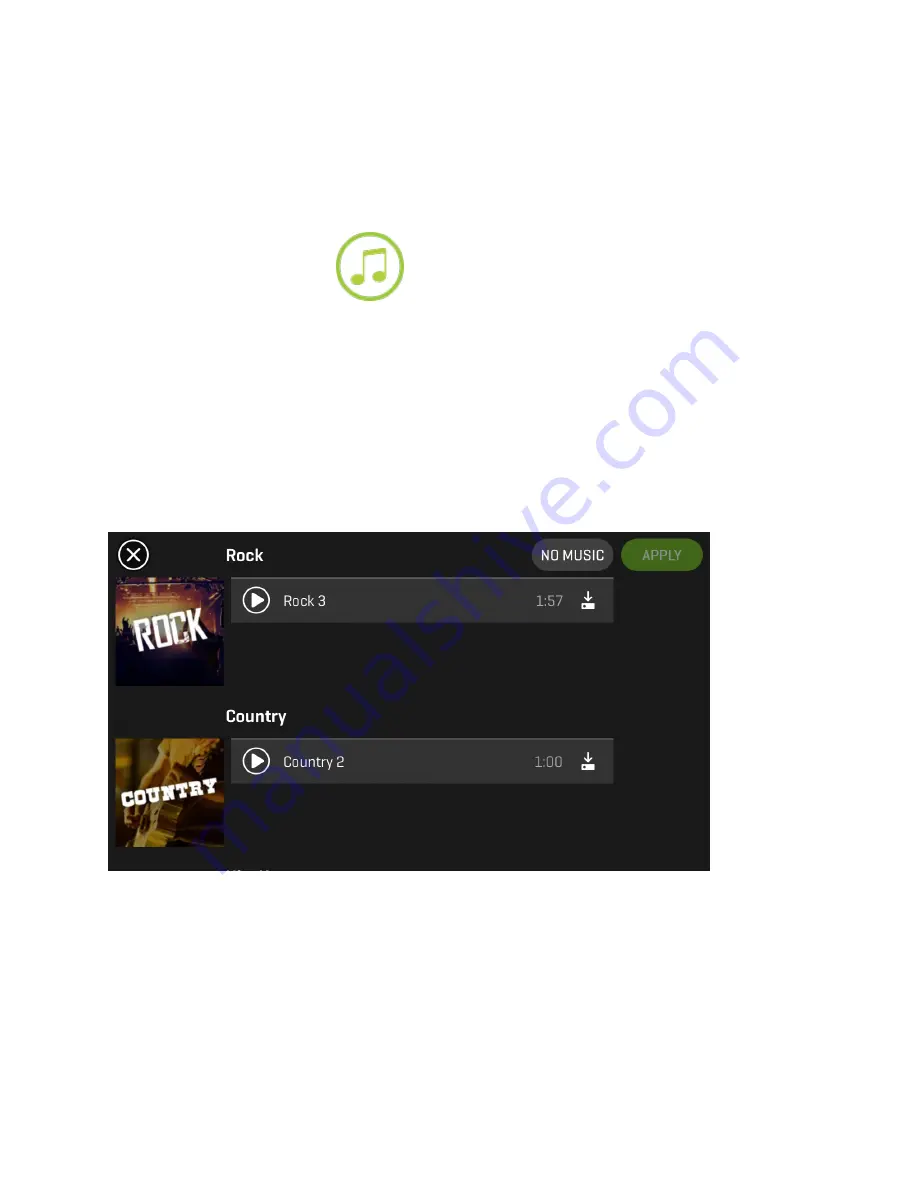
clip. You can slide the green bar back and forth to select the section of your video that you wish
to adjust. Next, use the speed control bar to increase or decrease the playback speed faster or
slower for that selection. As you adjust, you’ll see a preview of the playback speed adjustment
applied to your footage. Once you’re happy with your selection, hit “Apply” to add your speed
adjustment to your clip or select the back arrow to return to the original file.
Adding Soundtracks:
Use the
option to add a track to your clip by selecting from an
array of music options. You can choose between a 50/50 mix of music and your video’s ambient
sound or 100% music. Toggle between the two to see which option you like best. Then, simply
select the perfect track from our large library of free music and hit “Apply” to add it to your
video clip.
Note:
Your app will remain in
Preview
mode after making adjustments to your clip until you
select the “Save” button in the top-right corner of your display.
Once you have clicked the “Save” button, you’ll be prompted to name your masterpiece and add
a description. After saving you can elect to share your creation to your favorite social sites.
Note:
Your device will need an internet connection to upload the video and post to your desired
social networking sites. On some phones, if you are connected to the
360fly app
, you’ll need to
disconnect and re-establish your internet service prior to posting.



















