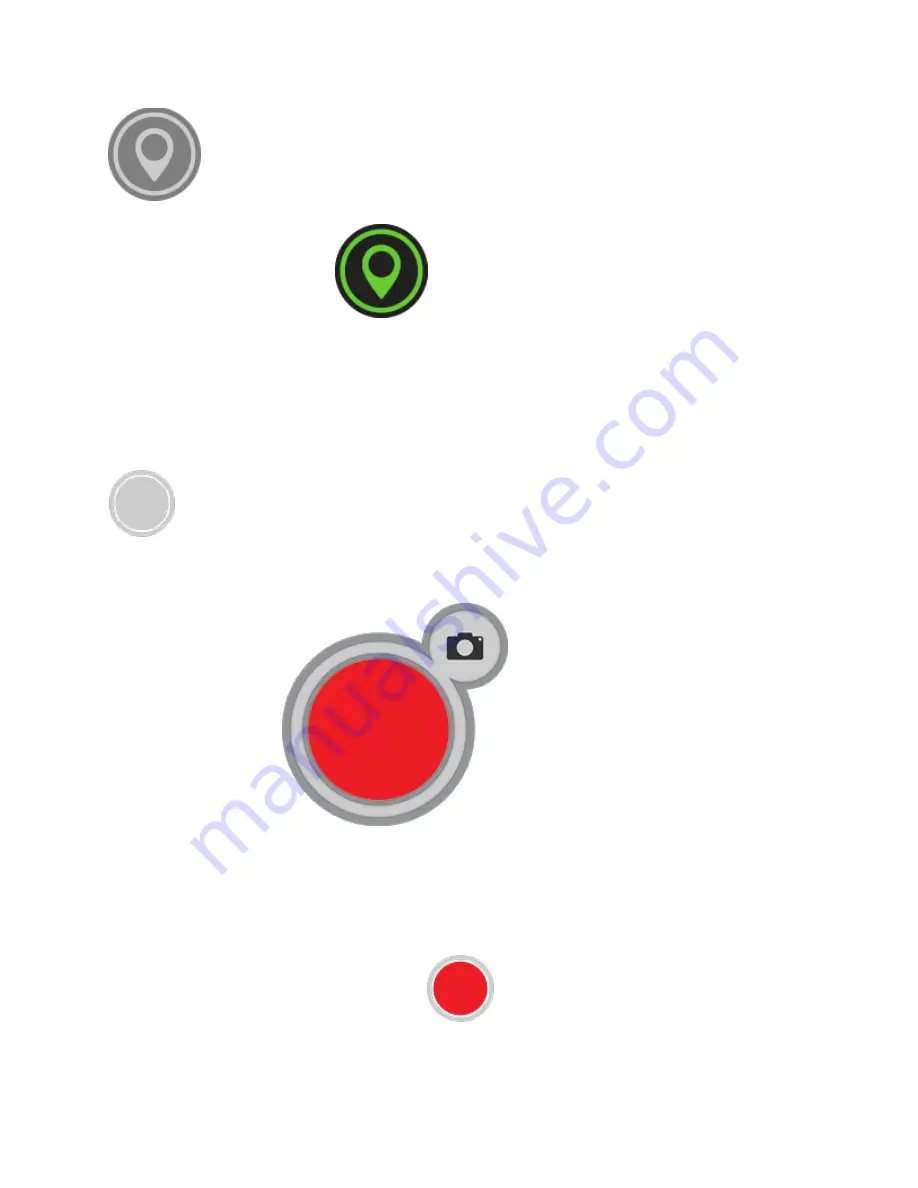
When toggled on, the camera’s built-in GPS sensor is toggled on, the GPS indicator icon
will appear on the home screen. Once activated, the GPS indicator will remain gray
as the sensor calibrates an initial fix for the camera’s location. Once an active fix is secured, the
icon will display a green color,
indicating that the GPS feature is ready for use. The
GPS feature can take up to two minutes to generate an initial fix. For best results, use the GPS
feature outdoors with a direct line to the sky free of interference from trees or tall buildings.
Recording Video
Recording 360° videos with the
360fly app
is quick and easy. Simply tap the white record button
to start capturing. The center of the capture button will turn red and your camera will
simultaneously vibrate while its LED turns from blue to red.
As your video records, you’ll notice a second button displaying a camera icon appears near the
top of the record button
. This button represents your camera
shutter button, allowing you to capture a still 360° photo with your camera while recording your
video.
Note:
Your still photo captures will be stored in your camera’s internal memory as a separate
.jpeg file.
To stop recording, tap the red record button
. Your camera will vibrate twice and the
LED will switch from solid red to blue, indicating that your recording has ended.






























