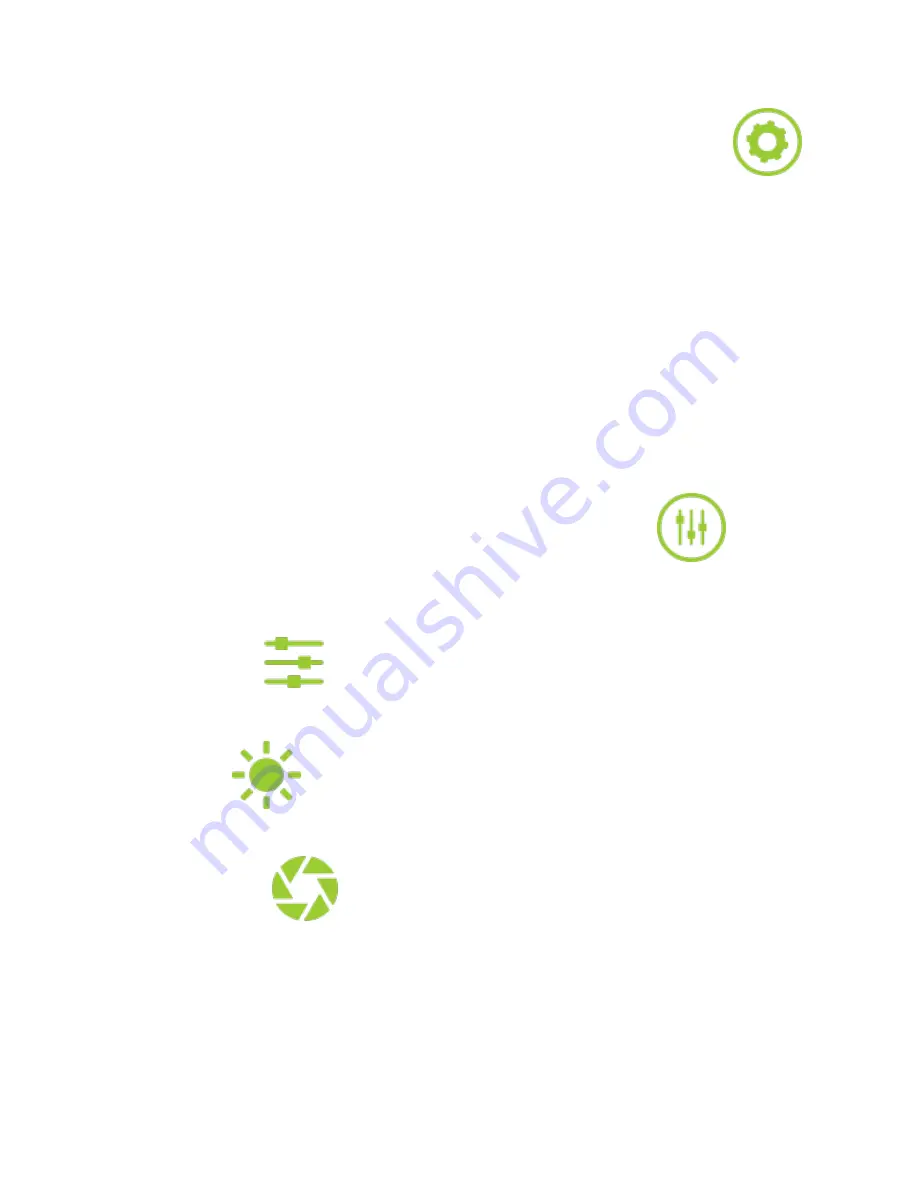
Adjust your camera controls and general system settings by pressing the
Settings
icon
located at the top-right of your display screen. Under this menu, you can check your camera’s
battery life, memory capacity, and make changes to your camera’s name and password. The
Settings
menu also gives you the power to turn off your camera directly from the application.
The team at 360fly is always working to provide the latest features and camera software
upgrades. Be sure to use the
Settings
menu to periodically check for new updates to your
camera’s software and new available features.
Image Tuning
The default settings of the
360fly 4K
camera are optimized to deliver the highest quality output
within a wide range of environments and lighting conditions. To get the most out of your videos
and images, the
360fly 4K
offers advanced options that will allow you to fine-tune your
camera’s settings.
To access your camera’s fine-tuning options, tap the “Camera Tuning” icon
located at
the bottom right of your display screen. A set of sliders will appear on screen, giving you options
to make adjustments to the following tuning settings:
Saturation:
Use the
slider to adjust the intensity of the colors captured within your
footage.
Brightness:
The
slider fine-tunes the brightness of the subjects within your image
without affecting your camera’s exposure compensation.
Exposure:
Adjust the
slider to tune your camera image sensor’s sensitivity to light. For
brighter environments (e.g., direct sunlight), use a lower exposure setting. Apply an increased
exposure setting for darker environments. The slider also allows you to lock in a specific setting
and override the camera from automatically adjusting to varying light conditions. The lock
remains in place until you manually turn it off or the camera is powered down.


























