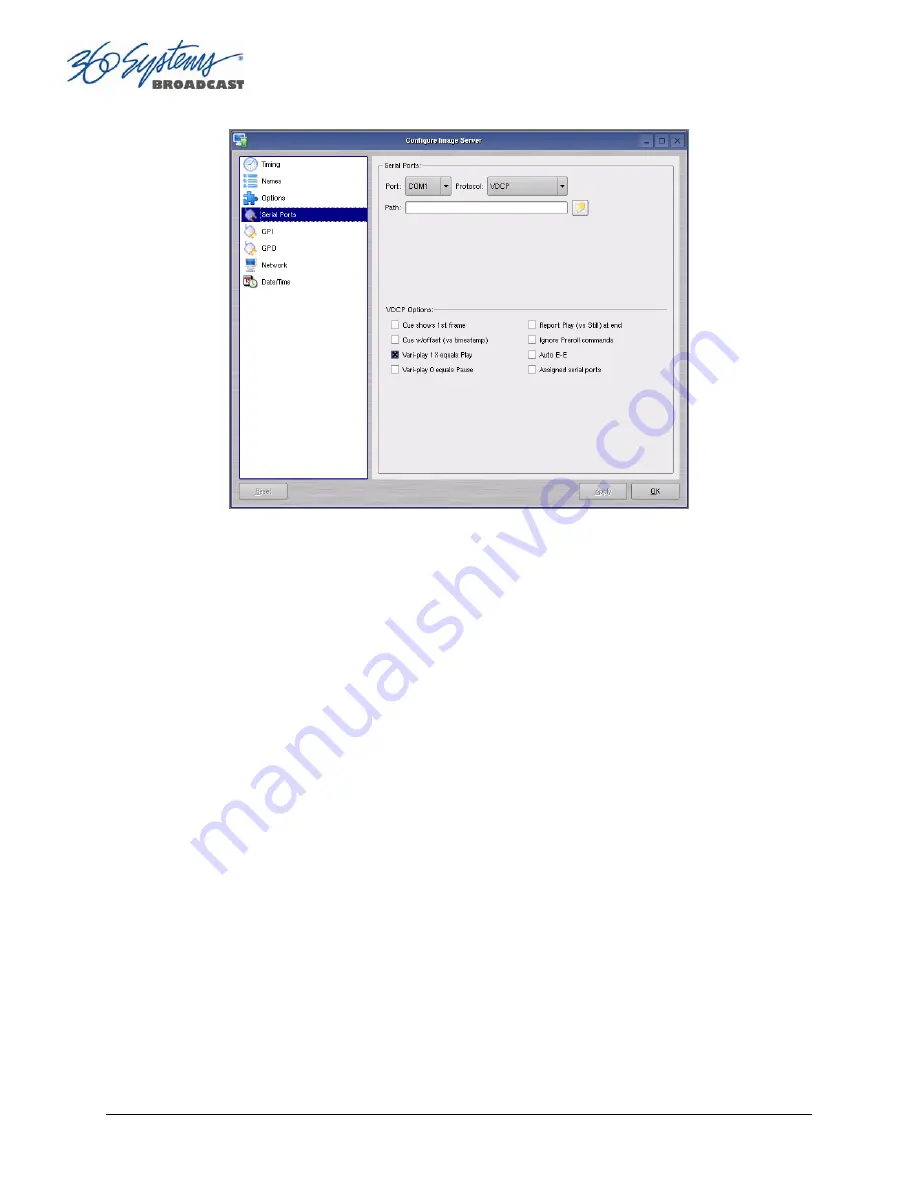
Page 92
MAXX-2400HD Owner’s Manual
Figure 40 - Serial Port Configuration Screen
Setting the Automation Source Directory
By default, automation equipment will access the Home or Root directory as a source of clips. The
directory accessed by automation equipment can be set for each port as follows.
Select the port to be used (COM1, COM2, COM3 or COM4).
Click on the
FOLDER
icon in the
PATH
field of the Serial Port Configuration Screen. Navigate to
the folder to be accessed by automation equipment.
It is recommended that for most applications only the root directory be used, and the
automation system be relied on for file management rather than the server. Automation can only
see the clips that are in the assigned Automation Source Directory. There are two classes of
applications for folders in conjunction with serial control:
Limiting the number of clips accessible to automation or remote controllers.
•
Some controllers have limited capacity for clip display and selection. Using a folder to
present only the currently needed clips can streamline operation.
•
Content can be prevented from being aired but still be readily accessible. Content can be
ingested at any time and made available to air by moving it into the Automation Source
Directory.
•
“Archived” material can be held in organized folders, then copied into the Automation
Source Directory as needed to air. The copies can then be deleted after airing without
affecting the archived copy.
•
Content for different purposes can be grouped in folders, and selected by changing the
Automation Source Directory.
Summary of Contents for MAXX-2400-HD
Page 1: ...O P E R A T I O N S manual ...
Page 9: ......






























