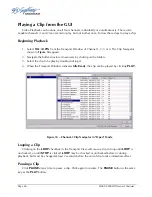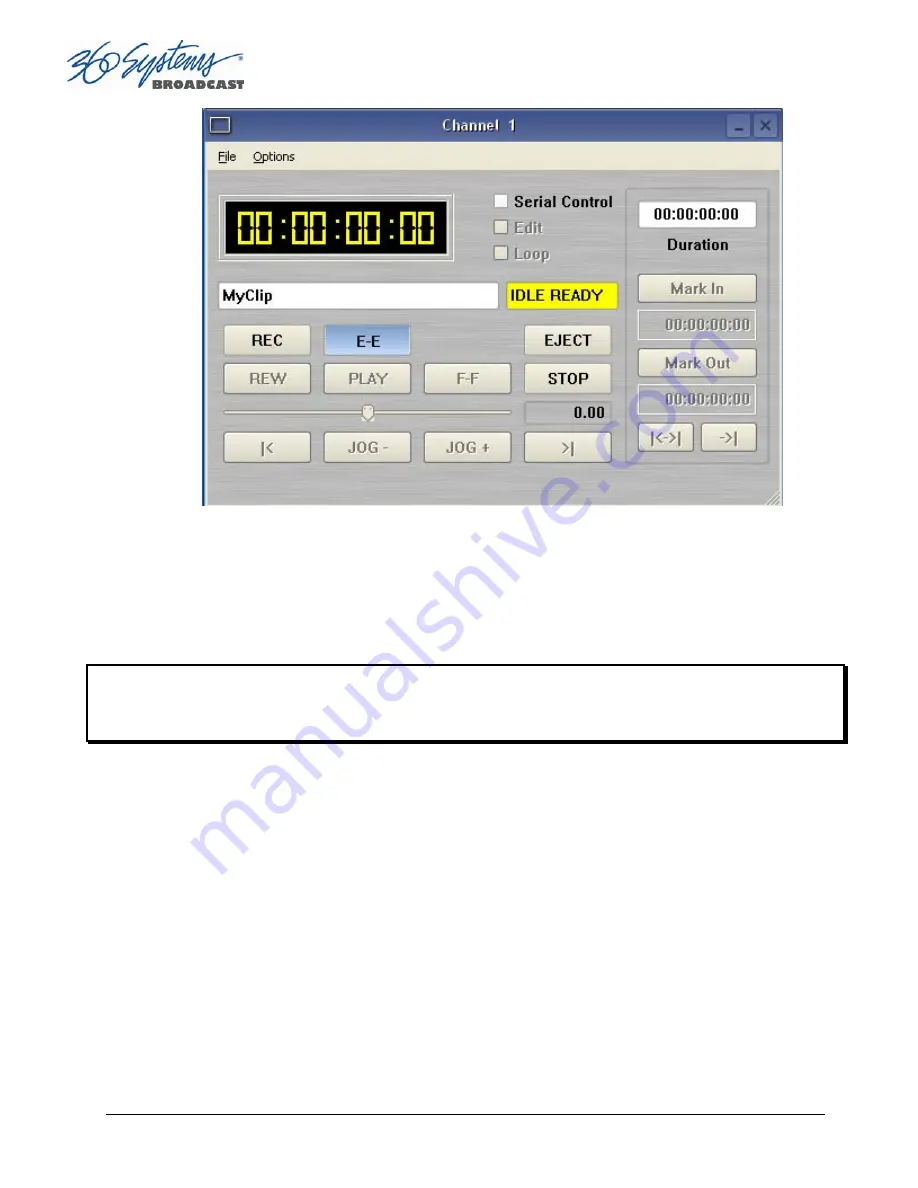
Page 44
MAXX-2400HD Owner’s Manual
Figure 13 - Channel 1 Ready to Record
D.
Click the RECORD button at any time to begin recording. The yellow time display counters
will update the clip duration continually.
E.
To stop recording, click
STOP
.
Note:
An in-progress recording must be 2 seconds long before it will appear in the clip list. Hitting
the
STOP
button to end the recording after less than 2 seconds will also cause the clip to appear in
the clip list.
Monitoring a Recording Source with E-E Mode
The
E-E
button appears in the Channel 1 and Channel 2 Record/Play window. It allows the
input signal to be monitored from the server output. E-E Mode toggles automatically as described
below, but can also be switched manually at any time.
When a new clip is created for recording, the input source is automatically switched ON to
the output—an E-E connection. When a clip is opened for play on Channel 1 or 2, E-E monitoring is
switched OFF.
When Channel 1 or 2 is switched to playlist mode, the E-E monitor is switched OFF. E-E mode
cannot be toggled while the channel is in playlist mode.
When E-E is ON, the input video signal is routed to the outputs. Manually toggle the E-E
mode button OFF to switch the output to the servers output, for conventional playback operation.
Summary of Contents for MAXX-2400-HD
Page 1: ...O P E R A T I O N S manual ...
Page 9: ......