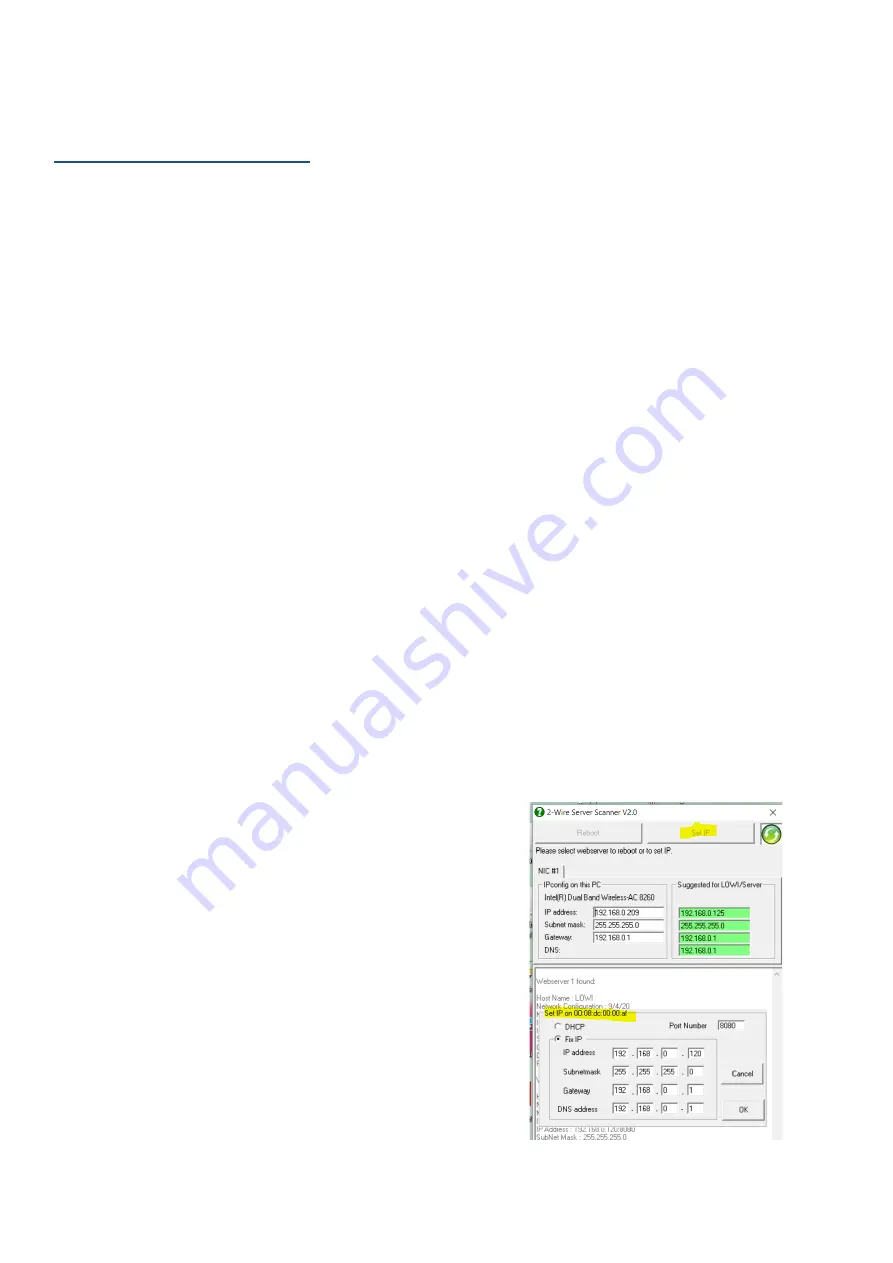
Manual WS.502 v1.5
2-Wire Energy Monitor
32
20. PROBLE SOLUTIONS
REFRESH PAGE:
When you surf the Memo website , and no key gives
any response, then you probablylose the
'connection'.
This may be because your login
time
has expired, or
your PC/tablet has been turned off. Then go to the
'toolbar' of your browser and refresh the
page.
Usually you will have to log in again and everything
will work normally again.
If there are problems such as the 'page not found'
notification or the 'hourglass' continues to run, there
may be a network problem. Try reloading the page
again. If this is not a success, check if there is still
internet connection by browsing to a well-known
website.
SEARCH IP ADDRESS:
If you fail to log in, and if there is a solid network
connection, you may have used the wrong IP address.
To figure this out, an
IP scanner
is required. This
program can be downloaded from the 2-WIRE
website. (Server Scanner). "Broadcast" searches for
your web server on your local network. When the
connection is in order, you will be able to read all the
settings. Another IP address may have been assigned.
(DHCP...)
NETWORK PROBLEM:
When you can no longer reach your web page, even
after checking with the'IP
ServerScanner',
first check
the network cable: At the bottom of the web server,
where the network connector is plugged in, there are
2 LEDs: the green one must always light up, the
orange LED lights up every now and then.
When the orange LED never lights up, the network
cable is not connected to your network.
At the top of the WS502, a green LED should be lit,
which sits directly next to the power connector. Then
the power supply is fine. At the top right there are 2
pressure keys, with 2 corresponding LEDs. Both LEDs
should be off, and every 2 seconds the left LED should
light up for a moment (heart
beat).
If an LED continues to burn continuously, something
has gone wrong with the network. Turn off the
voltage, wait 5 seconds, and turn the tension back on.
The LEDs should light up for about 3 seconds and then
go out.
DHCP:
If there are problems with 'DHCP' (e.g. your router
does not assign an IP address), and the
'ServerScanner' does not find a web server, despite a
solid network connection, then you can decide to go
to a 'default' or fixed address:
Procedure: Turn off voltage of the WS502, wait 5
seconds, hold down
key 2,
turn on voltage, and keep
pressing until the LED starts flashing. Keep pressing
for another 3 seconds and then release the key. After
about 5seconds all LEDs are off and the WS502 is at a
fixed address. You must now 'surf' to the default IP
address:
192.168.0.123:8080
Note: This address is not always suitable for the
network where your PC or laptop is connected.
When you are in a different range, you need to
change the settings of your PC !
CHANGE IP ADDRESS:
You can also change the IP address with
the
'ServerScanner'.
After the program has found your web server, you can
also change the current IP address yourself with this
program. Type the address and port number you
want, along with all other information such as
SUBNET, GATEWAY, DNS.

















