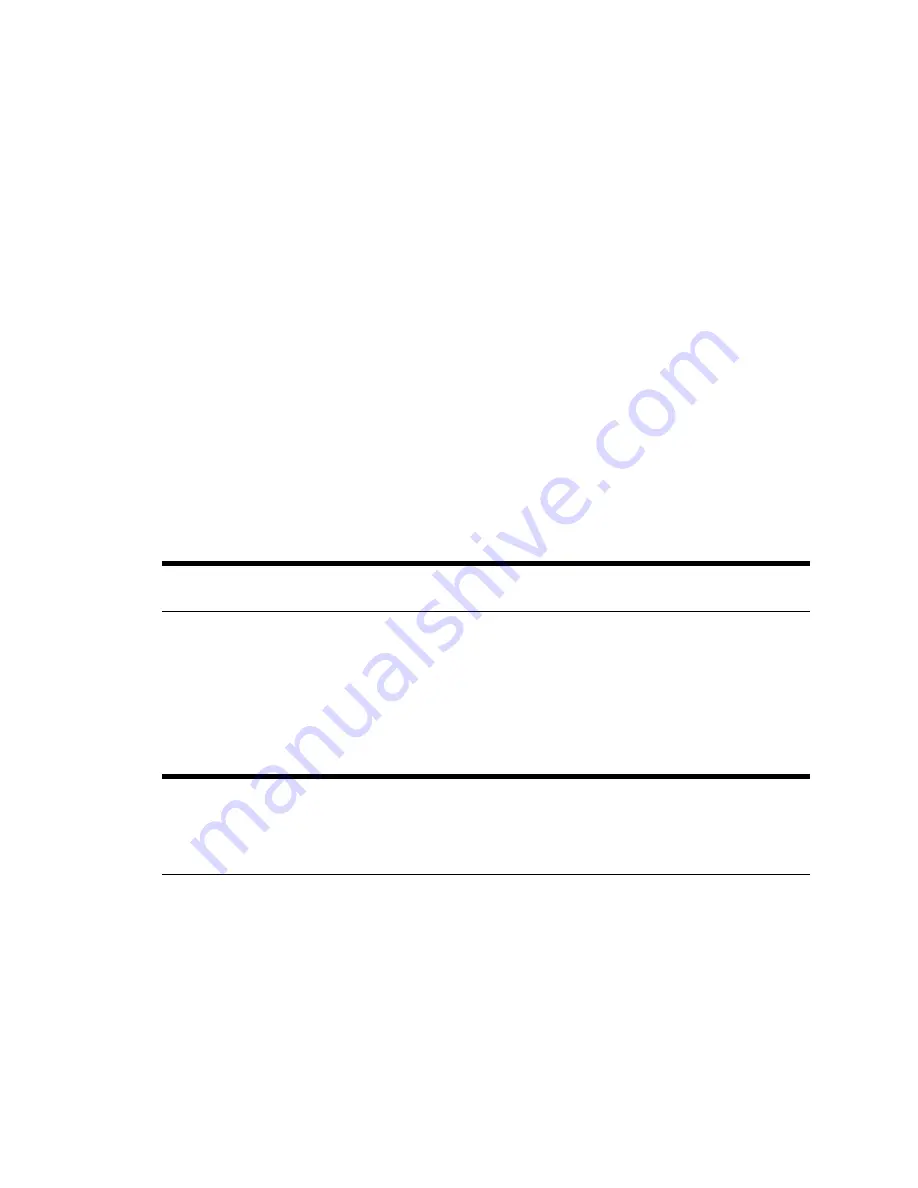
11
APPENDIX A
Regulatory Information
Electrical
AC Adapter
The AC adapter is designed to ensure your personal safety and to be compatible with this equipment. Please
follow these guidelines:
•
Do not use the adapter in a high-moisture environment. Never touch the adapter when your hands or
feet are wet.
•
Allow adequate ventilation around the adapter. Avoid locations with restricted airflow.
•
Connect the adapter to a proper power source. The voltage and grounding requirements are found on
the product case and/or packaging.
•
Do not use the adapter if the cord becomes damaged.
•
Do not attempt to service the adapter. There are no serviceable parts inside. Replace the unit if it is
damaged or exposed to excess moisture.
Telecommunication Cord
Internal Telephone Ports (VoIP)
Telecommunication equipment connected to this port (for example, via “Voice 1 & 2” port) should be UL Listed
and the connections shall be made in accordance with Article 800 of the NEC.
Location – Electrical Considerations
Equipment
Repairs
Do not, under any circumstances, attempt any service, adjustments, or repairs on this equipment. Instead,
contact your local 2Wire distributor or service provider for assistance. Failure to comply may void the product
warranty.
m
To reduce the risk of fire, use only No. 26 AWG or larger UL Listed or CSA Certified
Telecommunication Line Cord.
m
To reduce the risk of electrical shock or damage, do not use this product near water, including a
bathtub, wash bowl, kitchen sink or laundry tub, in a wet basement, or near a swimming pool. Also,
avoid using this product during electrical storms. Avoid locations near electrical appliances or other
devices that cause excessive voltage fluctuations or emit electrical noise (for example, air
conditioners, neon signs, high-frequency or magnetic security devices, or electric motors).



































