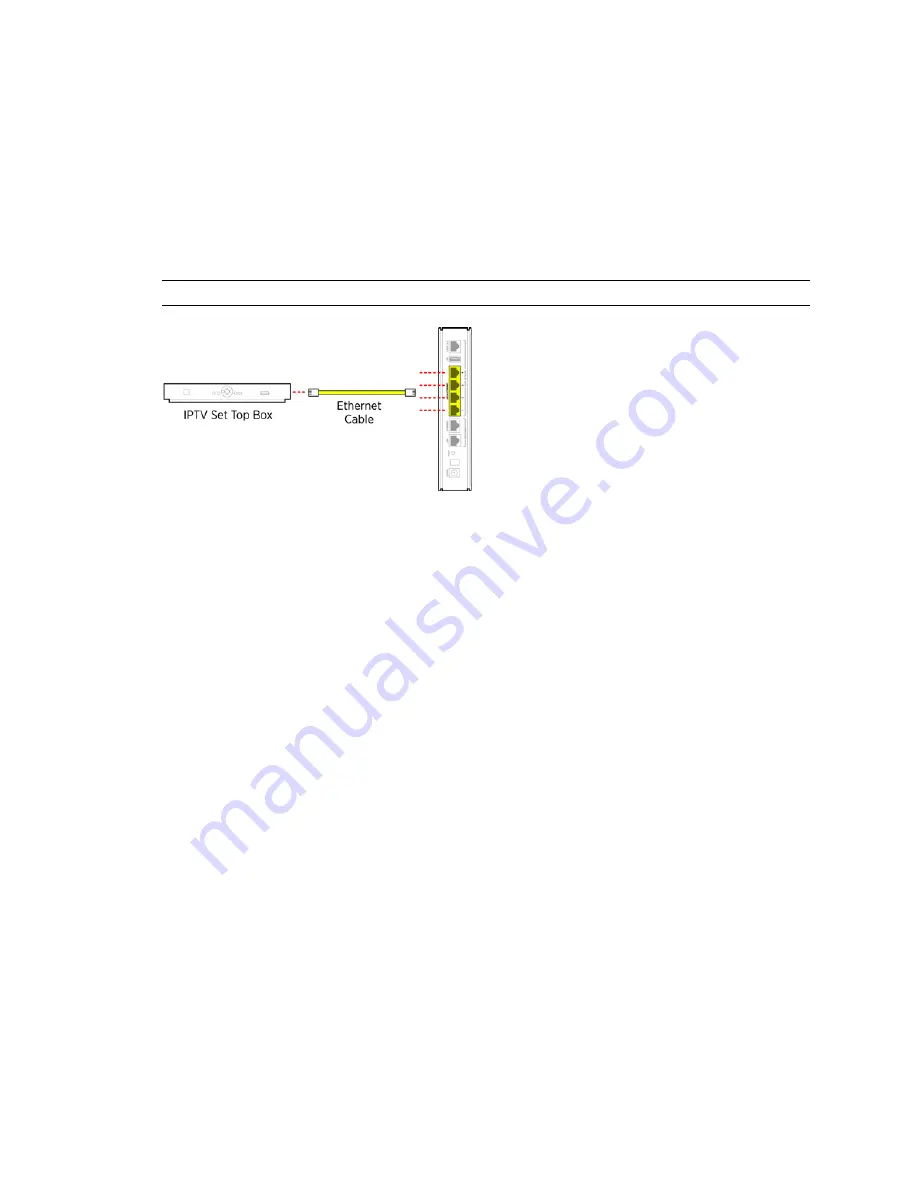
Connecting IPTV Set-top Box
8
HomePortal® 5011NV/5012NV Intelligent Gateway Installation Guide
Installing the HomePortal Intelligent Gateway
Connecting IPTV Set-top Box
The gateway can be configured to use IPTV services through the Local Ethernet port.
To connect the gateway and the set-top box:
1.
Connect one end of the Ethernet cable to the
Local Ethernet
port of the gateway.
2.
Connect the cables’s other end to the Ethernet port of the set-top box.
As soon as the gateway recognizes the set-top box, the relevant
Ethernet
LED turns steady green, and then
starts flickering once the set-top box starts data transfer with the gateway.
Note
Refer to the set-top box manufacturer’s instructions for further information.
Figure 10: IPTV Connection over Local Ethernet
See Also


















