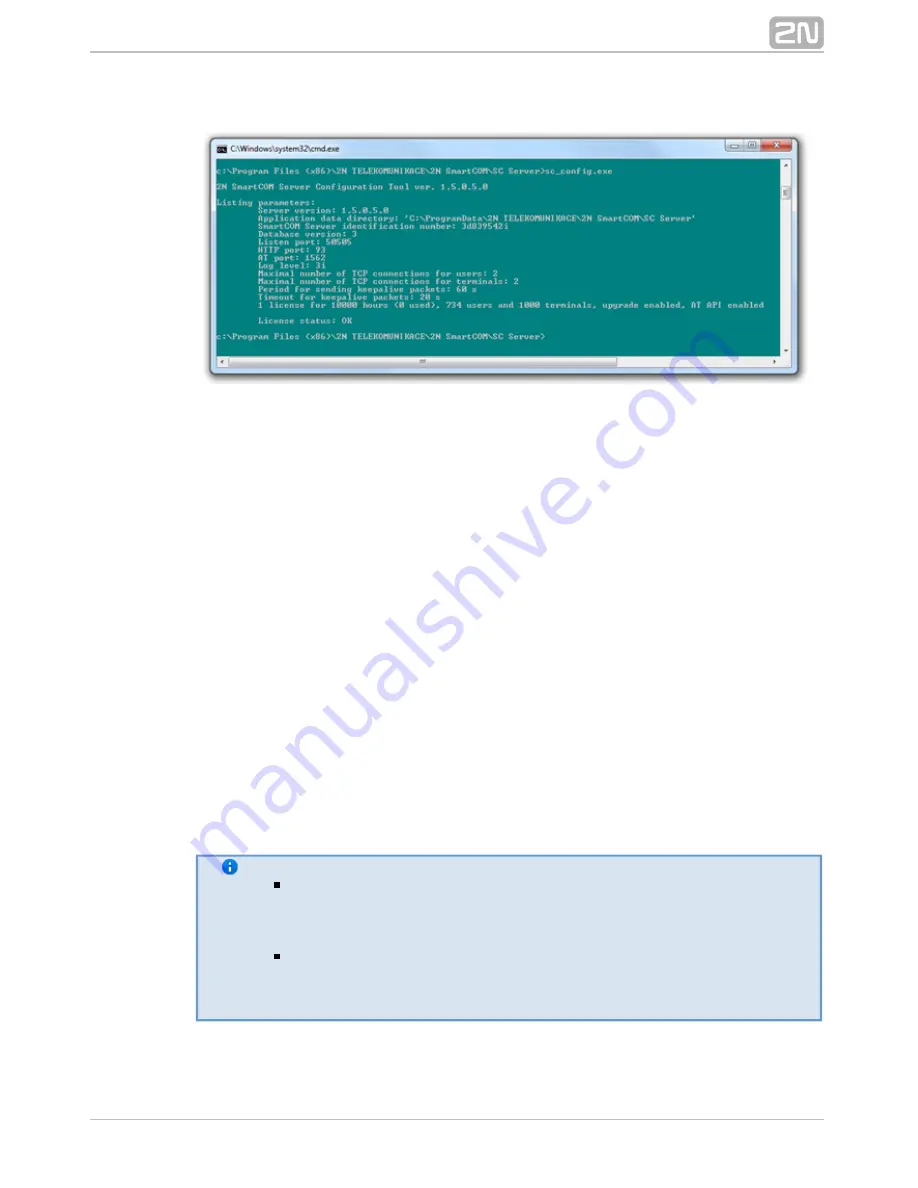
122
2N TELEKOMUNIKACE a.s., www.2n.cz
®
Figure:
sc_config.exe
Database Export and Import
You can export the database under normal operation. When the program is launched, a
copy of the current database is generated for export purposes so that the database
cannot be changed during export.
Launch sc_config with the –cExportDatabase parameter to initiate exporting.
The command will look as follows:
C:\Program Files\2N TELEKOMUNIKACE\2N SmartCOM\SC
®
®
Server\sc_config.exe –cExportDatabase
The program will create a new file called, e.g., db–20120221095921–export.xml. The
number in the filename includes the current database export date and time in the
YYYYMMDDhhmmss format.
The database is saved into the user data folder and so can be different for different
systems.
Note
A typical storage for WINDOWS XP is C:\Documents and Settings\All
Users\Application Data\
2N TELEKOMUNIKACE\2N SmartCOM
®
®
\SC Server\db–20120221095921–export.xml.
A typical storage for WINDOWS Vista and 7 is C:\ProgramData\
2N
®
\SC
TELEKOMUNIKACE\2N SmartCOM
®
Server\db–20120221095921–export.xml.
You may import the database with the server switched off only. If the server is






























