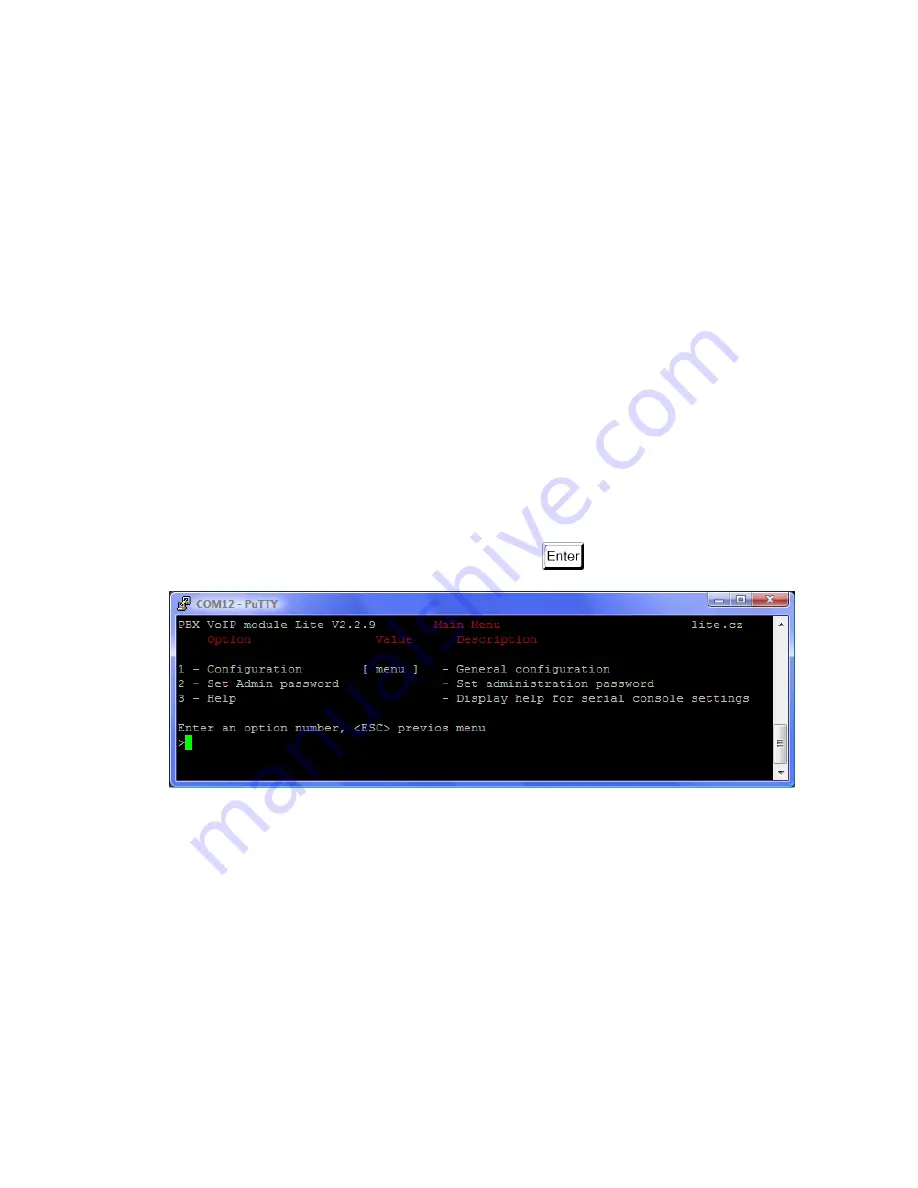
18
2) Connect the module with the PC using a crossed Ethernet cable, assign
any IP address from the network 192.168.1.x differing from 192.168.1.1 to the PC
and assign the required IP address to the module by means of a web browser.
Having changed the IP address, connect the PC and the module to the LAN in a
standard way and use a web browser to complete the configuration.
4.1. USB Cable Connection
For configuration, connect the Ethernet module (J2 connector) with the PC
using the available USB cable.
Install the driver from the enclosed CD to create a virtual COM port (COM4).
Launch the HyperTerminal, e.g., configure it for receiving on the COM port
created for the new USB connection and set the network parameters.
The console system is arranged as a set of nested menus. Selecting an item
results either in entering a submenu, executing an operation, or setting a
parameter.
The main menu should appear after terminal connection if the module is
connected. In some cases it is necessary to push
.
Each menu consists of the following sections:
Header
- contains (from left): product name, firmware version,
menu name and network name assigned to the equipment.
Option
- displays the numbers and names of available options.
Value
- if displayed, the [menu] includes a submenu. Otherwise,
the current value of the option is displayed.
Description
- briefly describes the meaning of each option in the
menu.
Enter an option number… >:
invites you to enter the option
number.
Summary of Contents for OMEGA Lite
Page 1: ...2N Omega Lite Ethernet Module User Manual Version 1 4 0 www 2n cz ...
Page 11: ...11 ...
Page 14: ...14 ...
Page 21: ...21 Initiated operations are aborted The main menu is displayed ...
Page 75: ...75 ...
Page 82: ...82 ...
Page 88: ...88 ...
Page 93: ...93 Select the XAPI Server Console and enable installation Push Yes Push Next ...
Page 94: ...94 Select the target directory and complete installation ...
Page 95: ...95 ...






























