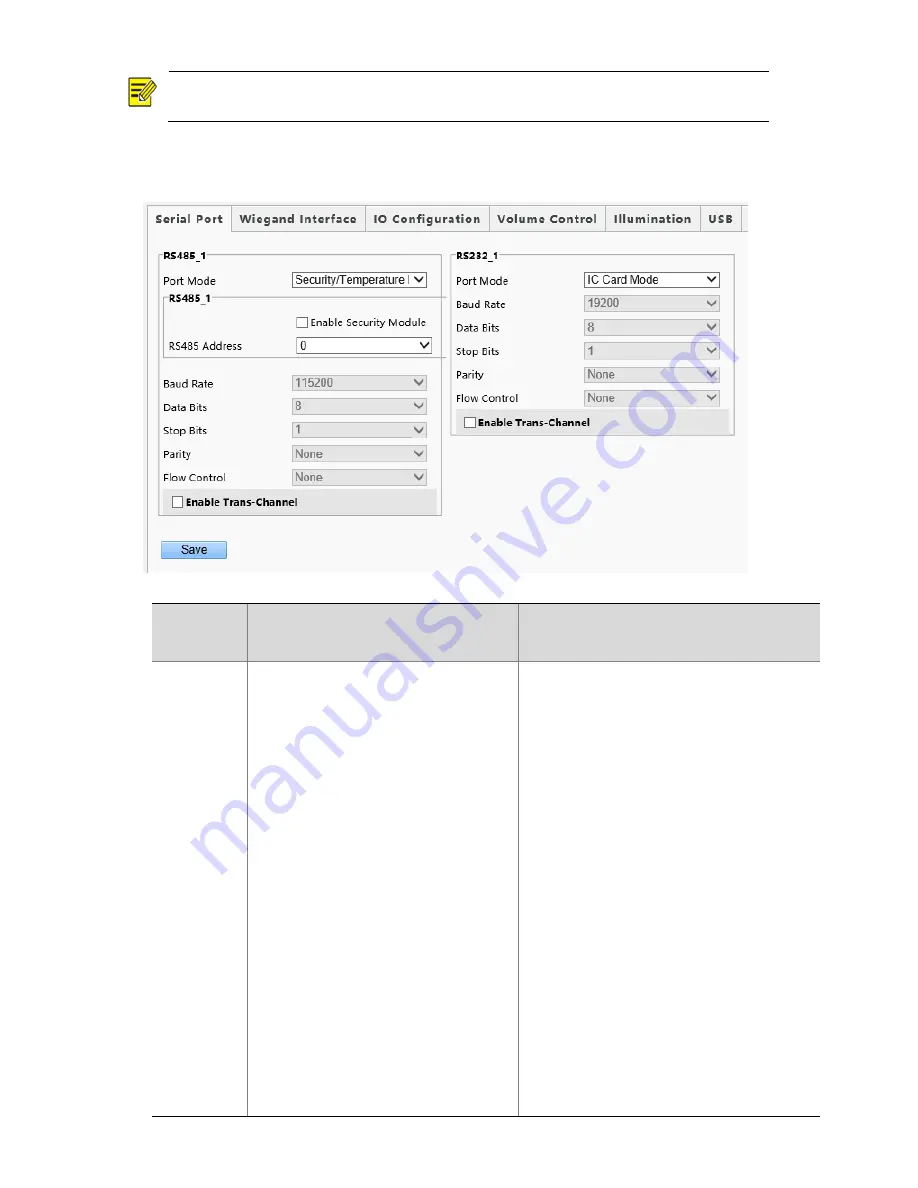
51
NOTE!
The
serial
port
configuration
interface
varies
with
the
device
type.
(1)
Choose
Setup
>
Common
>
Ports
&
Devices
and
click
the
Serial
Port
tab.
Figure7-22
Serial
Port
Configuration
Interface
Table7-9
Parameter
Description
and
Configuration
Parameter
RS485_1
RS232_1
Security
Module:
Select
this
option
when
the
face
recognition
terminal
connects
to
a
digital
detection
module
through
the
RS485
serial
port.
ID
Card
Mode:
Select
this
option
when
the
face
recognition
terminal
connects
to
an
ID
card
reader.
QR
Code
Mode:
Select
this
option
when
the
face
recognition
terminal
connects
to
a
QR
code
reader.
IC
Card
Mode:
This
option
is
displayed
when
the
face
recognition
terminal
has
a
built
‐
in
card
reader.
Two
‐
to
‐
One
Mode:
Select
this
option
when
the
face
recognition
terminal
connects
to
an
IC
card
reader
(model:
EG121@ID).
Gate
Mode
A:
Select
this
option
when
O&M
management
is
required
for
gate
machines
connected
to
the
face
recognition
terminal
through
the
RS232
serial
port.
The
FG6221,
FG8221,
and
FG8222
gate
machines
support
this
mode.
Gate
Mode
D:
Select
this
option
when
O&M
management
is
required
for
gate
machines
connected
to
the
face
recognition
terminal
through
the
RS232
serial
port.
(The
EL
‐
S802,
EL
‐
S801,
EL
‐
S601,
EL
‐
B602,
EL
‐
B501,
DEL
‐
811,
DEL
‐
611,
and
DEL
‐
511
gate
machines
support
this
mode.)
Not
Configured:
Select
this
option
when
no
Gate
Mode
C:
Select
this
option
when
O&M
management
is
required
for
gate
machines
connected
to
the
face
recognition
terminal
through
the
RS485
serial
port.
Only
the
FG8223
gate
machine
supports
this
option.
Gate
Mode
B:
The
current
gate
machines
do
not
support
this
option.
Port
Mode
None:
Select
this
option
when
no
external
device
is
connected
or
external
devices
do
not
need
O&M
management.
Door
Magnet
Mode:
Select
this
option
when
the
face
recognition
terminal
connects
to
a
door
magnet
through
the
RS485
serial
port.
Set
this
parameter
based
on
actual
scenes.
Note:
The
security
module
function
is
not
applicable
currently.
















































