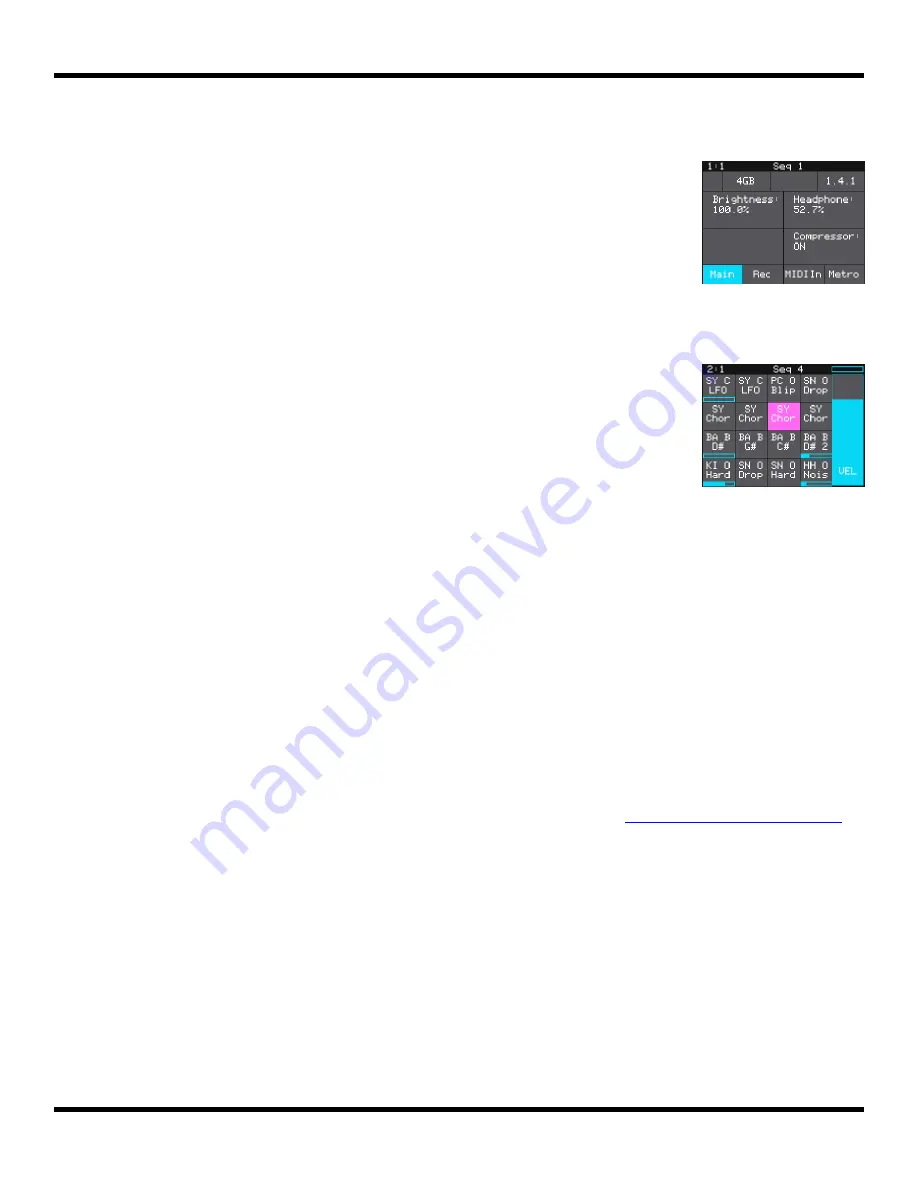
Test Your Setup
Let’s make sure you are getting some sound out of your blackbox
before we continue.
1.
Press the
PADS
button. You will see a grid of samples that
have been assigned to the current preset.
2.
Touch one of the pads on the touchscreen to trigger
playback of the pad. You should hear the sample playing
out through the connected audio output.
If you don’t hear anything, try a different pad. Some pads may be
assigned to different outputs, but all pads will play out through the
PHONES
output. If you get a white bar across the bottom of the pad,
push the
PLAY
button to start the clock and enable playback of the
Clip pad.
Connect an Audio Input for Sampling
Blackbox assumes Eurorack level audio is coming in to the
AUDIO IN
jack at +/-5V. If you
are using a line level signal of +/- 1V, you may need to adjust the input gain on the
recording screen. You could also use a mixer or preamp with your microphone or other
input to adjust the level of the incoming signal. See the section
for more information about working with inputs.
Your blackbox should be setup and working now. Next we will cover the basic controls
and workflow of blackbox.
Pads Screen
Control the Volume
If you are using the PHONES jack, you can control the volume of the
output:
1.
Press the
TOOLS
button.
2.
Turn the knob next to the
Headphone
parameter at the top
right.
Tools Screen
Page 10 of 106
Copyright 1010music LLC 2021
Blackbox User Manual 1.7

























