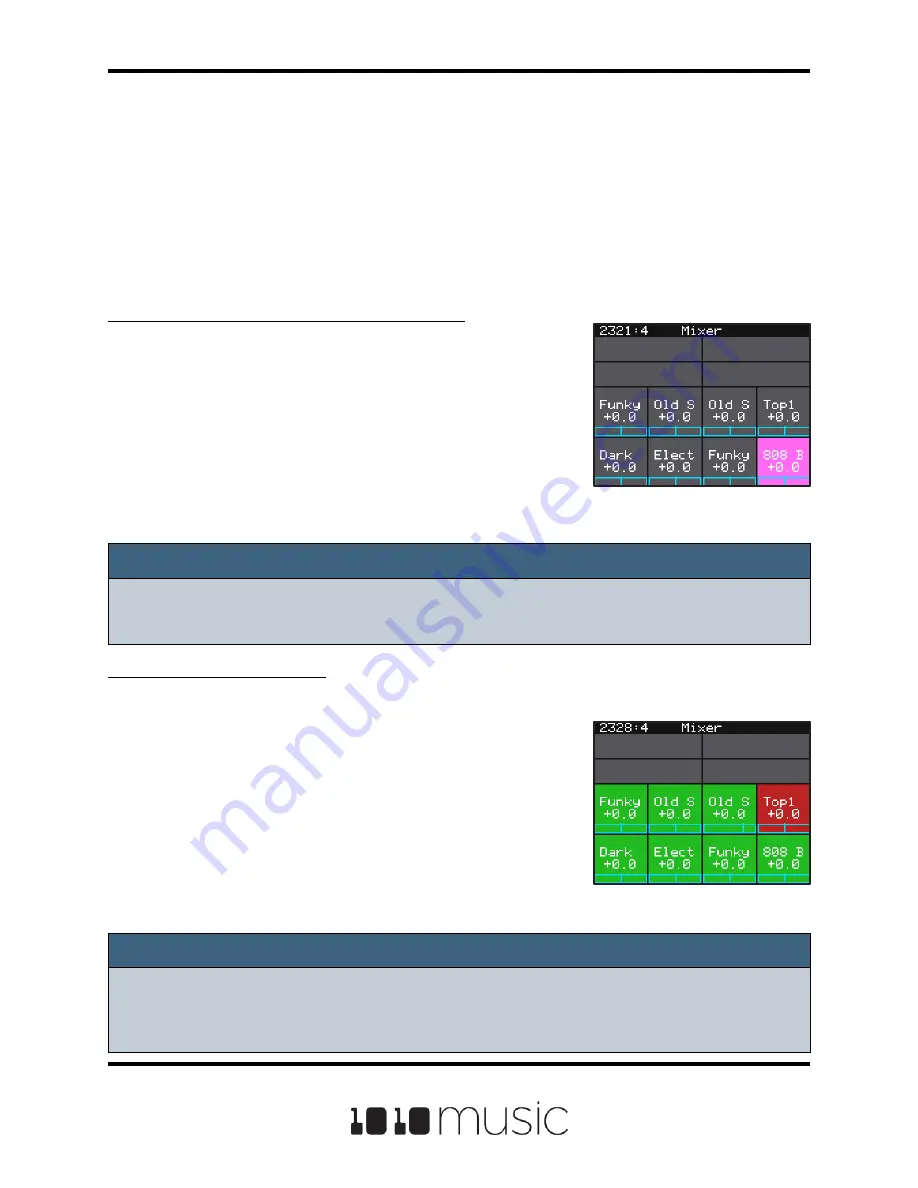
Note:
► You can hear adjustments to pan and volume in real time when a pad is playing.
Note:
► Mute might be handy if you want to use a pad to drive an external MIDI device
when the device is available, but play a pad when it’s not. Muted pads still play
out over MIDI.
ADJUST THE MIX
On the Mix screen you can independently adjust the volume and pan of each pad. The
number on the pad represents the dB level of the audio output. The bar at the bottom of
the grid cell represents the pan position for the pad. Pan is only available if the pad is
routed to a stereo output. When the pan line is in the middle, the output is balanced
equally between left and right. A solid blue bar below the sound level indicates a pad is
actively playing. A red bar at the top of a cell indicates that pad is muted.
To Adjust the Sound Level and Pan of a Pad:
1.
Push the HOME button repeatedly until you
see the Mixer Screen. (It’s the second screen
behind the HOME button.)
2.
Touch the pad you want to adjust.
3.
Turn one of the top two knobs to adjust the
level of the currently selected pad.
4.
Turn one of the bottom two knobs to adjust the
pan, if available.
To Mute and Unmute Pads:
The mixer screen also allows you to mute individual pads.
1.
Push the right arrow button on the Mixer
screen to enter Mute Mode. In this mode,
active pads have a green background and
muted pads have a red background.
2.
Touch a pad while in Mute Mode to toggle it’s
mute state.
3.
Push the right arrow button again to go back to
controlling level and pan. Any muted pads will
have a red bar across the top of the pad.
Page 61 of 88
Copyright 1010music LLC 2020
Bitbox Micro User Manual 1.0.7
Mixer Screen
Mixer Screen in Mute
Mode






























