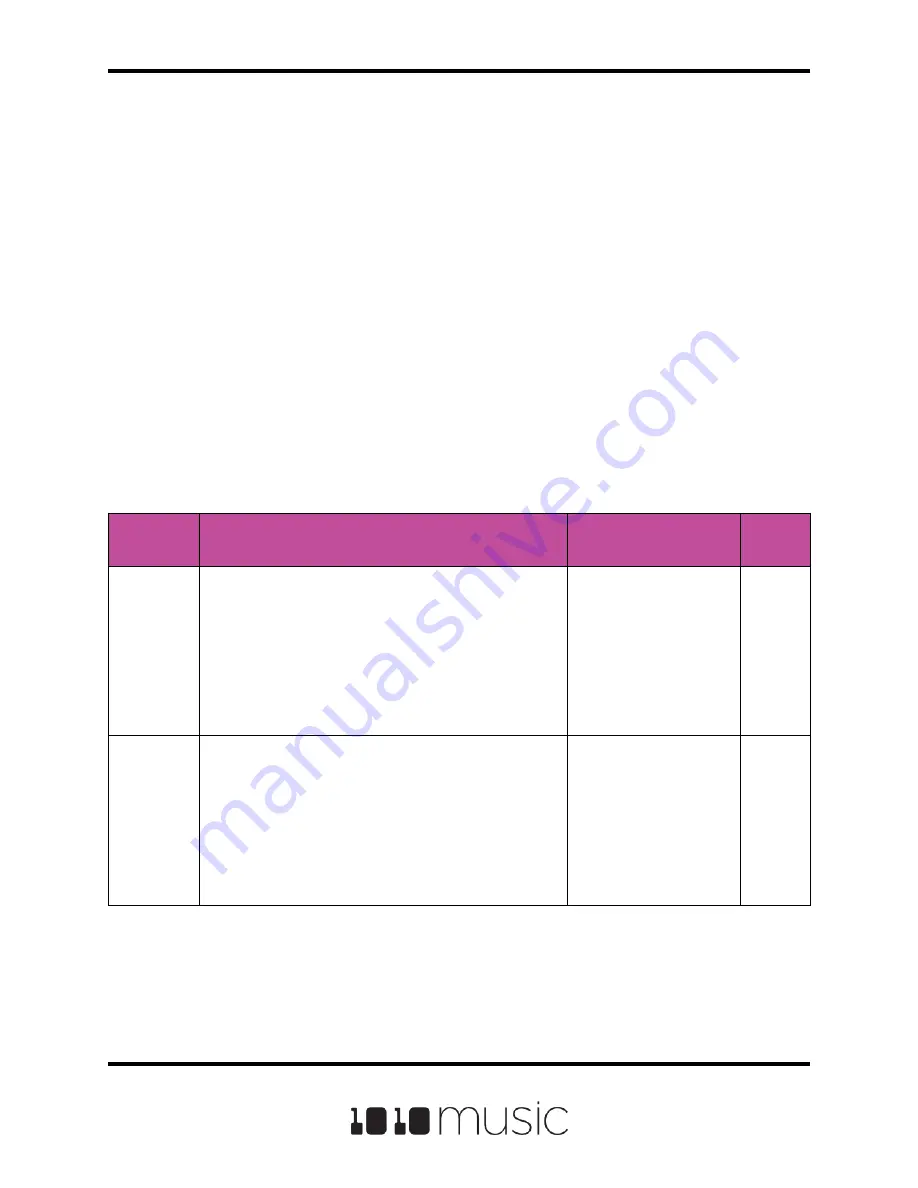
Set Up a Sample Pad
Use a sample pad when you only want to play or loop through a WAV file with no slicing
and no beat synchronization within the playback. You can also use this mode when you
have a bank of samples that you want to map across the keyboard. We will first discuss
Sample mode pads loaded with a single sample, and then explain the special case of
multi-samples.
Single Sample Pads
A sample pad loaded with a single sample supports reverse playback, along with
forward and bidirectional looping. You can also use the Start and Len parameters to
play a portion of the WAV file.
Follow the steps in the previous section to create a sample pad and open the Pad
Parameters Screen. An example of a good WAV file to use for a sample pad is
\Soundopolis\Sci Fi\Zap_007.wav. The table below describes the parameters available
that are specific to a sample pad with a single sample loaded.
Page 25 of 88
Copyright 1010music LLC 2020
Bitbox Micro User Manual 1.0.7
Sample
Parameter
Description
Range of Values
Mod
Target?
Mono Mode
Controls the polyphony of the pad. Select Monophonic
to restrict playback to one note at a time for this pad.
Select Polyphonic to play multiple notes at a time.
Sample pads support 16-note polyphony. Clip mode
and Slicer mode support 2-note polyphony. Granular
mode is monophonic. There is a limit of 32 voices
across all pads at one time.
Mono, Poly
No
Interp
Controls Playback quality option. For most WAV files,
the Normal mode provides high quality playback with
a moderate draw on the processor. If you hear
aliasing during playback of your WAV file, set this
parameter to HighQ mode. HighQ mode has a higher
draw on the processor, so it is recommended that you
use Normal mode unless you are having issues.
Normal, HighQ
No






























