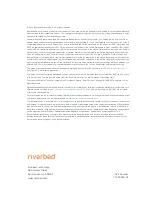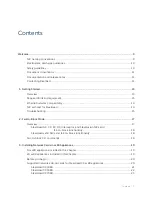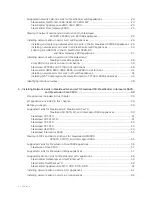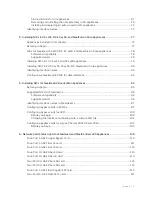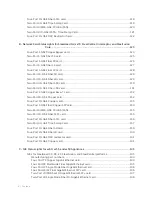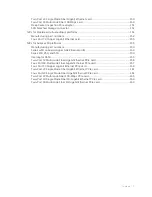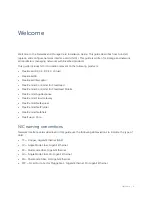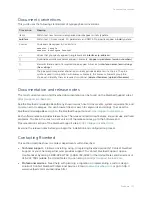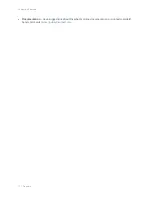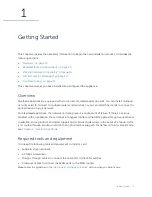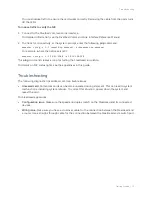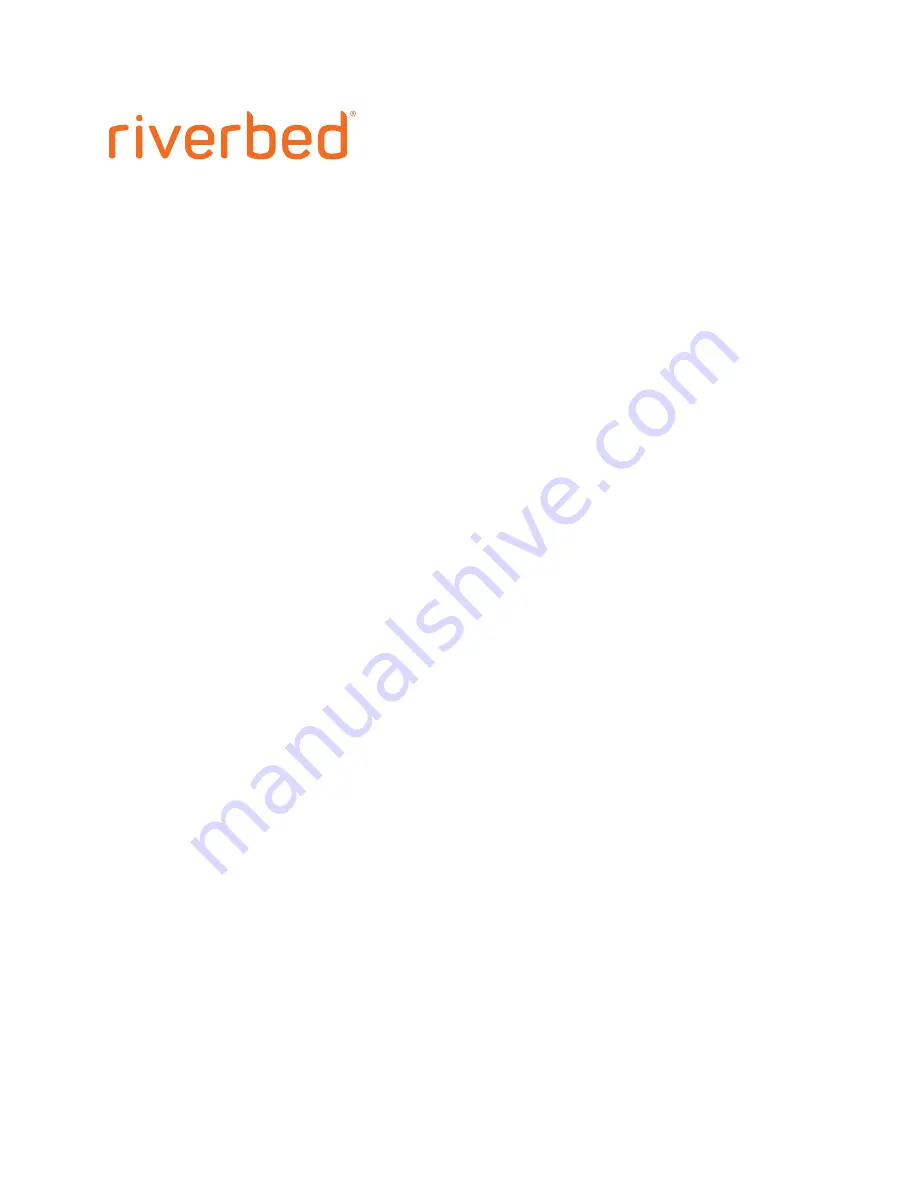
Network and Storage Card
Installation Guide
SteelHead
™
(GX, CX, DX, EX, xx80, xx70, xx55, xx50)
SteelHead SD (3070-SD)
SteelHead Interceptor (9600)
SteelCentral AppResponse (2180,4180, 8180, 2170, 4170,
6170, 8170)
SteelCentral Flow Gateway (2280)
SteelCentral NetExpress (470)
SteelCentral
™
NetProfiler (4280, 4280-DP, 4280-EXP,
2270, 4270-EXP, 4270-AN)
SteelCentral
NetShark (2170, 4170, 6170)
SteelFusion
™
Core (3500)
June 2020