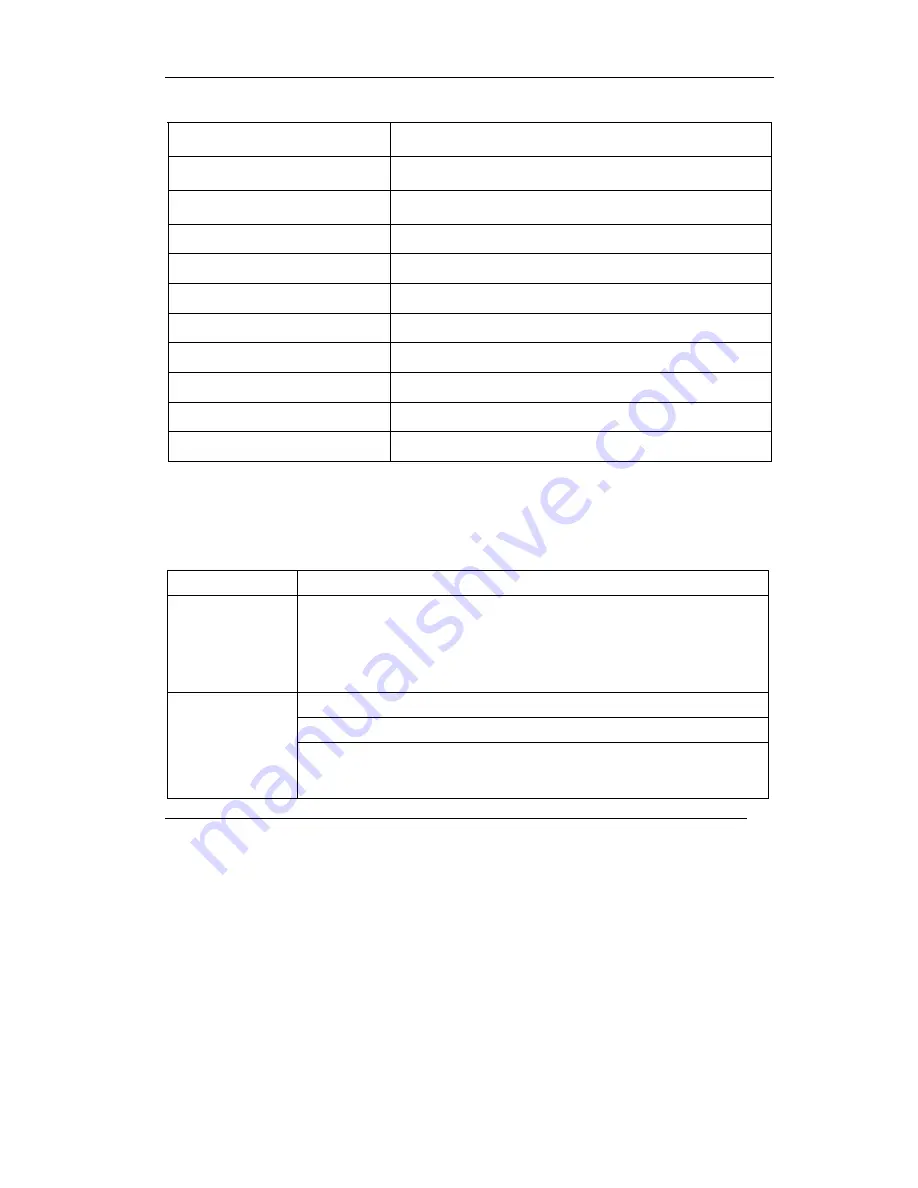
ZyAIR SP-200
5
Table 3 Specifications
Paper Width
58(+0/-1) mm
Paper Length
50 m max.
Paper Thickness
65 um
Dot Resolution
8 (dots / mm) (203 dpi)
Communication Interface
Serial (RJ-11)
PS/2 Keypad Interface
For optional 16 Key, PS/2 keypad
Dimensions
109(W) × 155(D) × 90(H) mm
Operating Temperature
0 to 50 degrees Celsius
Storage Temperature
-20 to 60 degrees Celsius
Operational Humidity
10 ~ 80 RH
Storage Humidity
10 ~ 95 RH
6 Troubleshooting
Table 4 Troubleshooting
PROBLEM CORRECTIVE
ACTION
The push-button
LEDs are off.
Make sure that you have the correct power adaptor connected to the printer
and plugged in to an appropriate power source. Check all cable
connections.
If the front panel button LEDs still do not turn on, you may have a hardware
problem. In this case, you should contact your local vendor.
Check that the statement printer is connected to the gateway.
Make sure there is enough printing paper in the statement printer.
I cannot print the
account
information using
the statement
printer.
Make sure you set the gateway to require authentication before allowing
Internet access, see the Wizard Setup screens or the
Authentication
chapter (refer to the gateway User’s Guide).
























