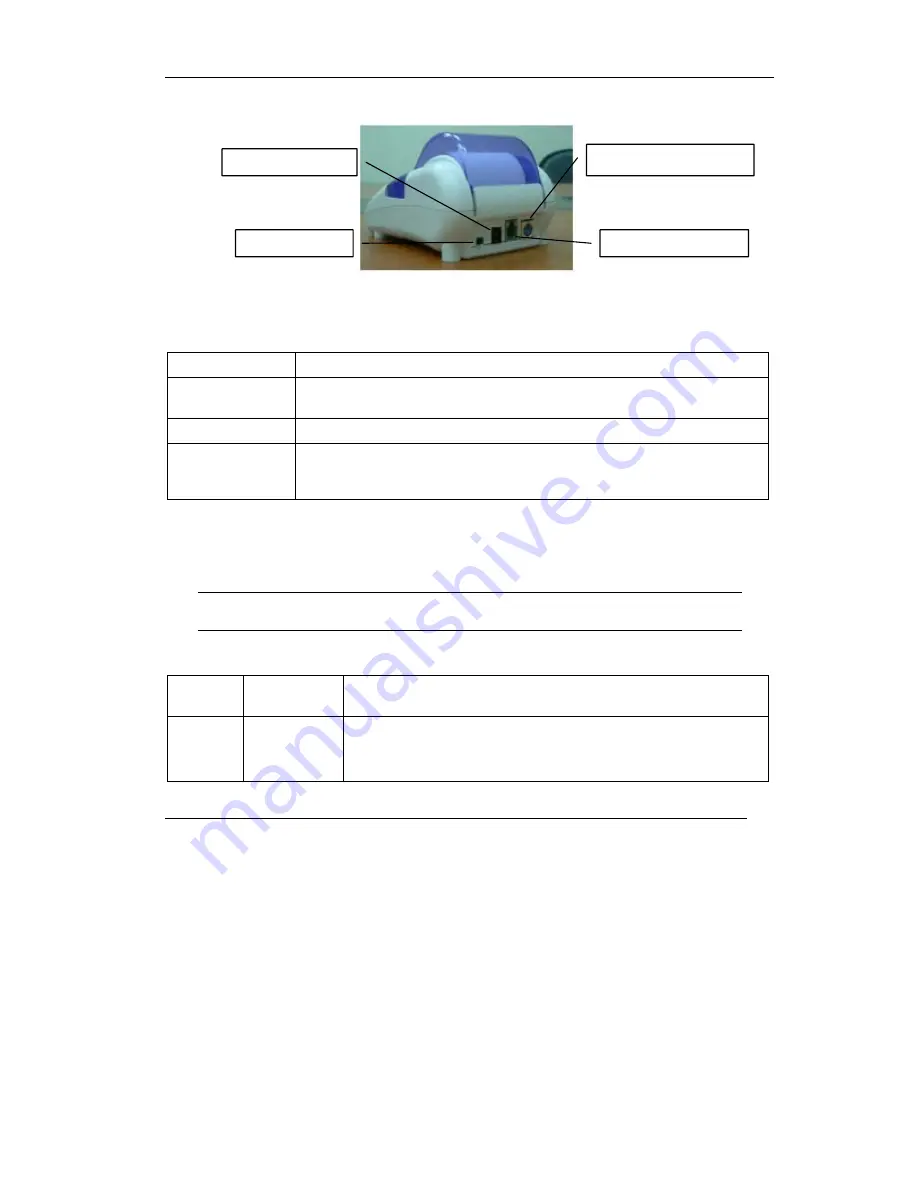
ZyAIR SP-200
2
3.1 Rear Panel Connections
Figure 2 Statement Printer Rear Panel
Table 1 Rear Panel Connections
CONNECTOR DESCRIPTION
DC
Use the printer’s included power adaptor to connect this power socket to a
power supply.
RJ-11 RS232 port Use a printer cable to connect this port to the gateway.
PS/2 keypad port
Connect an optional PS/2 keypad to this port. Refer to the gateway User’s
Guide for information on how to configure the gateway for use with the SP-
200 and the optional PS/2 keypad.
3.2 The Front Panel Push-Button
Push the power switch to
ON
. The buttons on the front panel light up when the statement printer is
receiving power. The following table describes push-button’s LED status and functions.
If the printer prints continuously for two minutes, you must stop printing
for at least eight minutes.
Table 2 Front Panel Push-Buttons
LED
STATUS
PRINTER
MODE
FUNCTION
All Button
LEDs Off
Off
All of the printer’s functions are stopped.
Hold button
A
down while you turn on the power to have the printer
print a self-test.
RJ-11 RS232 port
Power socket
PS/2 keyboard port
Power switch






