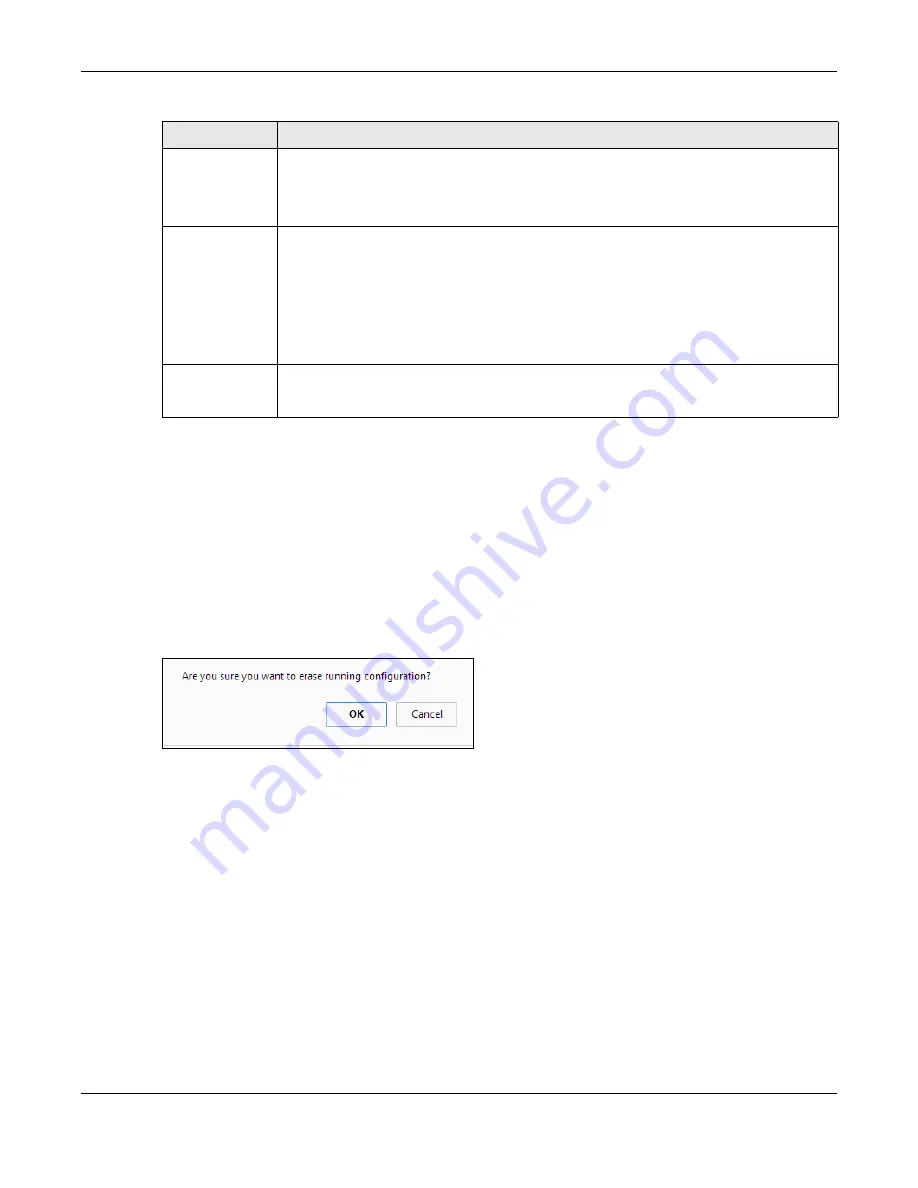
Chapter 39 Maintenance
XS1920 Series User’s Guide
335
39.2.1 Erase Running-Configuration
Follow the steps below to clear current configuration on the Switch. Note that this will NOT reset the
Switch back to its factory defaults. If you want to change the Switch to its factory default mode,
click the
Factory Default
button in
Reboot System
. See (
).
1
In the
Maintenance
screen, click the
Click Here
button next to
Erase Running-Configuration
to clear all Switch configuration information you configured on the Switch.
2
Click
OK
to reset all Switch configurations.
Figure 235
Erase Running-Configuration: Confirmation
3
In the web configurator, click the
Save
button in the top of the screen to make the changes take
effect. If you want to access the Switch web configurator again, you may need to change the IP
address of your computer to be in the same subnet as that of the default Switch IP address
(192.168.1.1).
39.2.2 Save Configuration
Click
Config 1
to save the current configuration settings permanently to
Configuration 1
on the
Switch.
Click
Config 2
to save the current configuration settings to
Configuration 2
on the Switch.
Alternatively, click
Save
on the top right-hand corner in any screen to save the configuration
changes to the current configuration.
Save
Configuration
Click
Config 1
to save the current configuration settings to
Configuration 1
on the
Switch.
Click
Config 2
to save the current configuration settings to
Configuration 2
on the
Switch.
Reboot System
Click
Config 1
to reboot the system and load
Configuration 1
on the Switch.
Click
Config 2
to reboot the system and load
Configuration 2
on the Switch.
Click
Factory Default
to reboot the system and load the default configuration settings on
the Switch.
Note: Make sure to click the
Save
button in any screen to save your settings to the current
configuration on the Switch.
Tech Support
Click
Click Here
to see the Tech-Support screen. You can set CPU and memory thresholds
for log reports and download related log reports for issue analysis. Log reports include CPU
history and utilization, crash and memory.
Table 172
Management > Maintenance (continued)
LABEL
DESCRIPTION
Содержание XS1920 Series
Страница 18: ...18 PART I User s Guide ...
Страница 32: ...32 PART II Technical Reference ...
Страница 171: ...Chapter 21 Classifier XS1920 Series User s Guide 171 Figure 119 Advanced Application Classifier Configuration ...
Страница 177: ...Chapter 21 Classifier XS1920 Series User s Guide 177 Figure 122 Classifier Example EXAMPLE ...
Страница 209: ...Chapter 24 Multicast XS1920 Series User s Guide 209 Figure 143 MVR Group Configuration Example EXAMPLE ...
Страница 383: ...Chapter 50 Configure Clone XS1920 Series User s Guide 383 Figure 273 Management Configure Clone ...
Страница 408: ...Appendix C IPv6 XS1920 Series User s Guide 408 ...
Страница 412: ...Appendix D Legal Information XS1920 Series User s Guide 412 Environmental Product Declaration ...






























